
If you have a long journey to somewhere and by coincidence, you have a iPhone 5, to make the boring time excellent, you can watch your favorite video/ DVD and even the blu-ray disc on iPhone 5. But, you know that not all the files can be on iPhone 5, right? Don't worry, now there is a way to help you out.

And of course, there are so many various Blu-ray converting tools on market, but I just think highly of the Blu-ray to iPhone 5 converter for ultra HD Blu-ray enjoyment on iPhone 5 on the go.
For Mac users, Blu-ray to iPhone 5 converter for Mac is highly recommended.
Now follow the guide to enjoy the easy but fantastic procedures of Blu-ray to iPhone 5 converting.
After install and open this Blu-ray to iPhone 5 Converter, then click "Blu-ray Ripper" to open the main interface of Blu-ray Ripper.
Step 1 Load Blu-ray source
By clicking "Load Blu-ray" button on the top menu bar, you can import Blu-ray sources to Blu-ray to iPhone 5 Converter for processing.
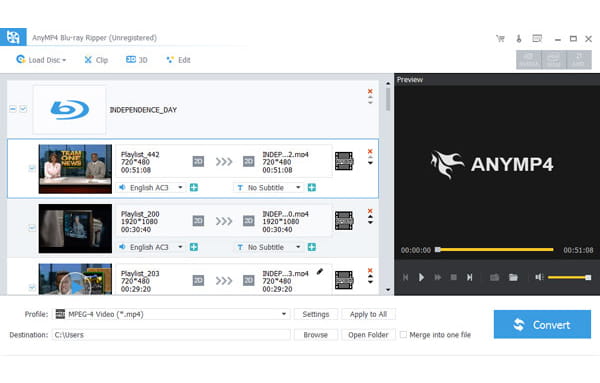
Step 2 Set output profile
Based on the official specs, iPhone 5 can handle videos in MPEG-4, H.264, .mov, .m4v and .mp4 formats well. So, you can go to "Profile" box to pick up an iPhone 5 compatible format as the output profile, say MP4.
Meanwhile, you are allowed to choose output profile for iPhone 5 from "iPhone" list in "Profile" box.
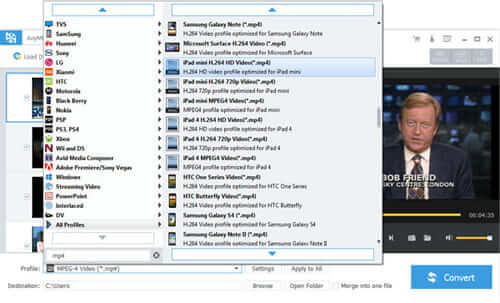
Step 3 Edit Blu-ray video before converting to iPhone 5
Click "Effect" "Trim" or "Crop" button on the main interface to open the editing windows, then click corresponding tags of "Effect" "Trim" "Crop" and "Watermark" to adjust video brightness/ saturation/ brightness/ volume/ hue, split source Blu-ray file, change video play screen and add text/ image watermark. After do all the operations, then click "OK" button.
Click "Merge" button on the main interface can join several Blu-ray files together into one file.
Step 4 Rip Blu-ray to iPhone 5
When you finish the output profile setting, you can click "Convert" button on the bottom right to get the Blu-ray to iPhone 5 conversion started.