
There are many people like to watch movies with DVD players rather than computer for they can leisurely sit on the coach to freely take the remote control of the DVD player. You happen to be one of them and have lots of AVI video files. An economical and practical way is to convert all the video files in the form of .avi format to DVD so that you can enjoy the favorite movies on your DVD player.
DVD Creator is the professional AVI to DVD Converter, providing the best solution to convert any popular video like AVI, MP4, WMV, MOV, VOB, MTS, MKV, etc. and burn them to DVD disc, DVD folder or ISO image file smartly and quickly with high quality.
Follow the simple guide bellowing to finish the AVI to DVD burning process with just a few of clicks. The output DVD quality is guaranteed.
First, you need to free download the AVI to DVD Creator, then click to install and launch it on your PC.
What you need?
Software: 3D Converter
OS Supported: Windows 8, Windows 7, Windows XP (SP2 or later), Windows Vista
Hardware Requirements: 800MHz Intel or AMD CPU, or above; 512MB RAM or more
Step 1 Add local AVI video file you want to convert to this AVI to DVD Burner
Click "Add Files" button on the top left to add the local AVI files to DVD Creator. Also you can click "File" in the main menu to choose "Add Video" or "Add Folder".
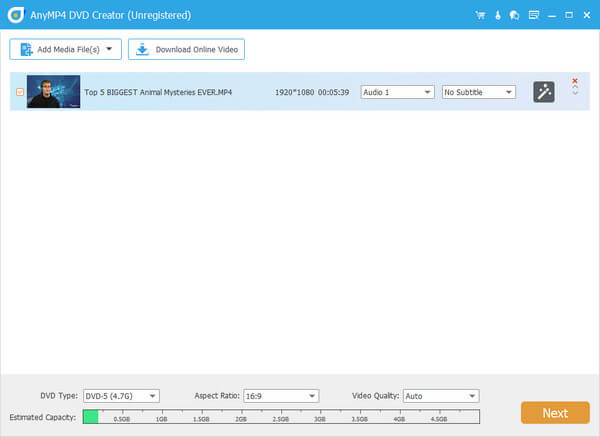
Step 2 Add audio track and subtitle
Click "Audio Track" and "Subtitle" button to open the corresponding windows to edit the audio track and subtitle. The AVI to DVD Converter also allows you to add your own audio tracks and subtitles.
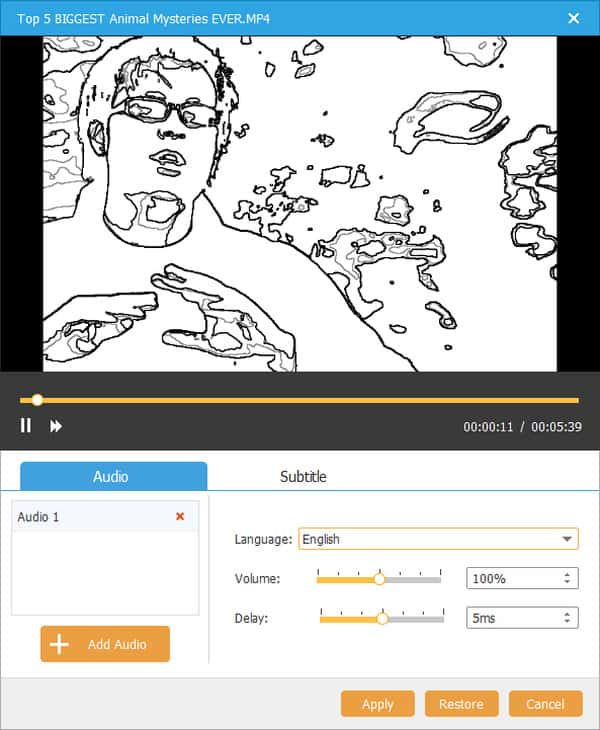
Also you can click file node at the left of the file name in the file list, then you will see the video file's audio track and subtitle information for you to edit and add new ones.
Step 3 Edit DVD menu
Click the left arrow and the right arrow to choose a DVD menu template for the output DVD. Also you can click the "Edit Menu" icon to edit the menu.
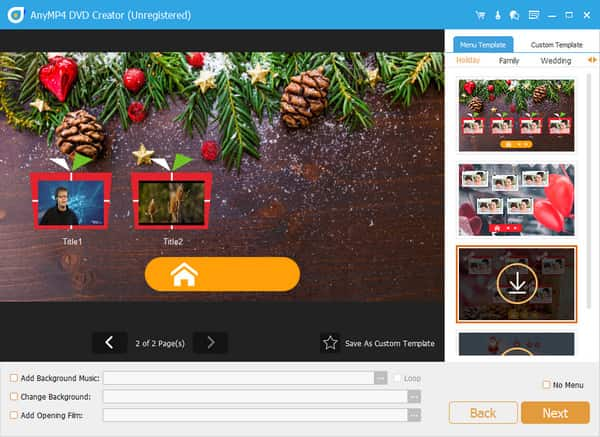
Step 4 Choose destination
Click "Destination" drop-down button to choose save the burnt DVD as DVD Drive, DVD Folder or ISO.
Step 5 Burn AVI to DVD
After all above steps, just click "Burn" icon on the right bottom. The AVI to DVD Creator will convert AVI to DVD with super-fast speed and excellent quality.