
Samsung Galaxy S3 is a touchscreen-based Android smart phone designed and developed by Samsung. It has many amazing features like a 4.8-inch HD Super AMOLED display with 1280×720 resolution, quad-core 1.4GHz processor, 8 Mega pixel Auto Focus camera, NFC chip, S voice, Bluetooth® 4.0, etc. And it bases on the latest Android 4.0 (Ice Cream Sandwich).
If you have got a Galaxy S3 on your hand, would you like to watch HD movies on it for its HD display? However, the supported video formats of Samsung Galaxy S3 is limited, which include MP4, H.264, H.263, DivX and WMV. So, you need to convert the HD videos you possessed to the video format supported by Galaxy S3. MP4 is the most popular video format for movies fans.
Here is a professional HD to Galaxy S3 MP4 converter to help you easily convert HD videos to MP4 format with high quality for you to fully enjoy movies on Galaxy S3. This professional HD to MP4 converter can convert HD TS, HD MTS, HD M2TS, HD MPEG, HD MP4, HD WMV, HD H.264, etc. to MP4. Also it can convert general video to MP4 for Galaxy S3.
Just following the steps below to finish the HD to Samsung Galaxy S3 MP4 conversion after you download this software from: https://www.4videosoft.com/hd-converter.html
Software: HD Converter
OS Supported: Windows 8, Windows 7, Windows XP (SP2 or later), Windows Vista
Hardware Requirements: 800MHz Intel or AMD CPU, or above; 512MB RAM or more
Step 1 Load HD video
Click "Add Video" drop-down button on the top left to choose "Add Video" or "Add Folder" option to import the local HD video or the folder contained several HD video files.

Step 2 Choose output profile
Click "Profile" drop-down button on the bottom of the main interface to choose "Mobile Phone" option, then click the Up and Down button to choose Samsung MPEG-4 Video (*.mp4) as the output video format.

Step 3 Edit video
Effect
Click Effect button on the main interface to open the Effect window. Drag the scroll bars of brightness, contrast, saturation, volume and hue to change the video effect. Also you can click the up and down arrows to change the corresponding values.
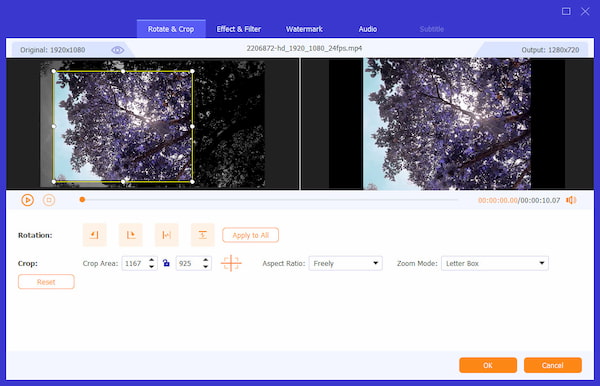
Trim
Click "Trim" tag open the trim window. Just drag the Start Point and End Point scissors below the preview window to set the start and end of the part video you want. You can also choose to input the start and end time in the Start time box and End Time box.
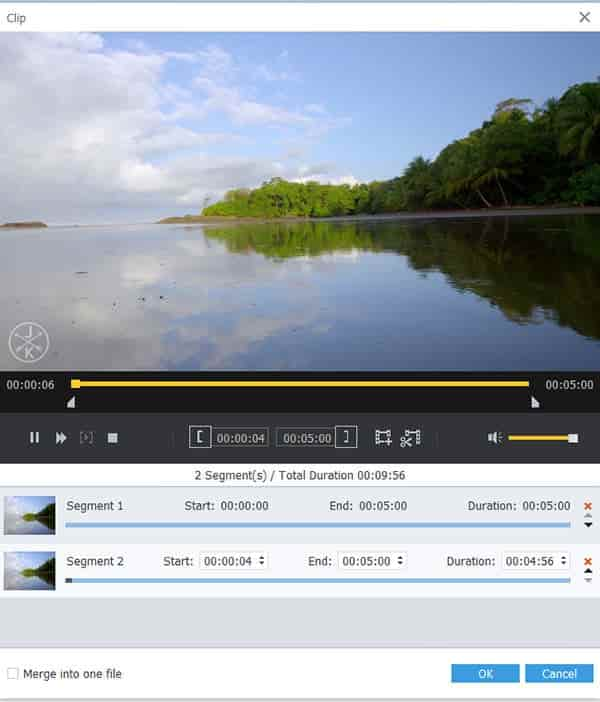
Crop
Click "Crop" tag to open the Crop window. Then drag the adjustment boxes and move the whole frame to get your preferred video play screen.
Note: Check the "Keep Aspect Ratio" can make the cropped area always keep the chosen value.
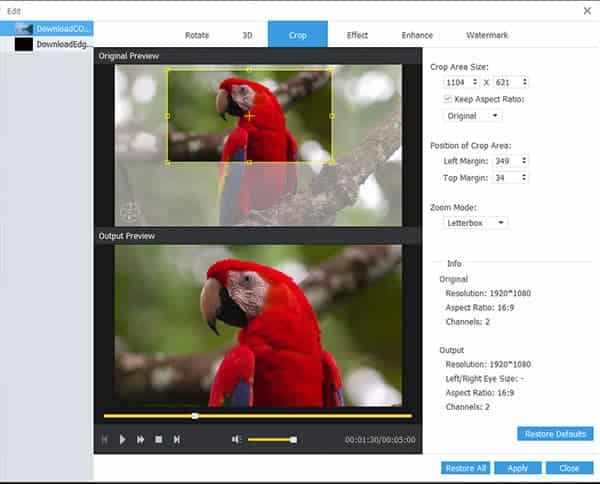
Watermark
Click "Watermark" tag in the Edit window to open the Watermark window. Then check the "Enable Watermark" to select "Text" or "Picture" option to add a text or image watermark to source file.
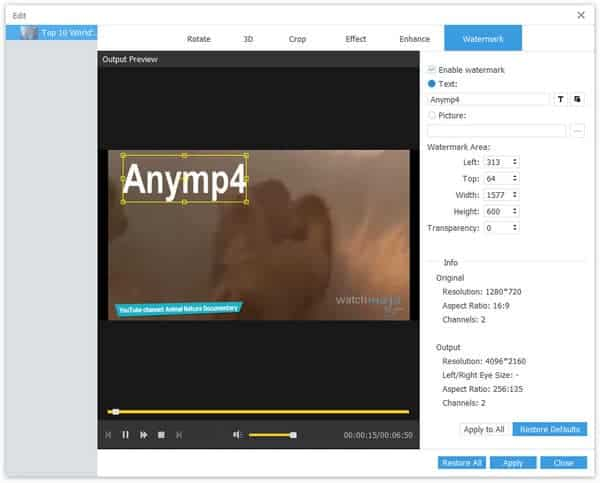
After do the all editing operations, then click "OK" button.
Step 4 Convert HD video to Samsung Galaxy S3 MP4
Click "Convert" button on the right bottom of main interface, this software will convert HD video to Samsung MP4. After conversion, you can directly transfer the converted MP4 video to your Galaxy S3.