
Try to convert TOD or MOD files on your PC or Mac to more widely used formats like MP4, MOV, AVI, etc., just read this article and you will find 3 ways to help you to do the TOD or MOD conversion.
MOD is a video format which is created by JVC GZ-MG, Panasonic SDR and Canon FS series digital camcorders. It is MPEG-2 files with AC3 audio. So if the program support MPEG-2, it can also support MOD files.
TOD is a video format created by JVC and used by their high-definition camcorder range like JVC Everio. It is MPEG-2 files with MPEG-1 audio. The file suffix .tod is marked on camcorder but changes .m2t while imported to computer.
As MOD and TOD is both created by camcorders and cannot widely used by most video editing program like Windows Media Player, QuickTime, etc. It would be necessary to convert MOD and TOD (M2T) to more widely used video format including MOV, AVI, WMV, MP4, etc.
HandBrake is a free video conversion tool which has an intuitive interface. It can convert video from nearly any format to a selection of widely supported codecs. It is totally free and support multi-platform including Windows, Mac and Linux.
Step 1 Click "Open Source" button on the top menu to import MOD or TOD video files into the program.
Step 2 Select "Preset" and choose the video file you want from the drop-down list and choose the format from the "Summary" tab and "Format" dropdown list. You can do other settings according to your needs.
Step 3 Click "Start" button to start converting MOD or TOD videos to targeted format.
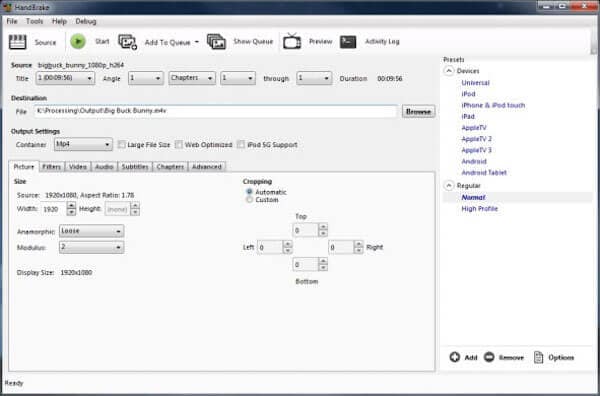
If you just want to convert one or few TOD or MOD files, you can consider using online video converter such as Zamzar. Zamzar is a free online video converter with simple design. You can easily convert your MOD/TOD files without downloading a software.
Step 1 Open a browser and input zamzar.com. Then click "Choose File..." button to import your TOD or MOD file. Please note that it can only support file size up to 100MB.
Step 2 Choose the more frequently used format from the drop-down list. Then enter your email address to received the converted MOD or TOD file.
Step 3 Click "Convert" button to start MOD or TOD conversion. After converting, you can get your converted video through email.

If you have bundles of TOD or MOD files to convert, you'd better get a professional TOD/MOD converter.
TOD/MOD Converter
Step 1 Add MOD/TOD files to the program.
Download and install the MOD/TOD converter. Then launch the program and click "Add File" to select the MOD or TOD files you want to convert. Since it can support batch conversion, so you can queue up as many files as you like.

Step 2 Select output format.
Click "Profile" drop-down list to choose the video format you want to convert your TOD or MOD files to. You can choose the most popular video formats from "General Video" category. Or you can choose the formats for the specific devices like iPhone, iPad, Samsung, etc.
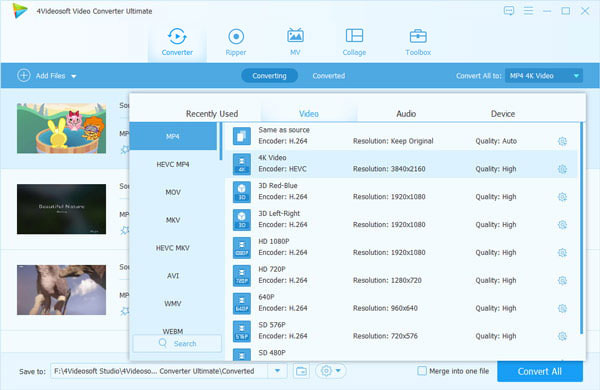
Step 3 Start MOD/TOD conversion.
Before conversion, you can do some editing for the files like rotating, cropping, adding watermark, etc. Or you can also change some video and audio settings on the "Settings" section. Then click "Convert" button to start converting MOD or TOD files. After converting, you can open the folder and find your converted MOD or TOD files which can be easily opened by other program.
In this article, we mainly introduce 3 ways to convert your MOD/TOD files on your Windows and Mac. You can choose the suitable way to do the conversion according to your need.