
4Videosoft iOS Data Recovery can recover deleted contacts, messages, call logs, notes, photos, etc. from iOS device directly and restore the lost video, music, WhatsApp data, and more files from iTunes and iCloud backup.
◆ Directly recover deleted iPhone/iPad/iPod files.
◆ Restore lost data from iTunes and iCloud backup.
◆ Preview data before recovery and easy to use.
Notice: The giveawayoftheday compaign for 4Videosoft iOS Data Recovery is over.
There may be many unexpected incidents that can result in data loss on your iPhone, such as iPhone file damaged or got lost, mistaken deletion and so on. When you encounter such data loss, you may want an iPhone data recovery software to help you recover iPhone data. This article is going to show you the best iPhone Data Recovery Software to get a better iPhone Data Recovery experience.
Part 1. Best iPhone Data Recovery for you
Part 2. How to recover data from iPhone
iPhone Data Recovery is a perfect choice for iOS users. It can easily recover iPhone/iPad/iPod due to accidental deletion, jailbreak, iPhone software update, system crash and so on. It enables you to recover the lost or deleted files from iOS device, iTunes backup file and iCloud backup file.
| Recover from iOS device | |
|---|---|
| Supported Devices | Supported Data |
| iPhone 4/3GS, iPad 1 and iPod touch 7/6/5/4/3/2/1 | Recover All Deleted Data (19 types): Contacts, Messages, Call history, Calendar, Notes, Safari bookmark, WhatsApp Messages, Reminders, App Documents, Camera Roll, Photo Library, Photo Stream, App Photos, App Videos, App Audio, Message Attachments, WhatsApp Attachments, Voice Memos, Voicemail. |
| iPhone 7 Plus/7/6Plus/6/5s/5c/5/4S, iPad 4/3/2/Air, iPad mini/mini 2 and iPod touch 7/6/5/4/3/2/1 | Recover Deleted Data (8 types): Contacts, Messages, Call history, Calendar, Notes, Safari bookmark, WhatsApp Messages, Reminders. Backup Existing Data (11 types): Camera Roll, Photo Library, Photo Stream, App Document, App Photos, App Videos, App Audio, Message Attachments, WhatsApp Attachments, Voice Memos, Voicemail. |
| Recover from iTunes backup file |
|---|
| Recover All Deleted Data (19 types): Contacts, Messages, Call history, Calendar, Notes, Reminders, Safari bookmark, WhatsApp Messages, App Documents, Camera Roll, Photo Library, Photo Stream, App Photos, App Videos, App Audio, Message Attachments, WhatsApp Attachments, Voice Memos, Voicemail. |
| Recover from iCloud backup file |
|---|
| Backup Deleted Data (7 types): Contacts, Messages, Call history, Calendar, Notes, Reminders, Safari bookmark. Extract Data from Backup (9 types): App Document, Camera Roll, Photo Library, App Photos, App Videos, App Audio, Message Attachments, Voice Memos, Voicemail. |
Launch the iPhone Data Recovery to choose the recovery mode. If you want to directly recover data from iOS device, you'll need to choose the mode of "Recover from iOS Device". Connect your iPhone with computer via a USB cable. Soon, your device info will be displayed in the main interface. Pay attention, you need to download the latest iTunes version. Click "Start Scan" button to start scanning your iPhone.
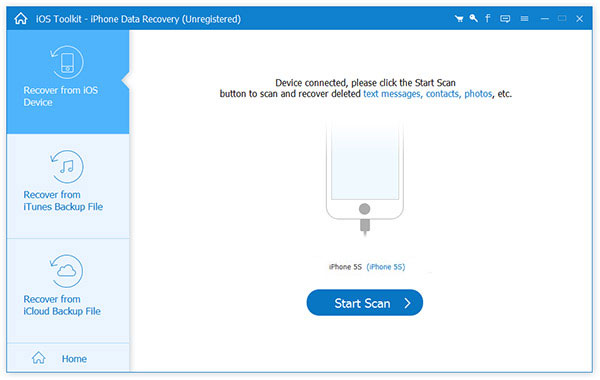
The program will quickly scan your iPhone. Then you are able to view all avaible iPhone data, including the deleted data(marked in red) as well as existing data (marked in black). Choose what you want to recover iPhone data. This iPhone Data Recovery can help you quickly retrieve data with ease.
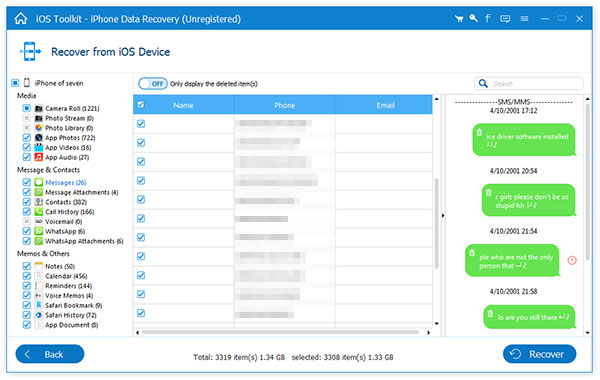
In addition, FoneLab also enables you to retrieve the iPhone data from iTunes backup if you ever made before. Make sure you've installed the latest iTunes on your computer. Choose the iTunes backup you want and then click "Start Scan" button.
Run iPhone Data Recovery, and choose "Recover from iTunes Backup File" mode from the start. Then you should see all iTunes backup files listed in the interface.
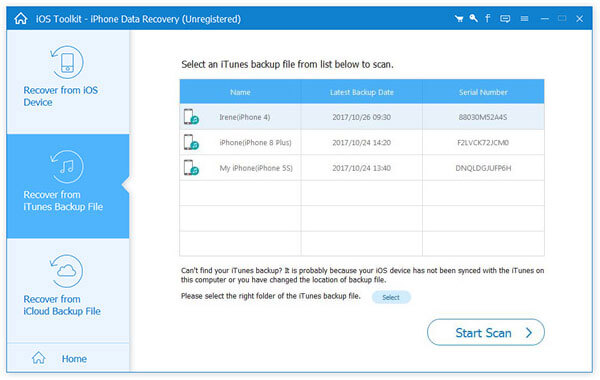
Soon, the backup will be quickly scanned. You are able to find the deleted and existing data in your iTunes backup. Tick the iPhone data you want to recover, and click the "Recover" button for iPhone data recovery.
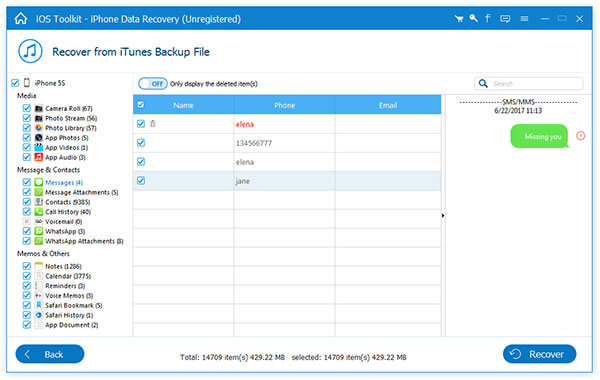
Powerfully, you are also able to use iPhone Data Recovery software to recover iPhone data from iCloud backup, if you ever made backup to iCloud from your iPhone. This recovery process is also easy for you, as long as you log into your iCloud account.
Launch the iPhone Data Recovery and choose "Recover from iCloud Backup File" mode. Log into iCloud account with your Apple ID and password.
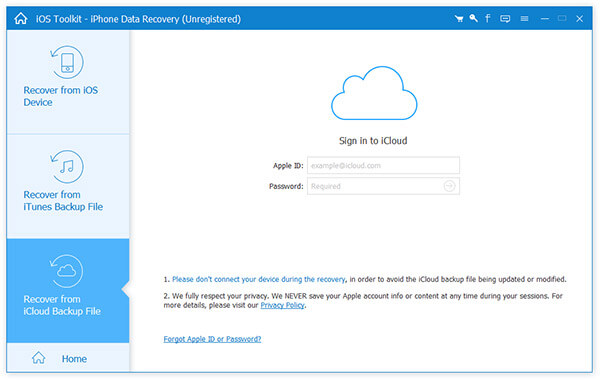
Then all your available backup from iCloud will be listed. Click "Download" button for scanning iCloud backup file. The software will automatically scan the backup.
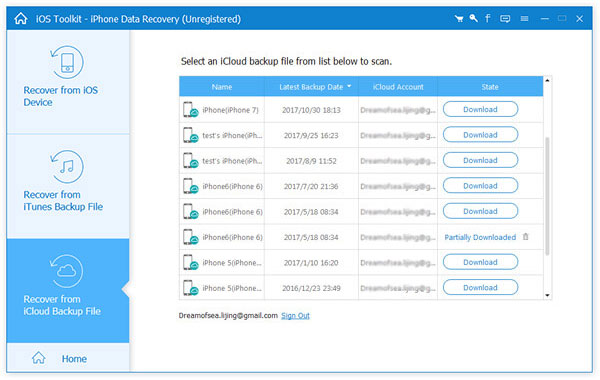
Choose the file types before downloading, Files in green names have been downloaded. Check what you want to keep downloading or scan the downloaded iCloud backup.
Select the files you want to retrieve, and click "Recover" button for iPhone Data Recovery.
In this article, we mainly show you the best solution for iPhone data recovery. When you want to recover iPhone data from the device, iTunes backup or iCloud backup, iPhone Data Recovery software will be your best choice.