
Sometimes, we watch a favorable Blu-ray/DVD/video movies and like the music part. How about put the music on your iPad/iPhone/iPod or other MP3 players for listening? Actually, it is very use.
With the step by step tutorial of how to use 4Videosoft Blu-ray to MP3 Ripper, you can easily extract audio MP3, AAC, WMA, WAV, OGG, ALAC, etc. from the Blu-ray/DVD/video files you select correctly.
After launching the Blu-ray to MP3 ripping program, click "Load Disc" button to load the Blu-ray/DVD disc or folder that you want to extract audio MP3 from. Click "Add File" to import the video files for converting to MP3. The converted MP3 and other audio can be played on iPad/iPhone/iPod and more MP3 players.
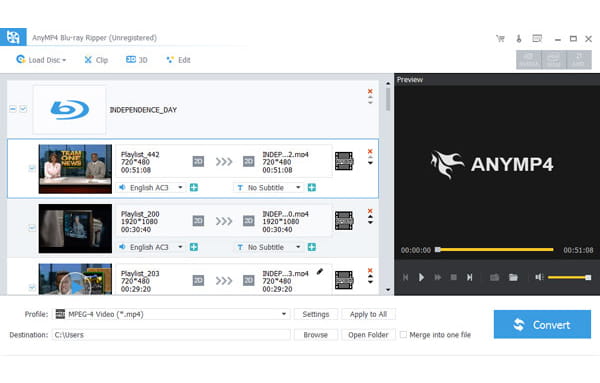
To get the correct audio format like MP3, AAC, AIFF, WMA, WAV, ALAC, etc. for your player, you can click "Profile" drop-down button to choose the output audio format from the profile list. All the profiles are listed clearly.
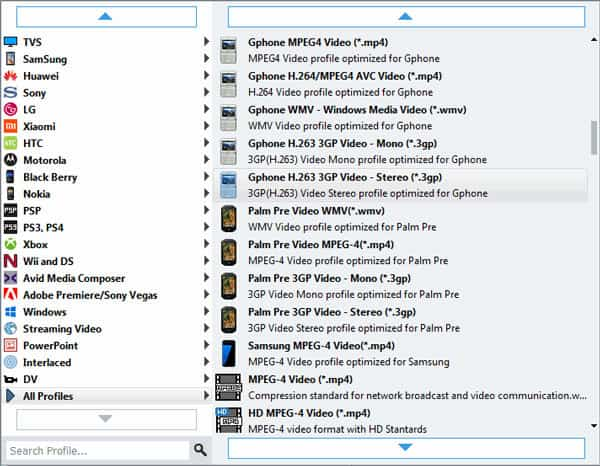
Click "Effect" button to enter the editing window. Through the real-time preview, you can find the exact start time and end time of the music you want to convert to MP3. Then drag the "Start Point" and "End Point" scissors to mark the correct part you will convert. Also it enables you to adjust the volume for the output MP3 audio.
After all above operations, now you are ready to extract audio music from the Blu-ray/DVD/video files and convert to MP3 and more. Click "Convert" button and left the rest to this program, it will finish the conversion quickly. You can choose to shut the computer automatically after Blu-ray to MP3 ripping.