
DVD Copy allows you to copy homemade DVD disc to DVD disc, backup homemade DVD disc to DVD folder and ISO image file in hard driver, and burn local DVD folder and ISO image file to DVD disc for your need.
Click the "Source" drop-down list and choose the source from the DVD disc, DVD folder or ISO image file. After loading the source DVD, you need to specify the output DVD by clicking "Target". You can save the file as DVD disc, DVD folder or ISO file.
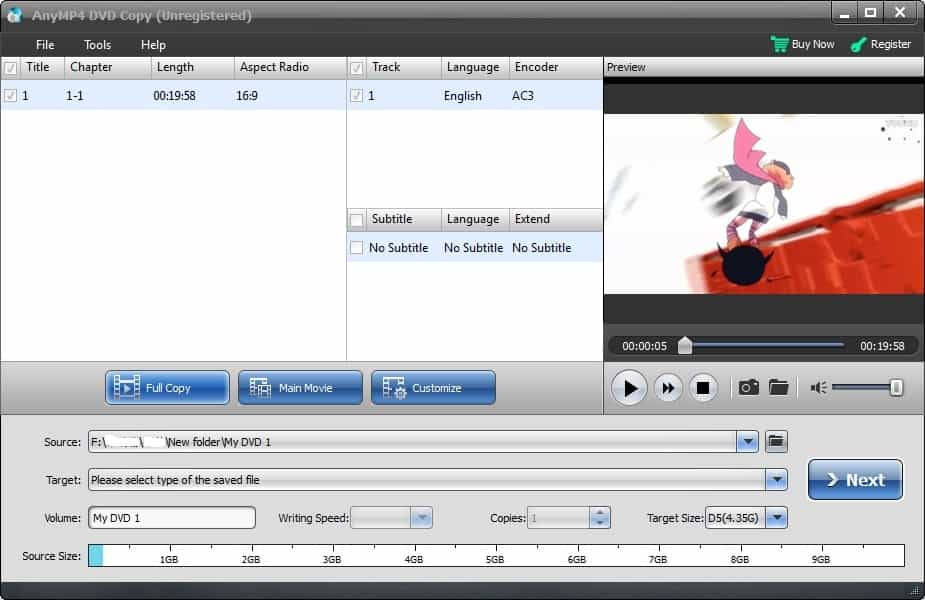
There are three DVD copy mode are available for you to better your DVD Copy experience. The DVD copy modes include Full Copy, Main Movie and Customize. That means you can copy homemade DVD with all features, just the main movies without menu and any homemade DVD video you preferred.
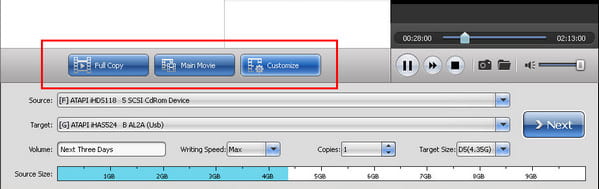
After having defined the DVD copy mode, then click "Next" button to enter the Options window to choose options for the output DVD. There are totally five options for you to check, including Remove Menu, Skip Menu (Directly play main movie), Play titles as a loop, Remove multi-angle and Remove region code protection.
After everything is OK, then click the "Start" button. You will get the high quality output DVD.