
Advanced Audio Coding (AAC) is a proprietary audio coding standard for lossy digital audio compression. Designed to be the successor of the MP3 format, AAC generally achieves better sound quality than MP3 at the same bit rate. The confusingly named AAC+ (HE-AAC) does so[clarification needed] only at low bit rates and less so at high ones. AAC has been standardized by ISO and IEC, as part of the MPEG-2 and MPEG-4 specifications.
- - Wikipedia
MP3 (formally MPEG-1 Audio Layer III or MPEG-2 Audio Layer III) is an audio coding format for digital audio. Originally defined as the third audio format of the MPEG-1 standard, it was retained and further extended-defining additional bit rates and support for more audio channels-as the third audio format of the subsequent MPEG-2 standard. A third version, known as MPEG 2.5-extended to better support lower bit rates-is commonly implemented, but is not a recognized standard.
- - Wikipedia
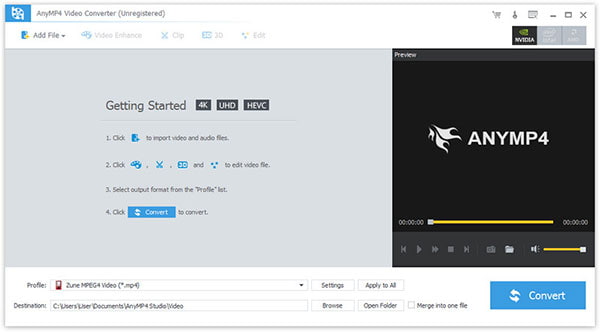
Step 1. Download and install the program, then double click it to run it, and then you'll see the main interface of the program.
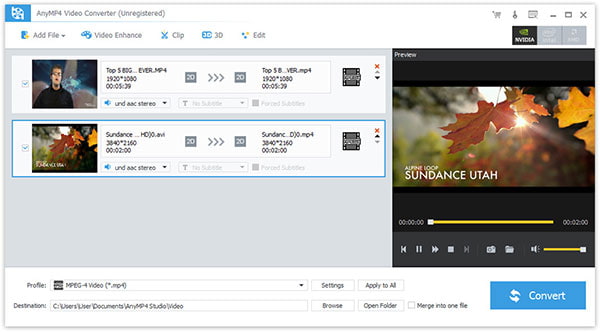
Step 2. Click "Add File(s)" button. Here you can select "Add Video" or "Add Folder" button to add files as you like.
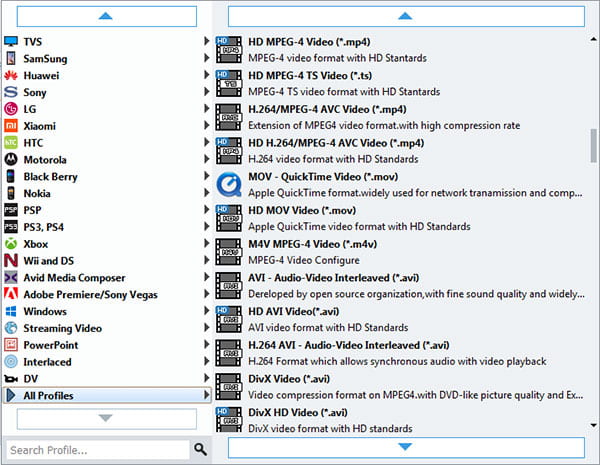
Step 3. Click the drop-down arrow right beside the "Profile" column and select your desired video format from the drop-down list.
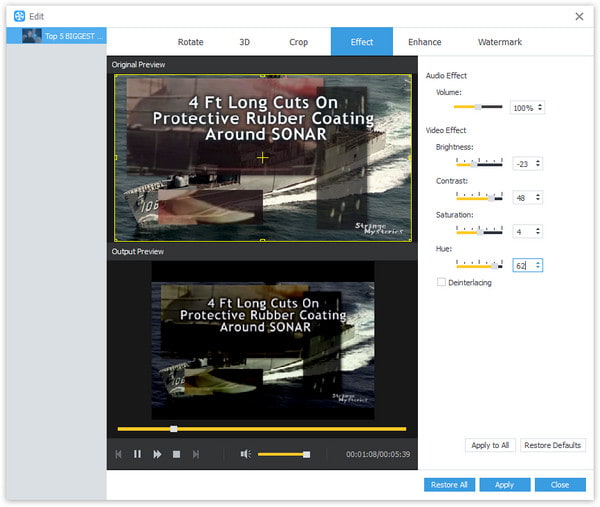
Step 4. Click "Edit" button to customize the output video like Effect, Trim, Crop, 3D Settings and Watermark.