
Apple's iPad is regarded as the world's best tablet. Newly, apple announces the iPad Mini and the 4th generation of iPad (it is called iPad with retina display on the market), brings breakthrough of Apple's iPad.
Both the iPad Mini and iPad with retina display run on the latest iOS 11 operating system. The iPad Mini ships with the A5 chip processor as the iPad with retina display equipped with A6 chip, which provides the as twice as fast performance speed of A5 chip. However, the iPad Mini is in some way the "every inch" of an iPad. And the price of iPad Mini is much lower than the iPad.
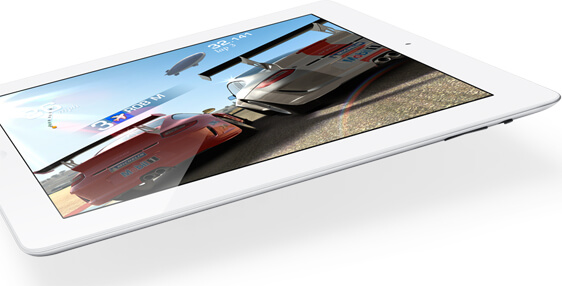
The high definition display of iPad, including iPad Mini, iPad with retina display and the older iPad, iPad 2, iPad 3 (The New iPad) makes watching movies on these devices a big entertainment even when you are on the trip. A little disappointment is that it can't play the DVD movies as the limited video formats supported are with the extension of MP4, MOV and M4V. Then how to transfer the DVD movies to iPad devices to play?
If you really want to watch DVD movies on your iPad devices, you need to convert DVD to iPad supported video MP4, MOV or M4V. MP4 is the most used video format for iPad. DVD to iPad Converter is can freely solve the problem of transferring and converting DVD to iPad.
It supports all DVDs released from different regions in any time. And it can rip and convert DVD to all iPad/ iPhone/ iPod/ Apple TV devices from Apple Inc.
Step 1 Load DVD file(s) to DVD to iPad Converter
Click "Load DVD" drop-down list to choose loading the DVD disc, DVD Folder or ISO image file to this program. As you see from the interface below, the imported DVD movies can be preview with the built-in player on the right of the main interface.
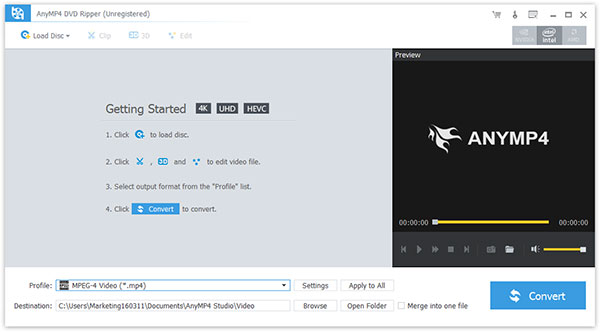
Step 2 Set output parameters for the output iPad video
Click "Profile" button to choose the proper format MP4, MOV, M4V for output iPad video.
Click "Settings" button can open the settings window, where you can define the video settings like Encoder, Frame Rate, Resolution, Aspect Ratio, Video Bitrate and audio settings such as Encoder, Sample Rate, Channels and Audio Bitrate.
This program allows you to choose the Audio Track and subtitle.
Click "Browse" button in line with the "Destination" to choose the storing folder for the output video so as you can find it easily and conveniently.
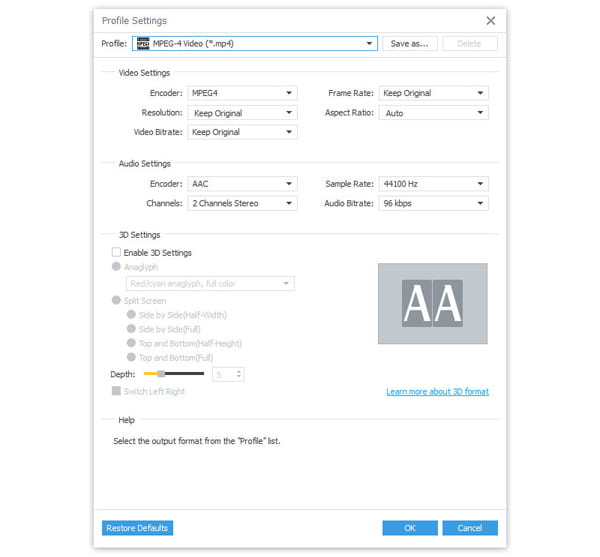
You can customize the source DVD to output the personalized video file by clicking "Effect" "Crop" or "Trim" button to enter the edit window.
Step 3 Convert and transfer DVD to iPad
Click "Convert" button on the right bottom of main interface to finish the DVD to iPad conversion.
After converting, transfer the video to iPad via iTunes, then you can freely enjoy the DVD movies on your iPad devices, including iPad, iPad 2, iPad 3(The New iPad), iPad Mini, iPad with retina display. Also you can transfer the converted video to any Apple devices or other players supported the converted video format.