
After employing Intel® Quick Sync Video Technology, 4Videosoft video creating and converting software can completely accelerate your GPU computing power.
1What is Intel® Quick Sync Video Technology
Intel Quick Sync Video, possessing the high media processing capabilities of Intel® Graphics Technology, processes media, creates video and converts video quickly and easily. Equipped with it, you are able to create your video into Blu-ray disc or convert video format for any player with fast speed.
2 How does it works
When the video is stored in hard drives, DVDs, camcorders, cell phones, or broadcast media, it is compressed and encoded into a specific format. When you want to play on your PC, upload it online, or want to load it into one tool, it has to be decoded and then re-encoded in a new format, which is a resource-intensive and time-intensive process. Intel Quick Sync Video is an exact utility to help accelerate the decoding and encoding process for PC performance.
The following diagram shows the converting speed difference between our software with Intel Quick Sync Video and without Intel Quick Sync Video.
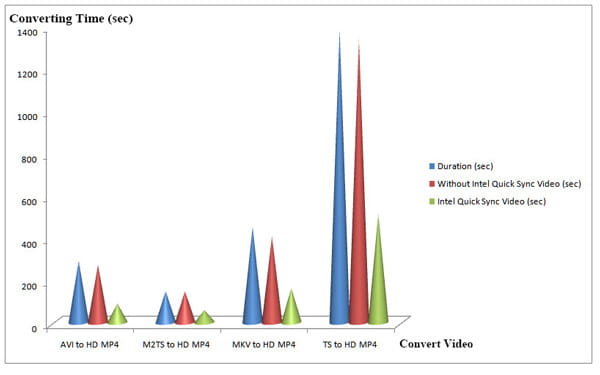
3Tutorial of setup Intel Quick Sync Video
Before using our program, you could install Intel Quick Sync Video on your computer for acceleration. For desktop computers with Intel® processors supporting Intel® Quick Sync Video technology and with additional NVIDIA or AMD PCI-E graphics card installed, this tutorial shows how to setup Intel® Quick Sync Video on desktop PC to Intel HD graphics card.
4 Enable Intel graphics card in BIOS and Install drivers
Check your PC BIOS User Manual or instructions to install Intel HD graphics and save BIOS changes.
5 Enable Intel graphics card in BIOS and Install drivers
Check your PC BIOS User Manual or instructions to install Intel HD graphics and save BIOS changes.
6 Detect PC screen resolution
Right-click the empty on your PC destop. Select Screen Resoluion – Detect to detect inactive video outputs.
7 Force display on Intel® HD Graphics output
Select detected display output for Intel® HD Graphics and select Try to connect anyway on: VGA from the dropdown. Click Apply to save your changes.
8 Extend display
Select Extend these displays from the dropdown of Multiple displays. Click OK to save changes.
9 Start our program
Now start our program and you can apply the Intel acceleration to accelerate the video decoding and encoding process.