
4K Video Converter is the most professional software which means to help you convert your videos to 4K standards as well as converting 4K videos to more compatible 1080p videos. Meanwhile, if you have 4K videos with unpopular formats, this 4K Video Converter will be your best assistant for converting them to the popular MP4, AVI formats, so you can enjoy your 4K videos on more devices.
If you want to convert your 4K videos to 1080p HD, other 4K formats and more, you should download this program as the first step. After downloading from the official website, install it on your computer according to the prompt message.
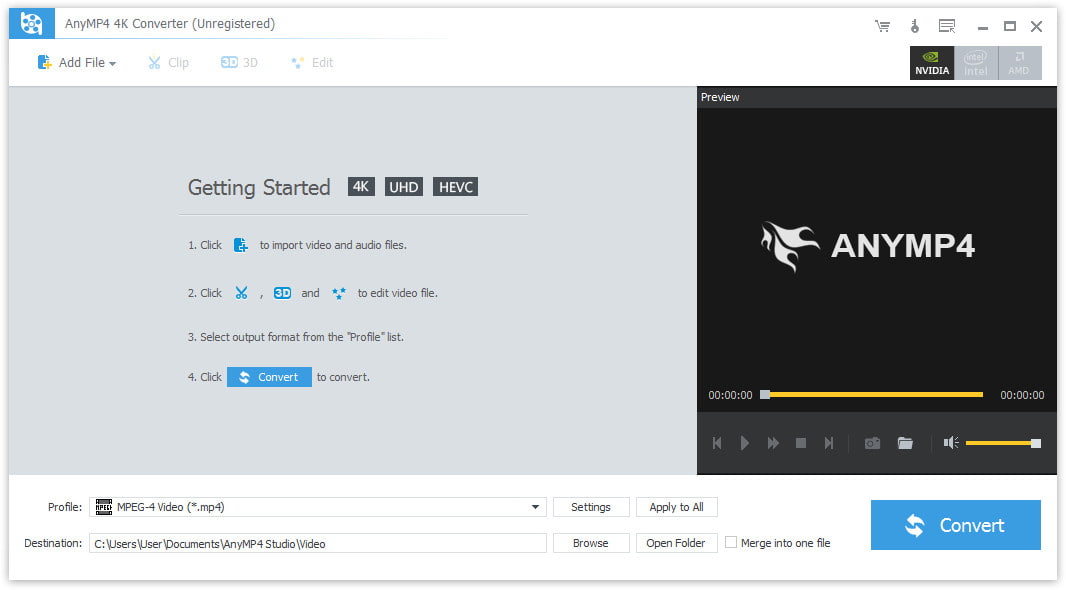
Run this 4K Video Converter, you will find the simple and easy-to-use interface. If you want to upscale your 1080p videos to 4K, you should click "Add File" to import your 1080p videos to this program. Similarly, if you have a 4K video (there are many free 4K resource on YouTube) and want to convert to 1080p HD videos or other 4K formats, put them on this 4K converter software before converting. In addition, you are able to preview your videos and take snapshot as you like.
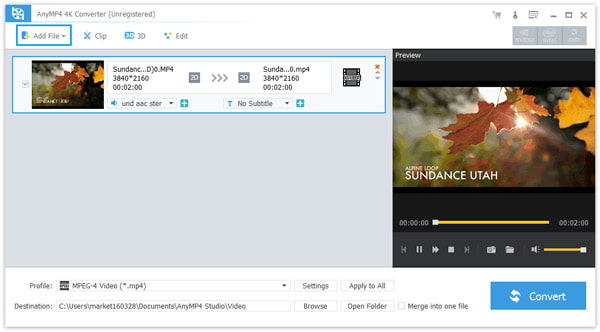
Find the "Profile", and click the drop-down button on the right side of "Profile". There are many output formats including 6 kinds of 4K video formats to meet your requirement. Choose the suitable one as the output format. For example, if you want to convert your 4K video to 1080p to play on your iPhone, you can search "iPhone" to choose a proper video format.
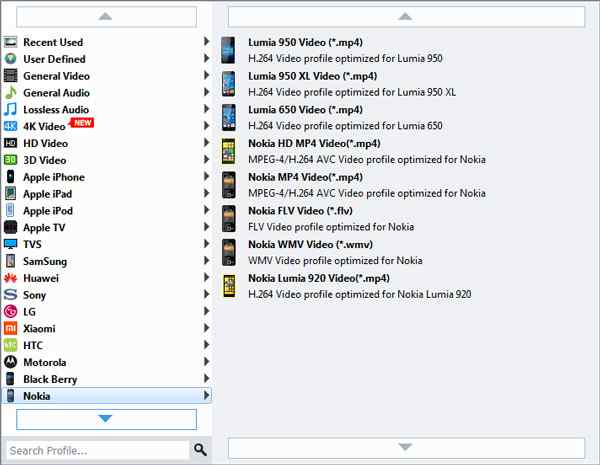
Before converting your videos, you can edit your videos with this powerful 4K editing software as you like. You can adjust the video effect including Brightness, Contrast, Saturation, Hue. You can also trim the video length, crop the video frame as well as add the text/image watermark to for copyright protection.
Click "Browse" to set the output destination.
After setting all you need, the last step should be converting your videos. Click "Convert" to start the 4K conversion. The whole process is pretty easy. After converting your video (such as 4K to 1080p HD), you can play your videos on PC, TV and more portable devices. Click "Open Folder" you will find your converted video.