
Android Data Recovery for Mac can help you recover contacts, messages, message attachments, call logs, pictures, videos, audios and documents on your Mac. With this Android data recovery software for Mac, you will no longer worry about losing your Android data. Meanwhile, you can back up your Android data on Mac. Most strikingly, it only takes you several steps to accomplish the recovery on your Mac.
Download and install this data recovery for Android on your Mac.
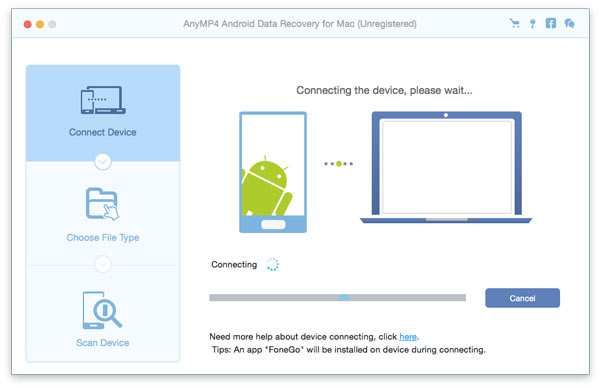
You can connect your phone with Mac via USB cable and run this app on your Mac.
If it is the first time for you to operate this Mac Android Data Recovery, you will find a pop-up window "Allow USB debugging?" on your smart phone.
At this step, please click OK on your device to continue the next step.
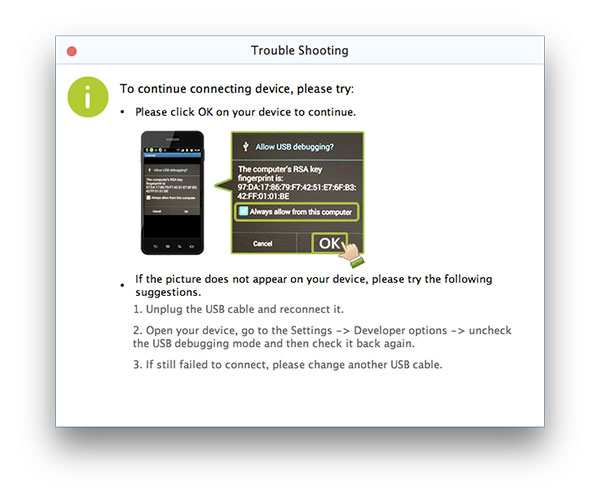
Or if you get the following interface on your Mac, you need to set your Android phone, tap "Grant" on your phone and click "Retry" on your computer.
After that, it will connect your Android phone automatically like following. After few minutes, it will connect your phone successfully.
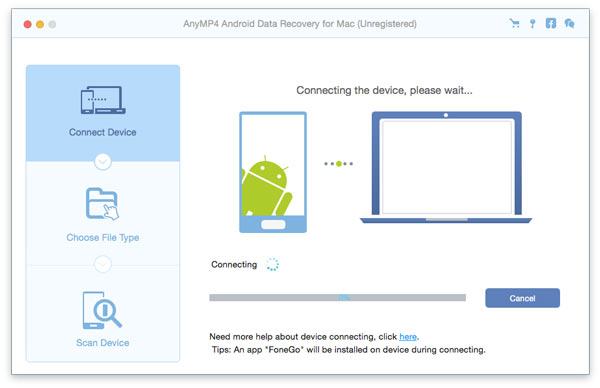
Here, you will see all files on the interface. You can choose the specific files you want to retrieve. Also, you can choose Select All to recover all data on your phone.
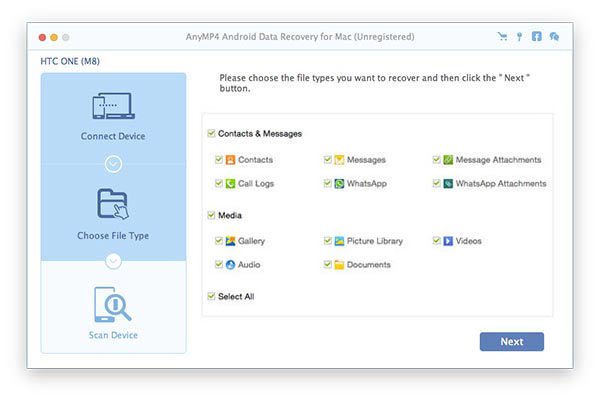
You can click the Next button. Then it will begin to scan your device immediately.
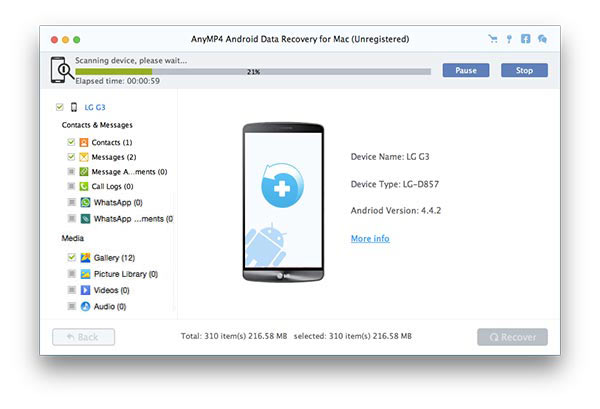
You can preview these data and select them to recover. Then, you can click Recover on the right bottom of the interface.
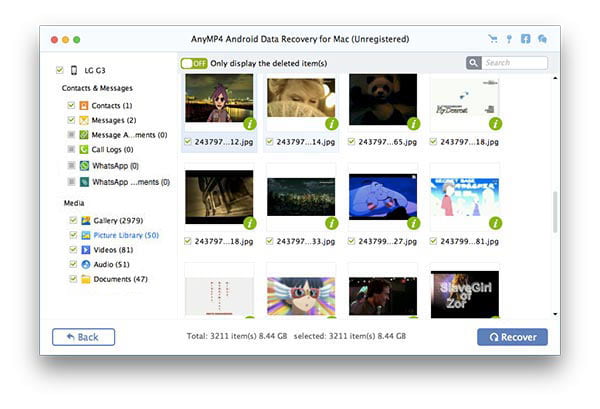
After clicking Recovery, your will be asked to save data on an output folder. You can save these data on an easy-recognized folder. Later, you can find these data on the folder.