
Android Data Recovery is a professional tool to help you and other Android users recover lost data back. You can easily get any lost files such as contacts, call logs, text messages, messaging attachments, photos, videos, music and more back to your Android phone. In addition, if you have the need to make backups of your Android data, this software can be your best assistant. When you are going to recover or back up your Android files, the privacy information will be protected all the time.
Download this Android Data Recovery on your computer and install it according to the prompt message.
Launch this software on your computer and connect your Android device to computer via a USB cable. Seconds later, this recovery software can detect your device automatically.
Note: You need to install the device driver if it has not been installed on your computer.
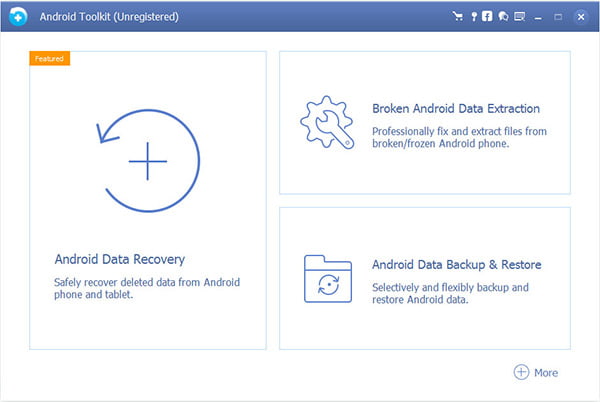
When you get the following picture on your computer, you will find "Allow USB debugging?" on your Android device, just tap "OK" and go on the next step. There is no harm to the safety and won't leak out your privacy information. When you set well, the interface will automatically turn to the next step.
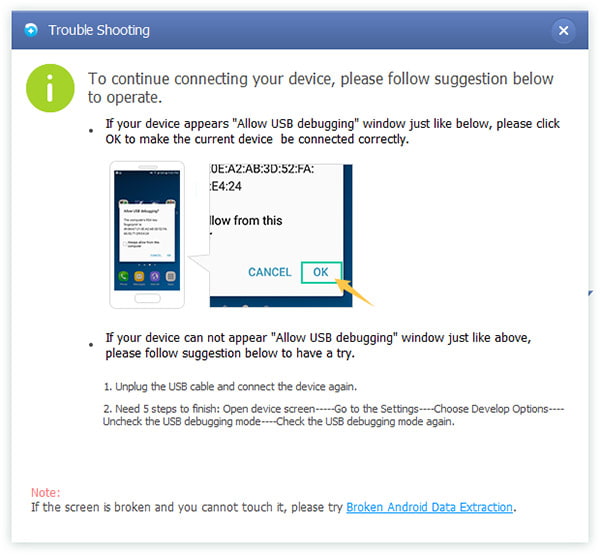
Or if you get the following interface on your computer, you need to set your Android phone, tap "Grant" on your phone and click "Retry" on your computer.
When you get the interface like this, you can choose the file types according to your needs. You can select some of the files or Select All with one click.
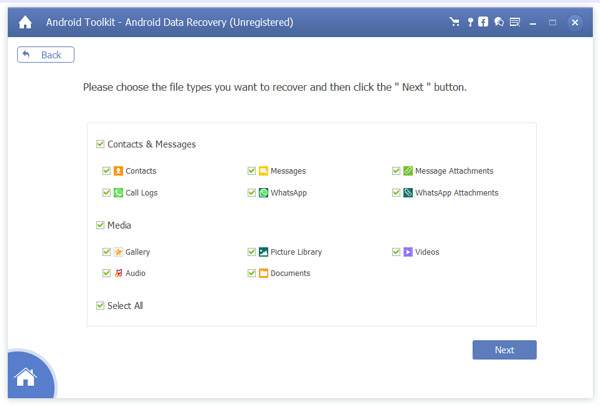
In this step, this Android Data Recovery will begin to scan the files on your Android phone.
Waiting for a few minutes, you will get both deleted and the current files showing on the interface. Click the file type for previewing. Taking contacts as an example, the red contacts are the deleted ones, and the black contacts are the current ones.
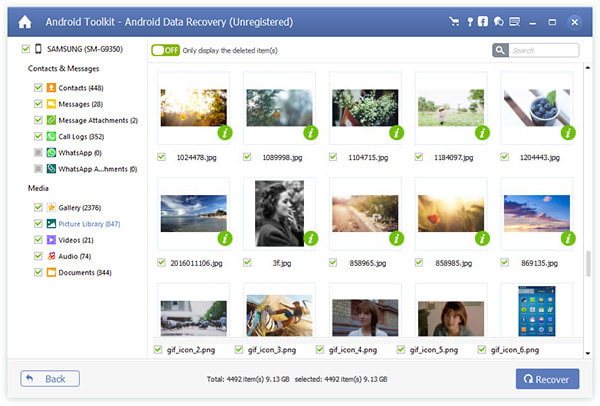
For users who want to preview the photos, you can double click the photo to get the full one.
Select the contacts which you want to recover, and then click "Recover". Within seconds, you will get them back on the target output folder.