
Here is the easy and step-to-step tutorial helps you convert different video like MP4, 3GP, SWF, etc. to AVI on Windows so that you can watch the high quality AVI video on your player like BlackBerry, Ps3, iRiver, Xbox, Sansa, Wii and so on.
Just follow the simple 3 steps to finish the video to AVI conversion with high speed and high quality.
To add the video to this AVI Video Converter, you can adopt the following 3 ways: 1) Click "Add Video" button to choose video file(s) or a folder contain several video files; 2) Click "File" tag on the top-left to select "Add Video" or "Add Folder"; 3) Directly drag the video file you want to convert to the program.
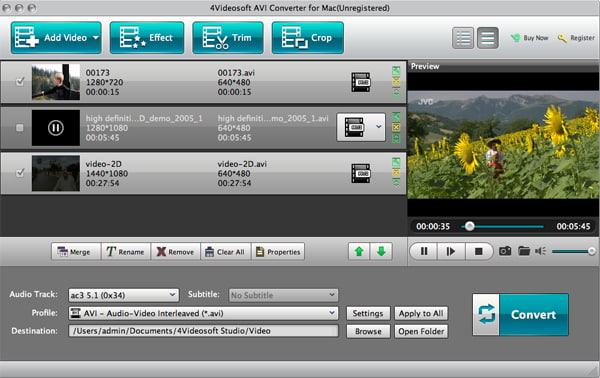
To convert the video to proper AVI video, click "Profile" to choose AVI from the drop-down list. You can choose the general AVI video from "General Video" option or select the device you want to convert and find the correct output video format. Also this AVI converter program allows you to output other video formats like MP4, WMV, 3GP, DivX, Xvid, TS, etc.
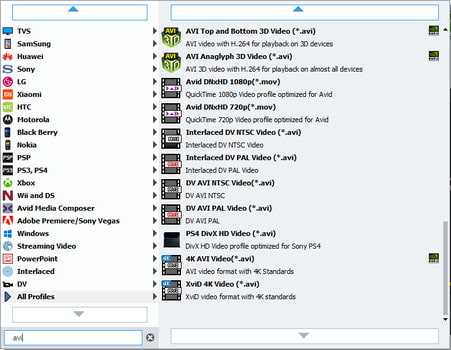
Click "Settings" to define the video and audio parameters for your need.
After all above preparation is done, click "Convert" button, the video converter for AVI will finish the AVI video conversion quickly. Click "Open Folder" button will find the converted AVI video easily.