
iPod Manager is one versatile iPod Manager Software. It includes three kinds of useful software: iPod to iPod Manager, iPod to PC Manager, PC to iPod Manager, which help you transfer iPod to iPod, iPod to PC, PC to iPod. Ok, free download this iPod Manager from here. The tips below will tell you how to step by step use this ipod manager software.
What you need?
Software: iPod Manager
OS Supported: Windows 8, Windows 7, Windows XP (SP2 or later), Windows Vista
Hardware Requirements: 800MHz Intel or AMD CPU, or above; 512MB RAM or more
Step 1 Download and install iPod Manager
Download and install iPod Manager. After you connect iPod to computer, you will see the following screenshot:
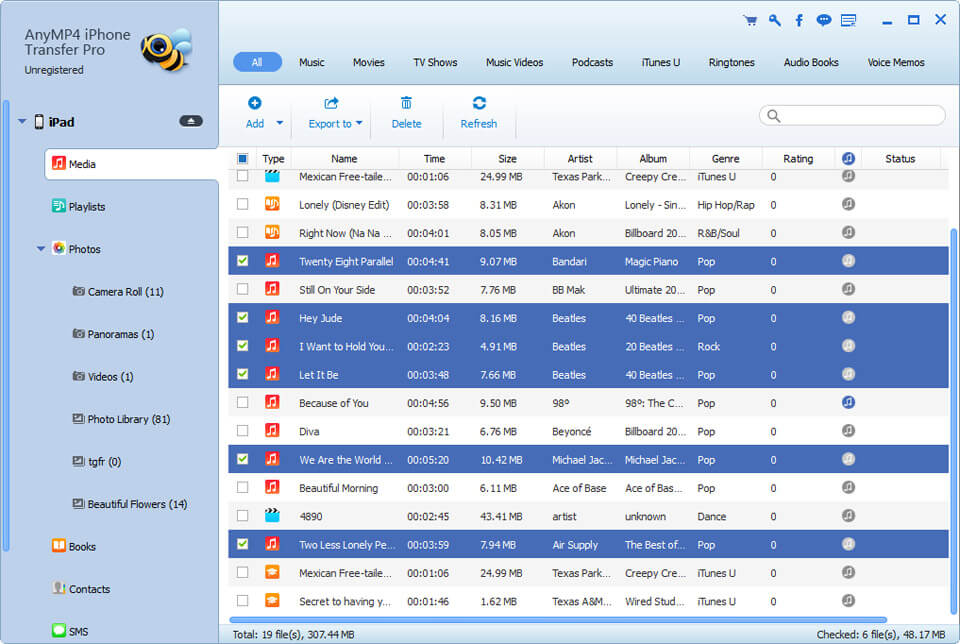
Step 2 Connect your iPod to your computer via USB cable
From this, you can freely transfer various files like video, audio, photo, etc. from computer to iPod, iPhone, iPhone 4, iPhone 4S, iPad, iPad 2.
1: How to backup iPod data on your computer.
Step 1: Connect your iPod.
Run the software, and connect your iPod to your computer via USB cable. After done, the iPod icon and its library and playlists will appear in the Device list.
Step 2: Find your files
Open the library/playlist that you want to export files, and then check the file(s) you want to export in the file list.
Step 3: Backup files
Click "iPod to computer" button to select the destination of the exporting files and start exporting files.
2: How to transfer songs and videos from computer to iPod without iTunes.
Step 1: Connect iPod.
Connect your iPod to your computer via USB cable.
Step 2: Find data
Click "computer to iPod" button to seek the files or folders that you want to import to iPod and click OK. The process of importing will be finished instantly.
Step 3 : Select your prefer music
You can select the music that you want to copy by choosing one by one, or just drag a rectangle to select a bundle of music. You can also select all albums by clicking right button of your mouse.
Step 4: Start the program
Click "iPod to PC" button to select output path and start to copy music from iPod to your computer.
With this wonderful and practical iPod Manager, you can share anything freely. Don't hesitate any more, just free download, and have a try!
3 How to convert DVD and video file to iPod
Step 1: Run the program and connect your Device to PC.
While the program detect your Device, click Rip DVD and convert video in the Device Panel to open the ripping DVD or converting video interface.
Step 2: Click Load DVD Rom button to load DVD disc directly.
Click Load DVD Folder, Load IFO files or Add files button to add DVD or video files. After loading, all the DVD and video contents will be shown in the right file list.
Step 3: After all the settings, check the title you need to transfer.
Click Convert file(s) to Devices, the file can be imported to device automatically after converting. Click Convert file(s) to My Cache, the converted file will be stored in My Cache node. Click Convert file(s) to iTunes, the converted file will be transferred to iTunes directly.
With this wonderful and practical iPod Manager, you can share anything freely. Don't hesitate any more, just free download, and have a try!