How to Record A Podcast with Ease – 2 Efficient Methods You Should Know
When you want to record a podcast with the best quality, you should have a quiet environment and capture the file on a computer. How about recording the podcast on the go via an iPhone or Android phone? Is there anything you need to prepare? Just learn more about 2 efficient methods about how to record a podcast with ease from the article.
 How to Record A Podcast
How to Record A Podcast
Part 1: How to Record A Podcast on Windows/Mac
To capture the audio files with the best quality, you can prepare headphones, Internet connection, microphone and computer. Moreover, an excellent audio recorder for recording the podcast is the most important for the podcast. 4Videosoft Screen Capture is an all-in-one podcast recorder that captures all onscreen activities, including system audio, microphone voice, screen video, webcam footage and more others. Moreover, you can also tweak the audio and video settings.
- Capture podcast via microphone voice, system audio, and more others.
- Tweak the fame rate, FPS, video quality, audio quality, audio volume, etc.
- Edit and trim the podcast audio files with the start and end point as desired.
- Manage the recorded podcast, view, delete, and share to social media.
Step 1Download and install podcast recorder, you can launch the program on your computer and choose the Audio Recorder menu. Connect the headphone to the stereo line out connection, and configure microphone with a desired setting to the computer for recording a podcast.
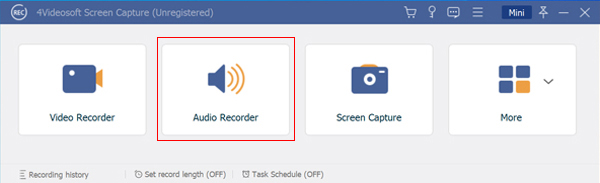
Step 2When you need to tweak the audio settings, you can click the Gear icon to tweak the frame rate, video quality, audio quality, FPS, photo format and more other settings. Moreover, you can also add mouse cursor to the video recording as your requirement.
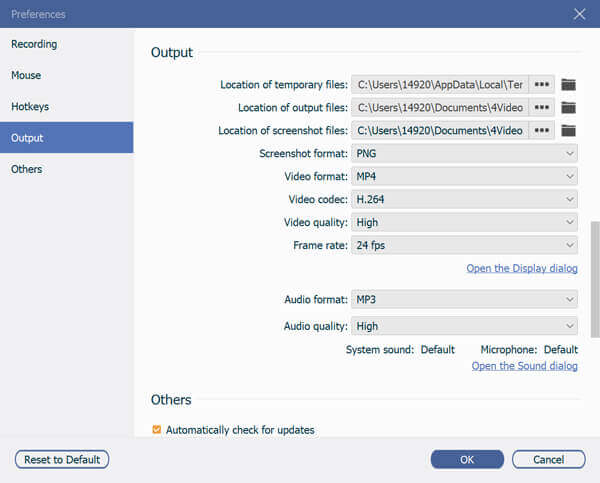
Step 3Go back to the Audio Recorder menu and enable the Microphone option. Then you can adjust the audio volume for the podcast. Of course, you can keep the System Sound option on if you need to add any music file or extra sound clip from your computer.
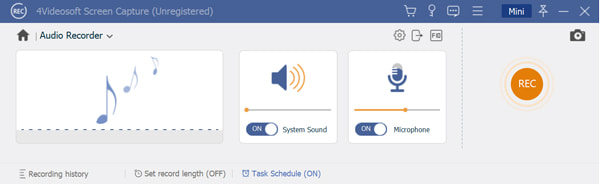
Step 4After that, you can click on the REC button to record a podcast. Once you have recorded the desired file, click the Stop button that will save the recorded podcast within the program. It enables you to trim the audio files, adjust the volume and re-record the file.
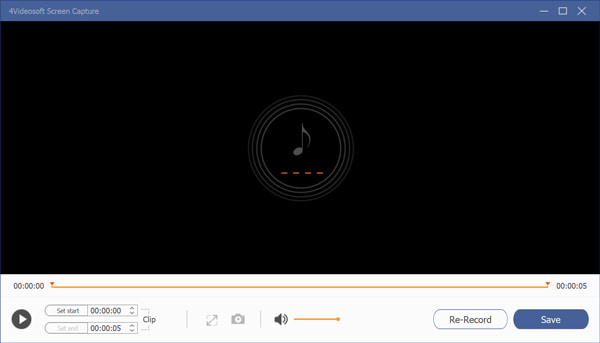
Step 5Then you can click the Save button to name the recorded podcast and choose the destination folder. Click the Next button to manage the podcast file, such as play, rename, open folder, share to social media sites and even delete the recorded file.
Note
Please do not record without headphones by monitor the recording via a PC speaker. The algorithm might not work, or even set up a squeal feedback that ruins the podcast recording. Of course, you can have some tests before recording the audio or video file for podcast.
Part 2: How to Capture A Podcast on Smartphone
If you need to capture a podcast episode with ease, you can simply the microphone that is built into your mobile phone. Of course, you can also take advantage of some podcast app for iOS or Android to get the desired files, just learn more details about the process as below.
Step 1When you capture a podcast on an iPhone, you can download some podcast recorder apps, just take Podbean as the iPhone podcast recorder for example, you can sign up with your email address, or even register an account with Facebook account.
Step 2In order to start recording your podcast, click on the red microphone button at the bottom left corner. After that, you can click the red Record button again to start recording your podcast. Of course, you can also manage and control the process with ease.
Step 3Once you have finished the recording, you can also click on the play button to listen to what you recorded or you can click on the Delete button to move it to trash. If you want to edit or trim your audio podcast, you can click on the scissors icon.
Step 4If you have already edited the desired files, you can click on the Save button to export your podcast and share it to social media sites. But there is a special requirement, you have to pay attention that the maximum recording time for podcasts is 90 minutes.
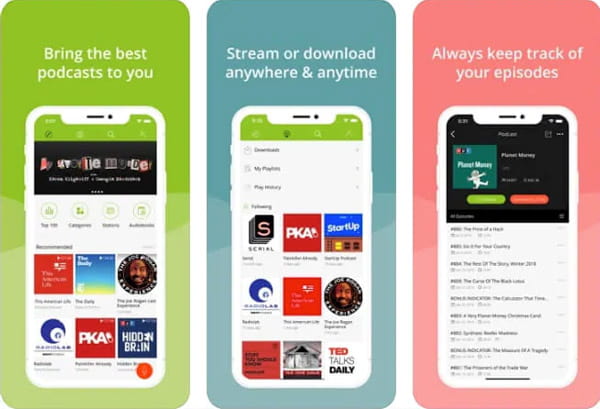
Note
Besides the full selection of audio effects and a versatile set of audio editing tools, Podbean is a podcast recorder that also provides support for live audio streaming that you can create or listen to live broadcast directly from your smartphone.
Part 3: FAQs about Podcast Recording
-
1. What is Important for Podcast Recording?
Of course, you can purchase the best microphone you can afford. Keep a suitable distance to avoid popping noises and wind noises for recording a podcast. Do not try to record without headphones by monitoring the recording through your PC speakers. Moreover, you should choose a professional screen and audio recorder, such as 4Videosoft Screen Capture.
-
2. How to Increase Microphone Volume on A PC?
Go to the Start menu and choose the Control Panel option, you can choose the Sounds and Audio Devices option. Select the Audio tab and click on the Volume in the Sound Recording option. After that, you can drag the slider up in the Mic Volume section to increase the volume for record a podcast on your PC.
-
3. Why Recording A Podcast with iPhone Not A Nice Option?
To record a podcast with the best quality, computer is always the best choice. If you have to record it with an iPhone or Android phone, you should pay special attention to noises, environmental factors, stable environment and more other factors. If you need to record a podcast on the go, you have to purchase some professional equipment.
-
4. What Should be the Best Podcast Recorders for Smartphones?
Besides the basic podcast recorders that you can search from the App store, you can also check the podcast players with the similar functions. Moreover, it also enables you to learn more about how to discover new shows, limit how many episodes can be downloaded to your device or reduce silences to the very minimum.
Whether you need to record a podcast on your computer, or a smartphone with the best quality, you can learn more details about the processes from the article. Of course, you can find some useful tips to capture the desired files with ease, especially choosing a suitable podcast recorder to capture the desired audio files. If you have any other query about how to record a podcast, you can share more details in the comments.



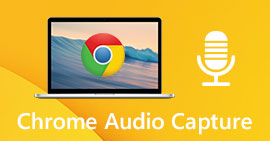 Top 6 Chrome Audio Capture Software to Record Audio Files from Chrome Web Browser
Top 6 Chrome Audio Capture Software to Record Audio Files from Chrome Web Browser 5 Best Voice Recorders for PC/Mac to Capture Audio Files with Microphone
5 Best Voice Recorders for PC/Mac to Capture Audio Files with Microphone How to Record Computer Audio with Audacity and Its Alternatives
How to Record Computer Audio with Audacity and Its Alternatives




