5 Best Voice Recorders for PC/Mac to Capture Audio Files with Microphone
When you want to capture audio on PC or Mac with a microphone, what are the best voice recorders for Windows and Mac? Whether you need to capture system audio, microphone, or even some professional audio devices, here are the 5 most recommended voice recording software for your computer. Just learn more about the excellent features as well as the detailed process before choosing the desired one according to your requirements.
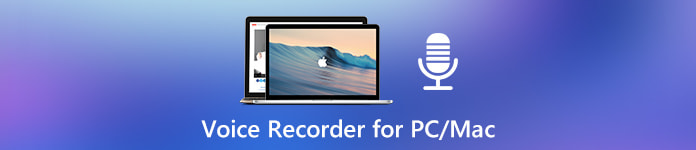 Voice Recorder for PC/Mac
Voice Recorder for PC/Mac
Part 1: Best Voice Recording Software for Windows and Mac
4Videosoft Screen Capture is a versatile voice recorder for PC and Mac. It enables you to capture onscreen activities, such as the microphone voice, system audio and the connected device. Moreover, you can also tweak the audio/video settings, recording hotkeys and more other parameters.
- Capture microphone voice, system audio and more with the original quality.
- Tweak the audio codec, audio format, file volume and more other settings.
- Edit the recorded audio files by trimming the start point and the end point.
- Manage the recorded voice files, such as listen, delete, and share to others.
Step 1Download and install the voice recorder for PC, you can launch the program on your computer. Choose the Audio Recorder menu and choose the Gear icon to tweak the audio settings, such as the audio format and audio quality from the Output option.
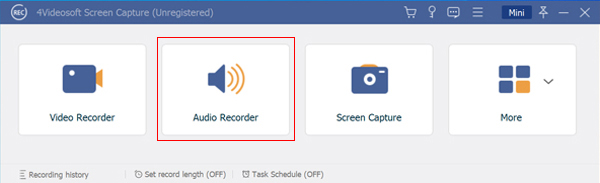
Step 2When you want to record audio on a PC with a microphone, you can adjust the audio volume for the Microphone option, as well as disable the System Sound option. After that, you can test and verify the audio file within the program as desired.
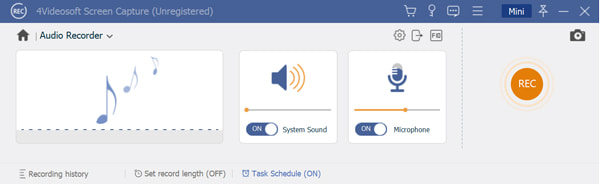
Step 3Click the REC button to capture the audio files with ease. Moreover, you can also manage the recording process with hotkeys. Once you have already captured the desired audio files, you can click the red square Stop button to save the audio files.
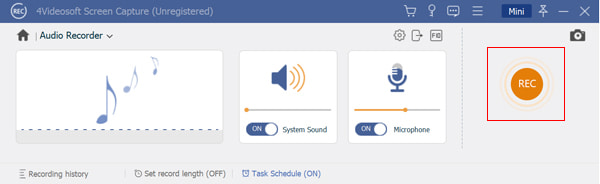
Step 4You can preview and edit the recorded audio from your microphone. It also enables you to clip the audio by inputting the start time and the end time, or adjust the volume. Moreover, you can also click the Save button to manage the files with the Media Library.
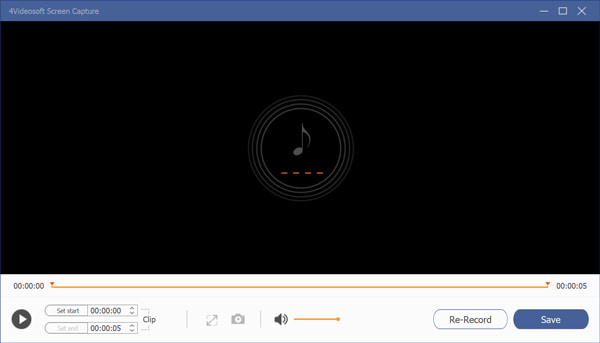
Part 2: 4 Best Voice Recorders to Capture Audio Files from Microphone
Top 1: WavePad
WavePad is more than a voice recorder for PC that you can select from multiple microphones and to make adjustments using the Windows Record Mixer for optimal settings. It also enables you to edit the audio files with some advanced features and filters.
- Record and edit music, voice and other audio recordings as desired.
- Provide multiple audio filters, such as amplify, normalize and more.
- Sample rates from 6 to 192kHz, stereo or mono, 8, 16, 24 or 32 bits.
- Export your audio file to video with waveform, FFT or image visualization.
- Multitrack recording requires a software extension instead.
- It is pricy compared to the other voice recorders for PC.
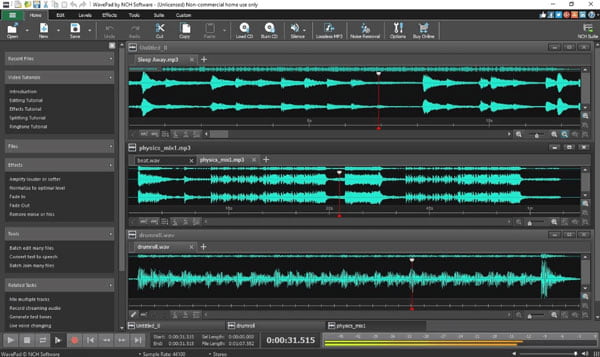
Top 2: QuickTime Player
QuickTime Player is the default Mac voice recorder to capture the built-in microphone. It enables you to capture the screen video, microphone audio as well as the connected voice from iOS devices. But you have to install a plugin to capture the system sound.
- It is the default voice recorder for Mac to capture the audio files for free.
- Enable you to capture the audio files and voice from your iOS device.
- Adjust the audio quality, tweak the audio volume for voice recording.
- Export the recorded files to the professional audio editor on Mac directly.
- It only enables you to save the files as QuickTime supported format.
- Cannot capture the online streaming audio or music directly.
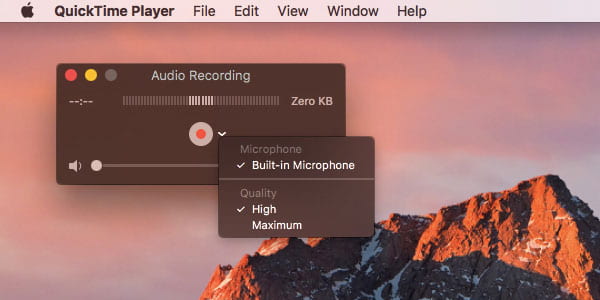
Top 3: Audacity
Audacity is another open source streaming audio recorder for PC, which record any sound playing on computer sound card and microphone to MP3, WAV, AAC, etc. It is an easy-to-use, multi-track audio editor and recorder for Windows, macOS, GNU/Linux and other operating systems.
- Adjust pitches, normalizes noise and adds effects reverb to the recordings.
- Support multi-track recording technology to capture files from microphone.
- Record Live audio through a microphone or mixer and digitize recordings.
- Sample rates and formats are converted using resampling and dithering.
- The output audio tracks are not easy to edit after applying effects.
- It only supports some limited audio formats without advanced settings.
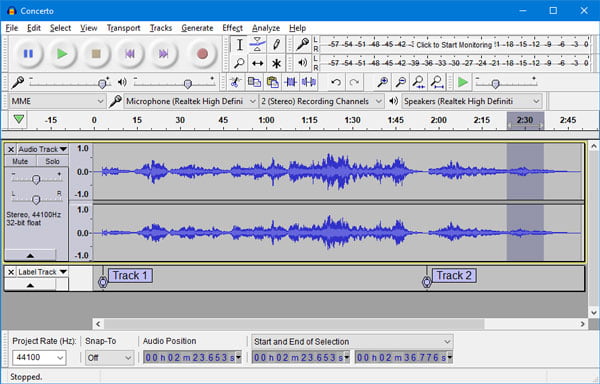
Top 4: Online Voice Recorder
If you just need to capture the online files on your computer via an online voice recorder, the application from 123APPS should be a versatile choice you can take into consideration. It allows you to record your voice using a microphone and save it as an MP3 file.
- Automatically detects and deletes the silent fragments of your recording.
- Adjust your microphone settings using standard Adobe Flash Player tools.
- It is a completely free to use online voice recorder without any restriction.
- Crop the desired recording audio to the section you actually need easily.
- You need to install the Adobe Flash Player to use the audio recorder.
- There are some restrictions to recording a long audio file online.
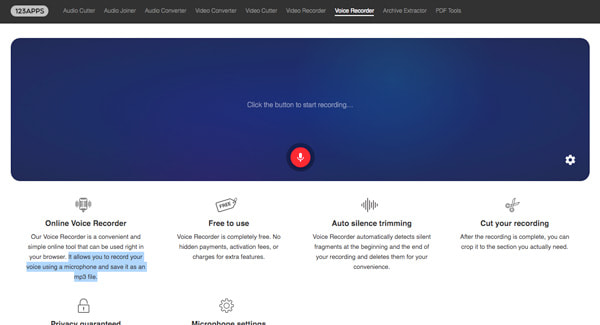
Part 3: FAQs about Microphone Audio Recorder on PC/Mac
-
1. Can You Record Microphone Audio and System Sound with QuickTime?
QuickTime is a default screen recorder, which enables you to capture the built-in microphone only. When you want to turn QuickTime into a Mac voice recorder for online streaming sites, you can download Soundflower as a plugin instead.
-
2. Which is the Best Audio Format for Recorded Audio Files?
Of course, you can simply choose the MP3 as the voice recorder for PC and Mac output format. To capture the online streaming music and other files with the original quality, you can also choose the WAV, FLAC and more others lossless audio formats.
-
3. Should I Choose the Online Video Recorder for PC/Mac?
When you want to choose the online video recorder, you should pay attention to the time limitation, audio format and more other restrictions. Of course, if you need to capture some simple audio files, you can choose the online video recorder to get the microphone voice.
When you want to record voice from microphone, or even system audio files from the computer, you can learn more about the best voice recorders from your computer. Just learn more about the excellent features and choose the desired one accordingly. To capture microphone files, system audio, as well as the other professional audio device, 4Videosoft Screen Capture is the desired audio recorder you an take into consideration.



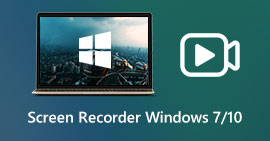 Screen Recorder for – 10 Best Choices You Should Know (Free and Paid)
Screen Recorder for – 10 Best Choices You Should Know (Free and Paid)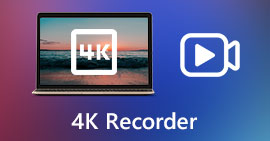 4K Screen Recorder – 5 Best Programs to Capture Screen Videos with 4K UHD or 1080P
4K Screen Recorder – 5 Best Programs to Capture Screen Videos with 4K UHD or 1080P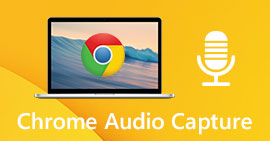 Top 6 Chrome Audio Capture Software to Record Audio Files from Chrome Web Browser
Top 6 Chrome Audio Capture Software to Record Audio Files from Chrome Web Browser




