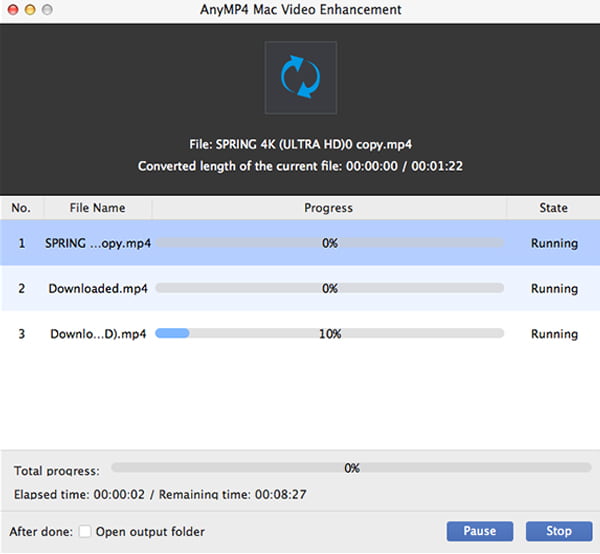Mac Video Enhancement is the professional video enhancer software to enhance your video quality. It enables you to upscale video resolution, optimize brightness and contrast, remove video noise and reduce video shaking. Moreover, it allows you to rotate and flip video as you want. You can edit video and audio to create a romantic or horrible video. Besides, you can clip, crop, add watermark to make your own special video.
Download Mac Video Enhancement to your Mac. Install and run it for enhancing video.
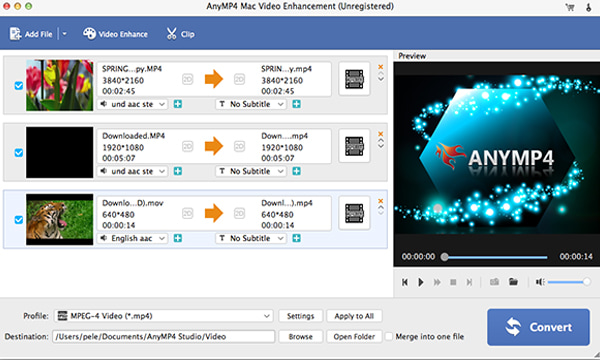
Click the "Add Files" to import video to this software. Also you can drag a video or batch videos to the main interface to edit it.
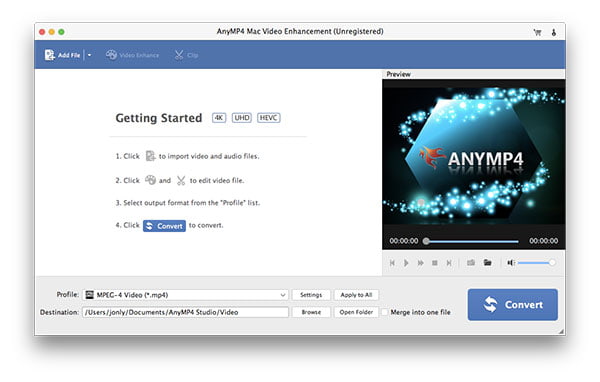
Click the "Video Enhance" to enhance video quality. Four ways are available to improve your video quality.
Optimize brightness and contrast: If you get a dark color video, then you can use this function to make it light. With one click, this function can help you adjust the brightness and contrast automatically.
Remove video noise: If you find some dots in your video, no worries. Click this function to remove the video noise to get a clean screen.
Reduce video shaking: The shaking image in your screen annoys you? Get a checkmark of this option to stabilize your shaking video.
Upscale resolution: This function enables you to get superb video quality when you want to convert a 360p video to 720p video.
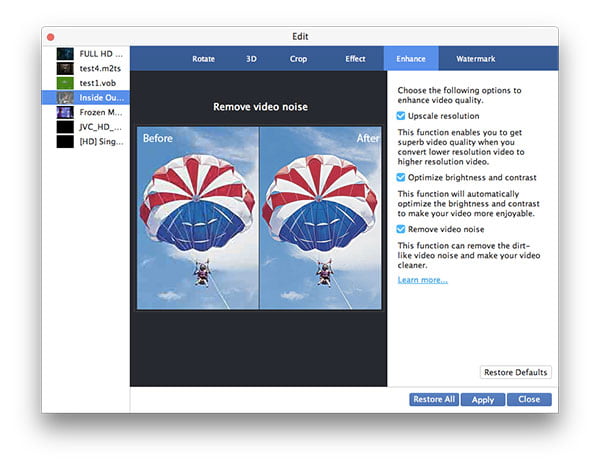
This video enhancement provides many editing functions for you. You could rotate or flip your video, clip or merge clips, crop video to remove the letter box. Add a text or picture watermark, and adjust audio and video effects manually to create your special videos.
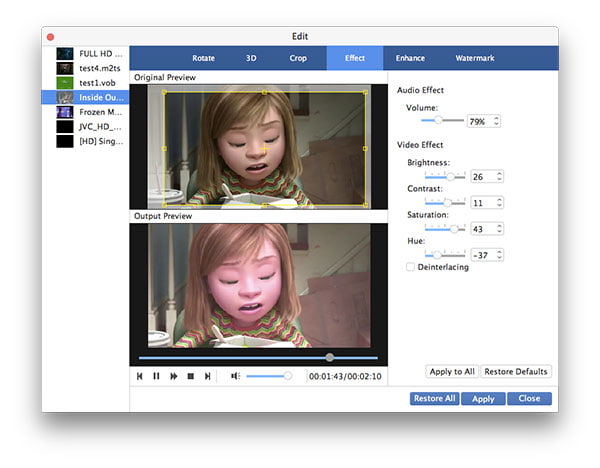
After making all settings of enhancing or editing, click Apply to save the changes. Then choose the output format, and click the Convert button to start to enhance your video.