
Final Cut Pro (FCP) is the professional video editing software developed by Macromedia Inc. first and later Apple Inc. It is used to log and transfer video files onto a hard driver for editing to output various formats. Now the latest Final Cut Pro X runs on Intel-based Mac OS computer powered by OS X 10.6.8 and above.
Final Cut Pro is compatible with the video formats like DV, HDV, P2 MXF (DVCProHD), XDCAM (via plug-in) and 2K film formats. The release of Apple's Final Cut Pro 7 claims the big improvement of Final Cut Pro, which makes it is the best choice to editing video files on it.
As we know, MP4 is the widely used video format for most players and cameras. If you want to edit the MP4 video on Final Cut Pro, you may find it can't be accepted by this editing software. Does it mean we couldn't edit the MP4 file on the Final Cut Pro? Of course not. Here is the solution for you. Everything will be work very well if you convert the MP4 video to FCP supported DV video.
This article will tell you how to convert MP4 to DV format so as you can edit it on Final Cut Pro. Before converting, you need to do the preparation first.
Step 1 Add MP4 file to this MP4 to DV converting software
Click "Add File" button to select the MP4 file(s) you want to convert to DV for CFP. Or you can directly drag the files to this program. As the professional and comprehensive MP4 to DV converting software, this program can also accept and convert other video formats excepts MP4, such as MOV, WMV, AVI, 3GP, MTS, MKV, DivX, XviD, etc. to DV format. And it can easily convert between these popular video formats.

Step 2 Choose the output video format
Click the "Profile" button to choose the output video format from the drop-down list. You can choose "General Video > DV – Digital Video Format- NTSC (*.dv)" "General Video > DV – Digital Video Format- PAL (*.dv)" "General Video > DV – Digital Video Format- SECAM (*.dv)" for your preference.

Step 3 Convert MP4 to DV format
Click "Convert" button on the right bottom of the main interface to finish the MP4 to DV conversion.
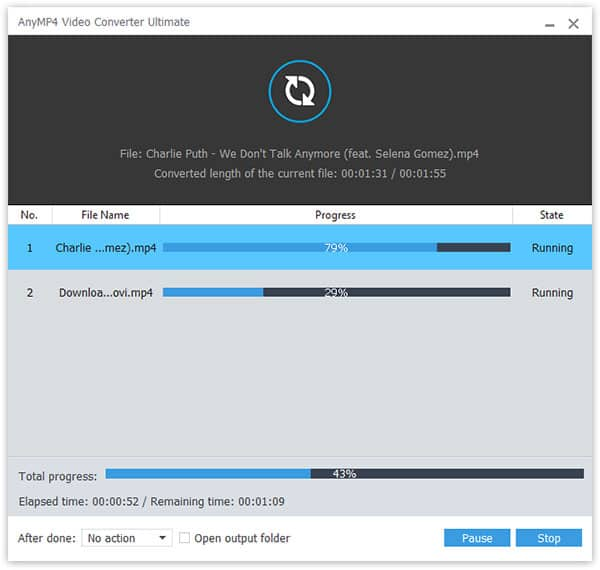
Step 4 Transfer and import converted DV to Final Cut Pro for editing
After launching the Final Cut Pro program, then directly import the converted DV files to it to edit and customize the video freely.