
As people know, MOV is a new popular video formats supported by all Apple devices and most new type of camera should allow users to record videos in MOV file. So more and more people have created or creating MOV videos but at present you can't find the way to burn a MOV file to DVD for playing on DVD players, yes?
Now a professional MOV to DVD Converter is in need indeed, DVD Creator is your best choice for Windows (Windows 8 included )users and DVD Creator for Mac runs on Mac Mac OS X 10.8, etc.
How to run the flawless MOV DVD converter to finish MOV to DVD conversion well in 3 clicks? The guide below will show you.
1 Add MOV files on PC to this MOV to DVD Converter
Click the "Add Files" button or click "File(s)" to choose to add video or add folder.
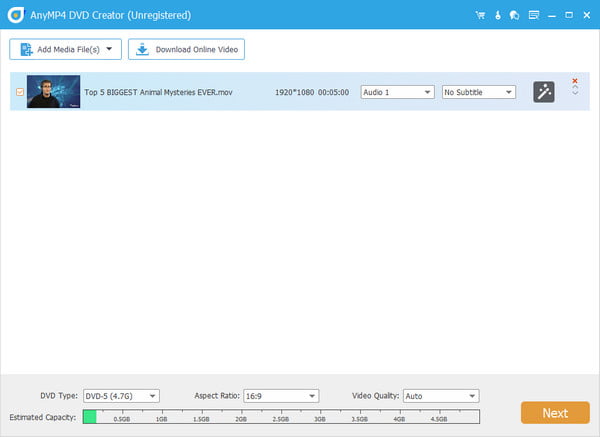
For previewing the source MOV effect, click "Preview" button on the right and play the movie you select.
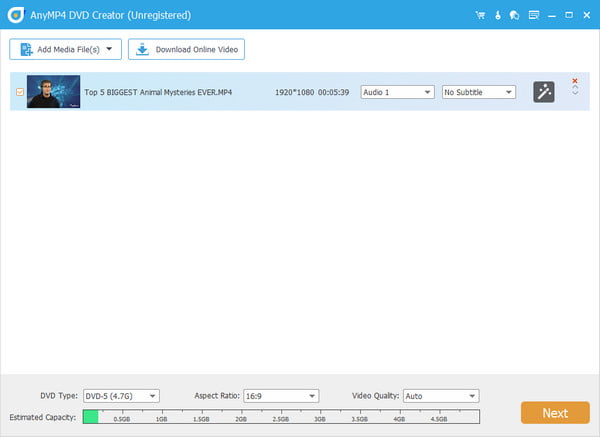
2 Preset and define the output DVD
You can click "Destination" on the bottom to choose the burned DVD to a blank disc, a DVD folder or an ISO image file for your need and can name the output DVD, define the DVD writing speed, DVD copying numbers and so on.
Click "Preferences" button on the top of the interface to open the preferences windows for you to further reset the parameters and other profiles for the output DVD.
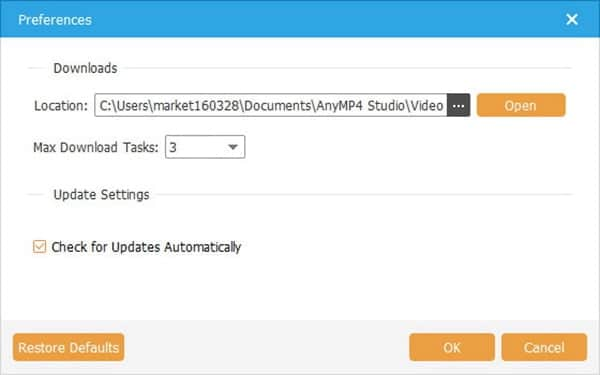
Step 3 Click the "Burn button" to Start the MOV to DVD conversion
Click "Burn" button on the right bottom of the main interface to burn your customized DVD.
To optimize your DVD, you can edit the subtitle, track, DVD menu and video effect before converting. By the way , the kindly and handy to use interface will make you professional software users even if you are first to come to this converter software.