
Finding a favorite movie is an easy thing. Finding a favorite movie that can be played on your iPad is not so easy. For many video formats are not compatible with your iPad. The iPad can only play the video with the extension of .mp4, .mov and .m4v.
If you have got the MTS/ MTS/ M2TS video downloaded via Internet or recorded by your camera, would you like to watch them with your iPad for its high resolution display and sharp color? The answer is yes. However, you know, MTS/ M2TS and TS files can't be played by iPad. And converting video from one format to another is a complicated process.
To simplify the MTS/ TS/ M2TS to iPad conversion, you should take a look of the iPad Video Converter.
The iPad Video Converter is the professional video to iPad converting software for iPad users, which can freely convert all popular video including MTS, TS, M2TS to iPad supported MP4, MOV and M4V for your need. The converting process can be complete with just a few of clicks. It is easy to operate even for the users without much computer skill.
Software: iPad Video Converter
OS Supported: Windows 8, Windows 7, Windows XP (SP2 or later), Windows Vista
Hardware Requirements: 800MHz Intel or AMD CPU, or above; 512MB RAM or more
Step 1 Add the MTS/ TS/ M2TS video to this program
Click "Add File" button to import the video files of MTS, TS or M2TS to this iPad Video Converter. Also you can directly drag the files you want to convert to the program. This iPad Video Converter allows you to watch the added video with the preview window on the right of the main interface.
Also this software can accept other general video as the input video files. It allows you to input the videos with different formats.

Step 2 Choose output video format
Choose "Apple iPad > iPad MPEG-4 Video (.mp4)" as the output format from the drop-down list of the "Profile". Also you can choose MOV, M4V as the output file for iPad.

If you want to customize the output iPad video, you can click "Settings" button to open the settings windows to preset the video and audio parameters.

Moreover, you can click "Effect" "Crop" or "Trim" button to open the edit windows to adjust the video brightness, contrast, saturation, volume, hue, time-length, play screen, etc..
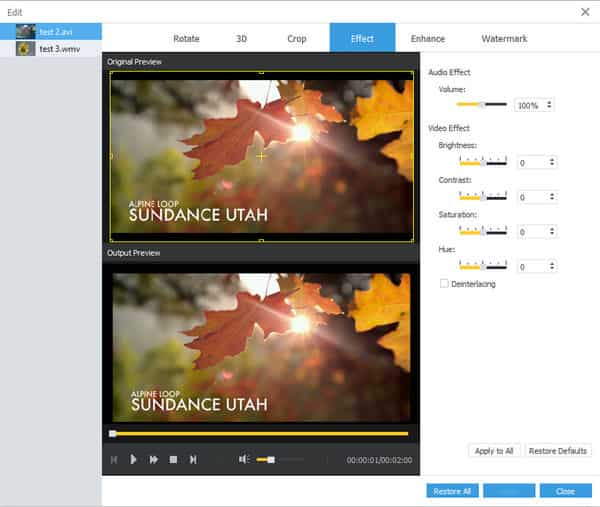
Step 3 Click "Convert" to convert MTS, M2TS, TS video to iPad
Click "Convert" button to convert the selected video to iPad supported formats, then transfer to iPad for enjoyment.