
"I bought an iPhone 5 last Sunday. Unfortunately, I don't known how to have the contacts of my computer to the new iPhone 5. By the way, the contacts are stored as .vcf file."
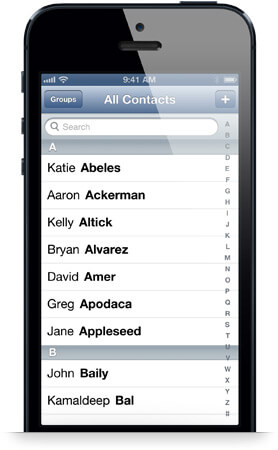
There are lots of transfer software online free or pay. Here I strongly recommend the professional iPhone 5 Contacts Transfer. It adopts the advanced technology to help you transfer all local .vcf and .csv contacts to your iPhone 5 and other iPhone devices without missing in super fast transferring and importing speed. Just download the free trial version to have an experience!
This guide will show you how to transfer and import VCF Contacts to iPhone 5. If you also want to import the local .csv contacts to iPhone 5, you can visit: how-to-import-csv-contacts-to-iphone-5
What you need?
Software: iPhone Transfer Platinum
OS Supported: Windows 8, Windows 7, Windows XP (SP2 or later), Windows Vista
Hardware Requirements: 800MHz Intel or AMD CPU, or above; 512MB RAM or more
Step 1 Download and install the iPhone 5 Contacts Transfer
Download iPhone 5 Contacts Transfer from the official website, then install this program following the instruction.
Step 2 Connect iPhone 5 to computer
Connect your iPhone 5 to computer, then all your iPhone 5 data will be shown on the interface.
Step 3 Import local contacts to iPhone 5
Click "IPHONES > Contacts" node on the left, then all the contacts of your iPhone 5 will be shown in the Content Panel.
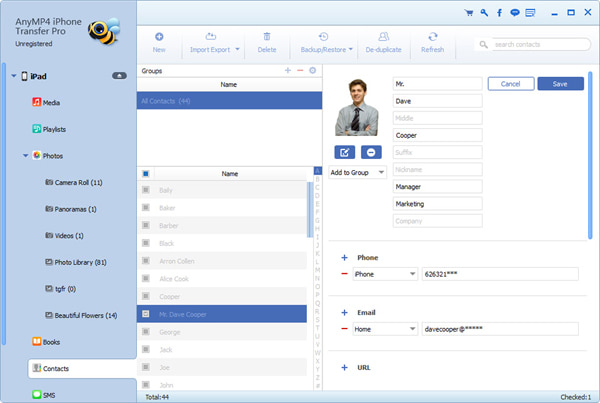
Then click "Add Contacts" button at the bottom and choose ".vcf file" option to import the .vcf contacts from local disc. All the selected .vcf contacts will be transfer and import to iPhone 5 losslessly with ultra high speed.