Firefox Screen Recorder – 6 Best Methods to Capture Screen Video within Firefox
When you want to record online streaming videos on Firefox browser directly, what are the best Firefox screen recorders to capture the screen video? There are two major types of screen recorder for Firefox, the online screen recorders to capture onscreen activities, as well as the extension for Firefox to get the desired videos. Just learn more about the 6 Firefox screen recorders to record screen videos within a Firefox browser.
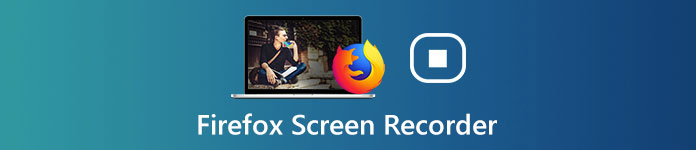 Firefox Screen Recorder
Firefox Screen Recorder
Part 1: 6 Best Free Screen Recorders for Firefox
Top 1: Free Online Screen Recorder
4Videosoft Free Online Screen Recorder is a versatile online Firefox screen recorder to capture screen videos via your Firefox browser. It enables you to customize the recording area, save that background music, take snapshots of your desktop activities.
- Flexible settings for hotkeys, output and recording.
- Download the recorded videos automatically.
- Record the screen videos within Firefox without limitation.
- Share recording to YouTube, Facebook, Twitter, etc. directly.
- Do not have the schedule recording features.
- Need to upgrade to the Pro version for more video formats.
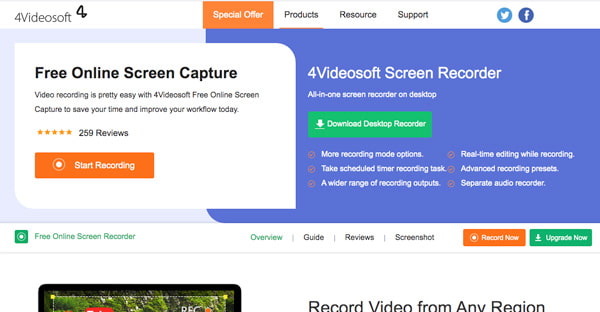
Top 2: Screen Recorder
Screen Recorder is the add-on screen recorder for Firefox developed by Alexey Kuznetsov. The screen recorder extension is free to use, which is available to the latest versions of Firefox. Moreover, you can also save the recordings to hard drive or Google Drive.
- Free to use with simple user interface.
- An extension works smoothly with Firefox.
- Record desktop and webpages easily.
- It is available to both Firefox and Chrome. (Find Chrome screen recorder here)
- It lacks video editing features.
- It cannot record audio files sometimes.
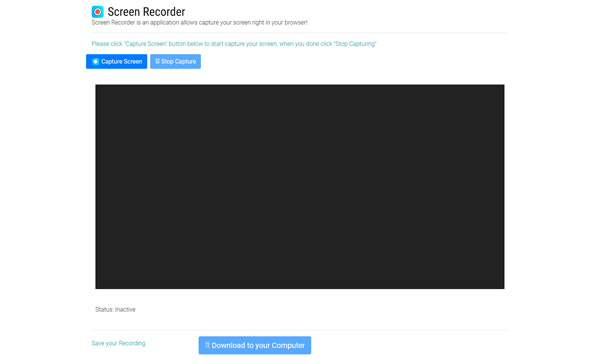
Top 3: Awesome Screenshot & Screen Recorder
Awesome Screenshot & Screen Recorder is more than a free screen recorder for Firefox. There are some excellent features, such as blur sensitive parts of your screenshot, capture visible part after a delay, and even download the desired screenshot as a PDF.
- Record desktop and camera.
- Capture audio along with screen.
- Share screen recording directly.
- Save recordings in MP4.
- The download option is only available to premium version.
- It lacks some features, like scrolling capture.
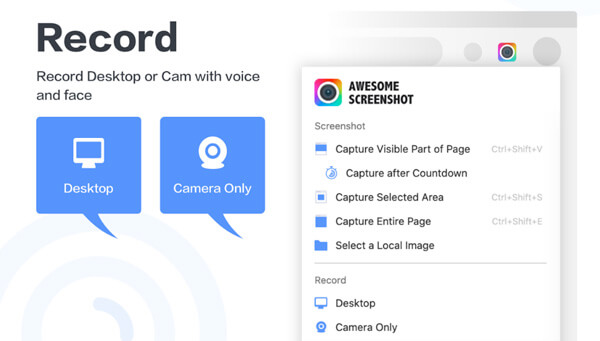
Top 4: BugReplay
BugReplay is another screen recorder extension for Firefox that record your screen and synchronize the recording with developer console logs, network traffic, environmental data, and all the other data you need to diagnose and fix bugs fast with ease.
- Record screen and other information.
- Integrate with Slack, Github and more.
- Save screen recordings online.
- Set up to send bug reports via email.
- It requires signup with personal information.
- It uses cookies to save your activities.
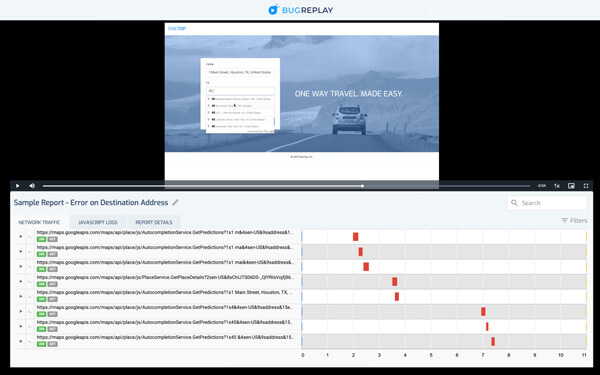
Top 5: OBS Studio
OBS Studio is an open-source screen recorder for Firefox. Though it is not an add-on for Firefox, you can use OBS to capture everything in the browser, especially for the online streaming videos. OBS provides powerful features similar to other professional screen recorders.
- Record online streaming sites from Firefox for free.
- Support a lot of custom options.
- Live stream screen to YouTube and Twitch.
- Manage all your settings with a variety of plugins.
- There is no video editor to polish recording.
- It can only save recordings in FLV and MP4.
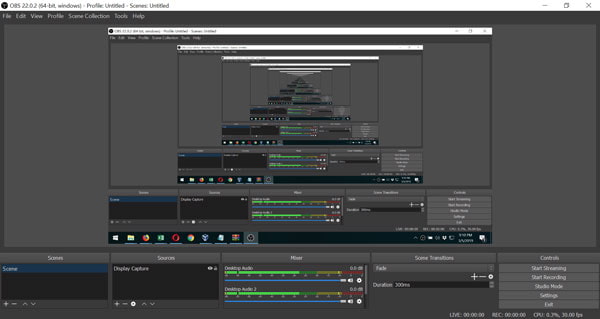
Top 6: ShareX
ShareX is a free screen recorder for Firefox that provides more features than OBS, such as scroll recording. It also provides the different capture methods, customize the region capture, and even upload the recording to different social media websites.
- Record videos and contents in Firefox.
- Capture entire webpages.
- Convert screen recordings to GIF.
- Upload the recording to social media sites.
- It is not available to Mac.
- The learning curve is not friendly to beginners.
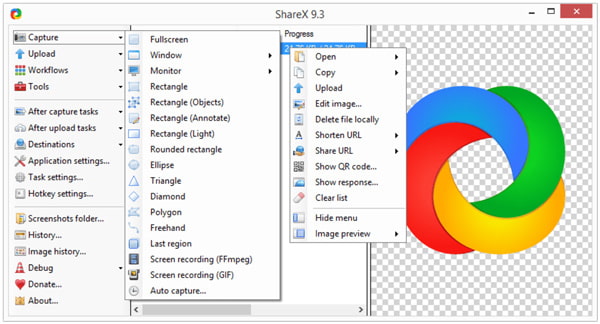
Part 2: Best Firefox Screen Recorder Alternative
4Videosoft Screen Capture is another screen recorder alternative to capture online streaming videos from Firefox. The Firefox screen recorder alternative enables you to capture screen video, microphone voice, system sound and more other files. It also enables you to tweak the video and audio settings, add annotation/mouse cursor/watermark, edit the recording and even manage the video files with ease.
- Record screen videos, Firefox content, and more others with one click.
- Add annotations, watermark, callouts, lines, arrows and other elements.
- Customize hotkeys, video output, audio settings and more other options.
- Preview, edit and manage screen recordings with the built-in media player.
Step 1Download and install the Firefox screen recorder alternative, you can launch the program on your computer. Choose the Video Recorder option to record audio files and videos from Firefox. You can click the Settings button and customize options on the Preferences dialog.
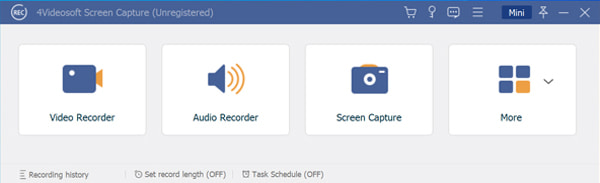
Step 2To record content in Firefox browser, you can open your browser and turn to the screen recorder on Firefox. Click the Custom option in the Display section and click the Firefox window to select it. Then Turn on System Sound and adjust the volume if you wish to record Firefox along with audio.
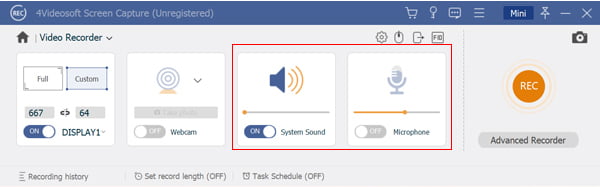
Step 3Click the REC button and browse the content you want to record in your browser. When you want to stop Firefox recording, click the Stop button to open the preview window. During the process, you can also add annotation, watermarks, callouts and more other elements into the video.
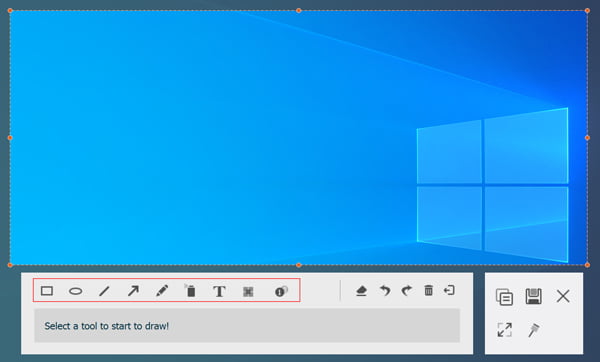
Step 4Here you can view the Firefox recording with the media player. If it contains unwanted part, cut it by resetting the start and end points in the Clip section. Finally, click the Save button to export the Firefox screen recording to your hard drive.
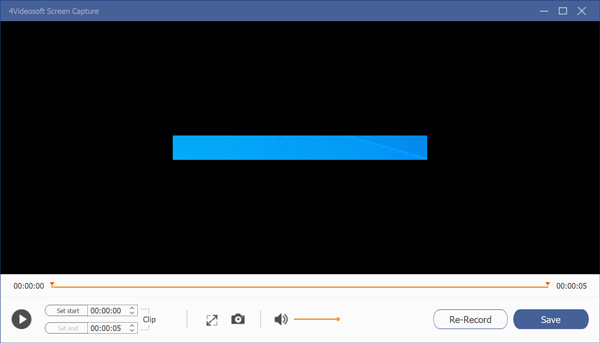
Part 3: FAQs about Firefox Screen Recorder
-
1. How Do You Take Screenshot on Firefox?
The Print Screen button on your keyboard allows you to take a screenshot of Firefox on PC. When it comes to Mac, press Shift + Command + 3 together to take a screenshot on Firefox.
-
2. How to Take Scrolling Screenshots in Firefox?
There is no built-in feature to take scrolling screenshots in Firefox. You also have to use a third-party tool. ShareX, for example, is a free screen recorder for Firefox. It has the capacity to capture longer screenshots.
-
3. Is It Legal to Record Firefox?
The answer is different depending on the content you record. If you just want to capture search result, it is okay. When it comes to copyrighted content, you'd better get the permission before recording.
The article shares top 5 best free screen recorders for Firefox. You can use the screen recorder extensions, such as the Awesome Screenshot & Screen Recorder. The free screen recorders, such as OBS Studio and ShareX enable you to capture online streaming videos via a Firefox browser. 4Videosoft Screen Capture is a versatile screen recorder for Firefox to capture the desired videos with the original video quality.



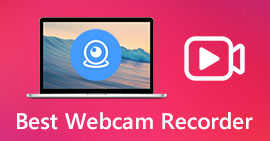 Top 10 Best Webcam Recorders for Windows, Mac, Linux and Online
Top 10 Best Webcam Recorders for Windows, Mac, Linux and Online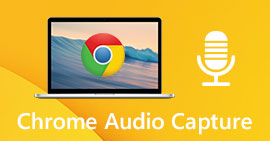 Top 6 Chrome Audio Capture Software to Record Audio Files from Chrome Web Browser
Top 6 Chrome Audio Capture Software to Record Audio Files from Chrome Web Browser




