
There are good reasons for converting APE files to MP3 format. As we are well known that the resulting MP3 files are smaller (in fact, much smaller). If you set a decent bit rate, you may not be able to tell the difference between the original APE and the converted MP3. The difference is too subtle for a human ear. And, of course, MP3 files are supported by most multimedia devices, while APE support is rare. Want to convert APE to MP3 format? Let's see how to convert APE to MP3 using APE to MP3 converter.
What you need?
Software: Video to MP3 Converter
OS Supported: Windows 8, Windows 7, Windows XP (SP2 or later), Windows Vista
Hardware Requirements: 800MHz Intel or AMD CPU, or above; 512MB RAM or more
Step 1 Add files
Click "Add File" button on the toolbar or "File > Add File" to load APE files.
Step 2 Choose the output files that you want to convert
Choose the file, click "Profile" drop-down button to choose the formats you need, then click "Browse" button to choose destination folder for saving output files.
Step 3 Merge several files into one
Select the files that are needed to merge, than click "Merge" button and it merges several files into one to save your time. You will see the following screen.
Click "Profile" drop-down list to choose "Apple iPad > The New iPad H.264 HD Video (*.mp4)" for the output iPad 3 video.
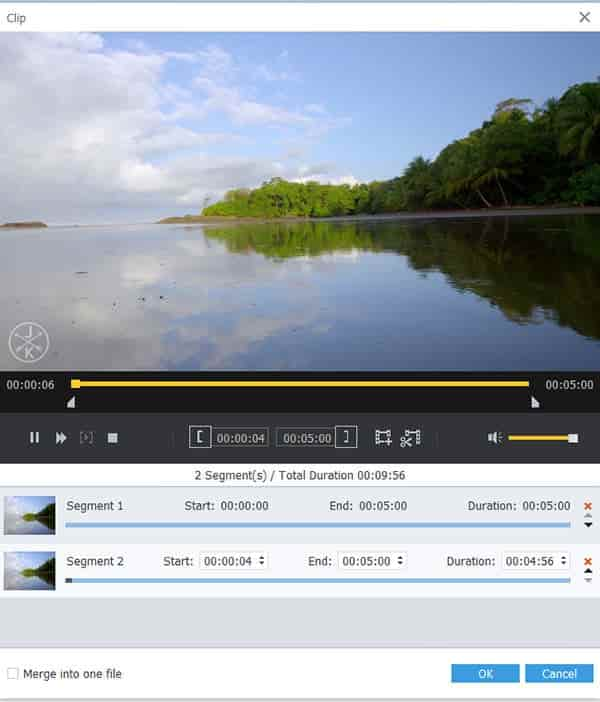
Step 4 Start the APE to MP3 cconversion work now
After choosing the format, you only need to click "START" button on the toolbar to complete the task.