
With this professional DVD Copy for Mac, you can easily copy homemade DVD to DVD disc, DVD Folder and ISO image file as well as burn local DVD folder and ISO image file to DVD disc
After launching the DVD Copy for Mac, you will see the "Source" and "Target" drop-down buttons on the bottom of the interface. Then click to choose inserted DVD disc, DVD folder and ISO image file as source DVD so as you can copy and backup them to your blank Disc, a DVD folder and ISO file.
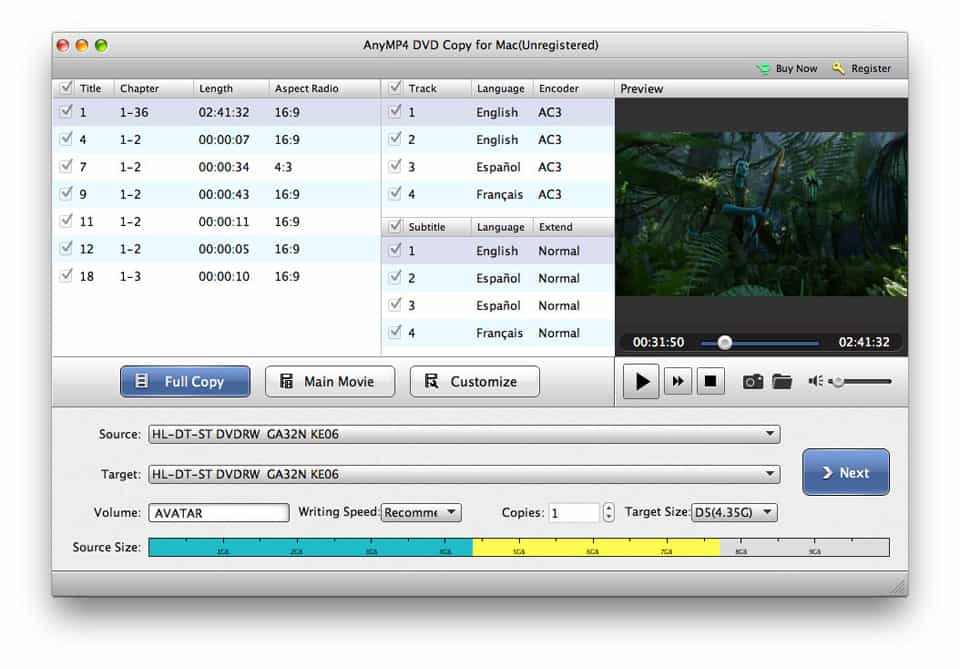
Since the source DVD file is loaded, there are three DVD copy modes are listed on the middle of the interface. The "Fully Copy" helps you copy the whole DVD with all features and the "Main Movie" mode copies DVD without the menu. And you can copy any specific chapter or title by clicking the "Customize" DVD copy mode.
Since you have defined the DVD copy mode, then click "Next" button to enter the Options window where you can choose to copy homemade DVD by removing menu, skipping menu (directly play main movie), playing titles as a loop, removing multi-angle and removing region code protection.
Click "Start" button on the right bottom, this program will help you copy homemade DVD with high speed and high quality.