
If you have some DVD collections and try to put them to your computer for better saving, you may need a good DVD ripping software. And if you want to watch these movies on your computer with QuickTime player or other portable devices, you'd better convert these DVD movies to MOV file format.
In this article, we will introduce you the easy way to convert DVD to MOV with the best DVD ripper, no matter you are using Windows PC or Mac.
DVD Ripper is the best fastest DVD ripping software to easily convert DVD disc to MOV, MP4, H.265, HEVC, MKV, AVI, WMV, MPEG, etc. video file formats on Windows or Mac without quality loss.
Just download the best DVD to MOV converter and follow the guide below to easily turn DVD into MOV file format no matter you are using Windows PC or Mac.
Step 1 Import DVD disc
Install the correspond version of DVD ripping software according to your computer system and open it on your computer. Click "Load Disc" on the top menu of the program to load your favorite DVD movie. Of course, you can also use this DVD to MOV converter to rip DVD folder and ISO files.
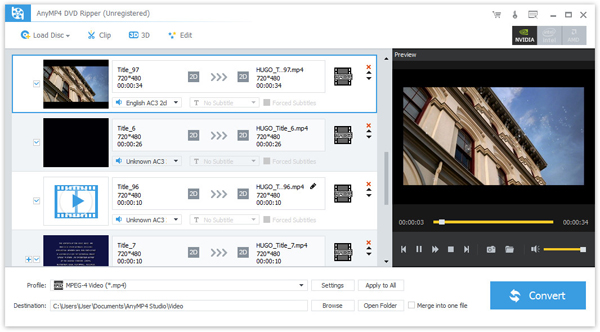
Step 2 Select MOV as output format
After loading DVD, you can see the DVD information, such as title, subtitle, duration, etc. shown in the file list. Click the "Profile" drop-down list at the bottom left side of the main interface and choose "MOV" format under "General Video" category as the output format.
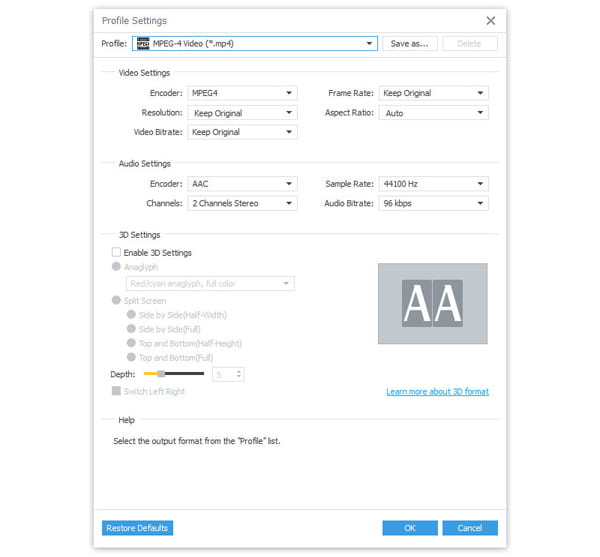
Besides, you can also choose to rip DVD for the specific device (such as iPad, iPhone, Apple TV, PS4, Xbox One, etc.) compatible file formats. For example, you can find iPhone compatible MOV video format under Apple iPhone profile category.
Step 3 Edit DVD movie (Optional)
Before ripping DVD movie to MOV, you could also edit the DVD movie according to your need.
You can rotate the DVD movie in 90 clockwise or 90 counterclockwise, or flip it vertically or horizontally.
Besides, you can also turn DVD movie into 3D MOV video or crop the DVD movie to get rid of the letterbox. Moreover, this built-in DVD movie editing function can also let you adjust video brightness, contrast, saturation, hue and audio volume. You could also add watermark with text or image to the video to mark yourself. Clip feature enables you cut a long video into parts, and then merge the parts into one long file.
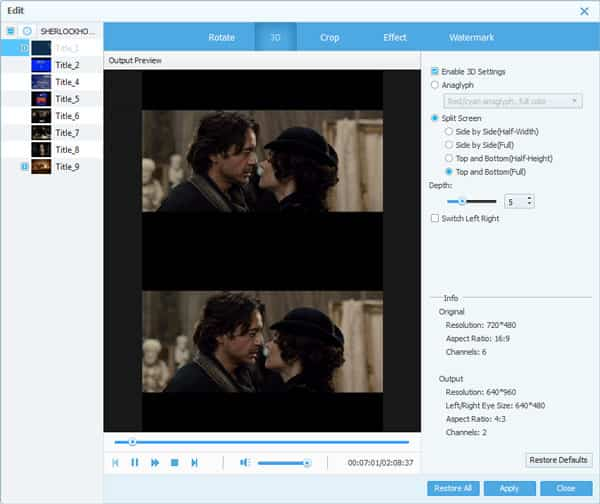
Step 4 Start converting DVD to MOV
After setting output format, you can also click "Browse" to select a destination folder to save the MOV file. Then click "Convert" button at the right bottom of the window to start converting DVD to MOV.
The progress window will pop up to let you know the converting process time. After completion, you can click "Open" button on the remind window to find your target .mov file located folder.
Now you can enjoy your DVD movies on your Windows computer or Mac using QuickTime or other media players. Or you can directly playback these MOV video files on your portable devices, like iPhone, iPad, etc. If you agree it is a really an easy way to convert DVD disc to MOV format, just share it with your family and friends today!