
Despite the fact that MKV is a popular format, it isn't as widely supported as some. You may find you can't open your MKV files on your Mac, Smartphone or other devices. In this case, you are supposed to convert MKV to MP4. Some of you will ask what you should do since converting is not an easy thing. However, actually it can be very easy to accomplished. This tutorial will teach you some easy ways to help you convert MKV to MP4.
If you want to convert MKV to MP4 easily, Video Converter Ultimate might be your best choice. It has much more powerful functions for users. It can convert any format videos. And also the 200+ output formats promise you to convert original videos to any conceivable ones. You can also convert YouTube videos to popular videos or audios to enjoy them on portable devices on the go. Now please follow our steps.
Step 1 Download and Launch Video Converter Ultimate
If you want use Video Converter Ultimate to convert videos, you should first download, install and open it on your computer.
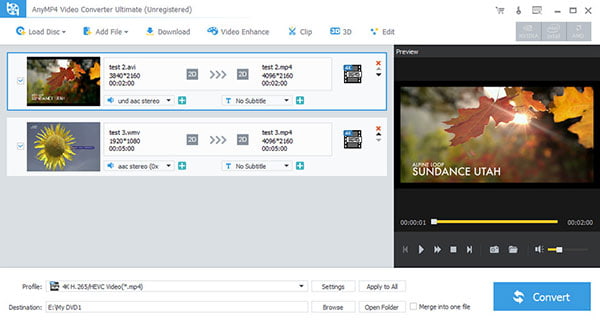
Step 2 Add MKV files to the program
Click the "Add File" button, and then upload the MKV files you are apt to convert.
Step 3 Adjust the Video Effect
You can check the video file and click the "Edit" button to the edit window. Adjust the video effect, rotate/crop/enhance/watermark video to your satisfaction.
Step 4 Choose the Output Format
Click the "Profile" button and select the appropriate format (MP4) for your device. Then click the "Browse" button and define the output folder that temporarily saves the converted video.
Step 5 Start to Convert MKV to MP4
Click the "Convert" button in the main interface, wait a few minutes, then you can turn MKV files into MP4 in no time.
You may be curious to know if there are any free ways to convert MKV to MP4 easily. The article is going to introduce you 5 free video converters.
HandBrake is a tool for converting video from nearly any format to any other format. It is very simple, easy and fast to use. Here are the following steps on how to use HandBrake to convert MKV to MP4.
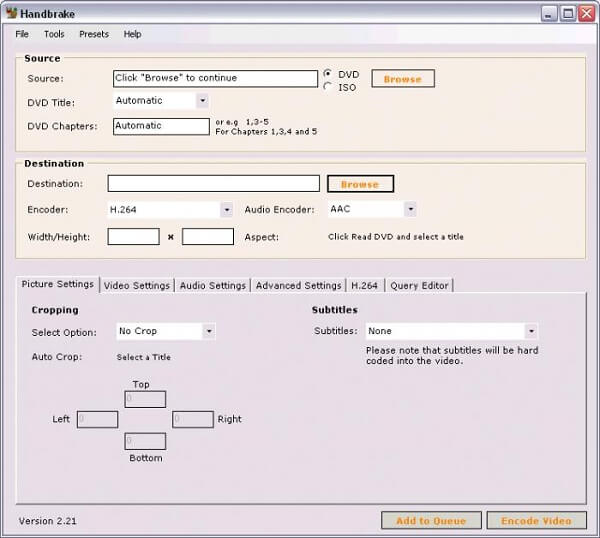
Step 1 Click the "Source" button and select a source.
Step 2 Browse your file system to where the file is located, select it, and click "Open."
Step 3 Click "Browse" for selecting new file Destination.
Step 4 Click "Start".
VLC Media Player can recognize and play almost any video format. It is simple, fast and powerful. The steps on how to use VLC Media Player to convert MKV to MP4 are as follow.
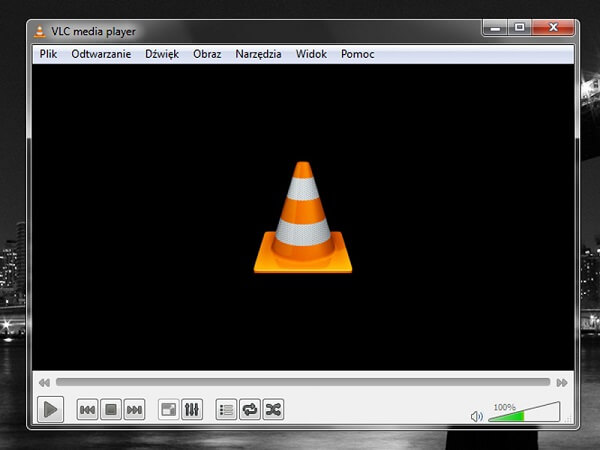
Step 1 Click the "Add" button and add files you want to convert.
Step 2 Press the "Convert/Save" button at the bottom of the window.
Step 3 Specify under "Destination" where you would like VLC to export your file to.
Step 4 Click "Start".
Ffmpega free software project provides you a platform to record, convert, stream audio and video. If you want to convert MKV to MP4 free, you can follow the steps:
Step 1 You should get the information pertaining to the video file.
Step 2 To convert MKV to MP4 free, you can input a command like this: ffmpeg -i S01.Ep03.mkv -acodecaac -strict -2 -ab 160k -s 1920×1080 –qscale: v 3 -f mp4 S01.Ep03.mp4.
Step 3 Wait a second for converting MKV files into MP4 format.
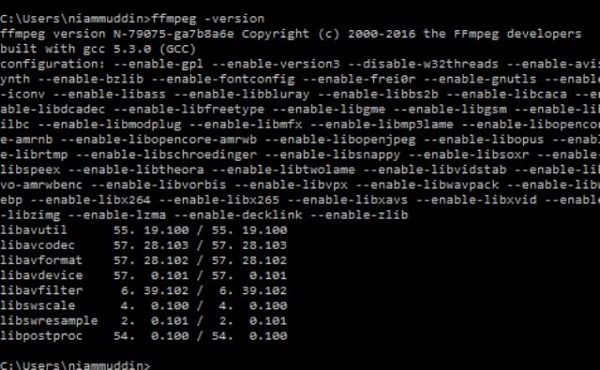
It allows you to convert MKV to MP4 free. You can easily convert local video or downloaded YouTube video to other video and audio format. Check out the steps on how to use Aiseesoft Free Video Converter to convert videos in details.
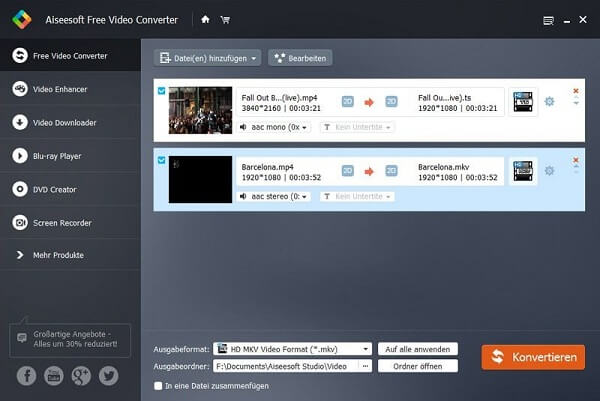
Step 1 Click "Add File(s)" to check the video file(s) as MKV, which you want to convert.
Step 2 Before converting, you can click "Edit" to do more.
Step 3 Choose MP4 as output format and click "convert" button to convert MKV to MP4 for free.
Freemake Video Converter converts video between 500+ formats. It has a nicely designed interface. Here are the steps on how to use Freemake Video Converter to convert MKV to MP4.
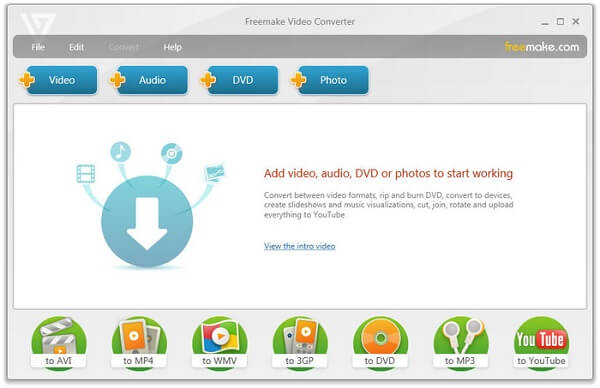
Step 1 Click the "File" button to add the MKV files to the program.
Step 2 Select where you want to convert your files, choose the "To MP4" option in the bottom of the program.
Step 3 Click "Convert" to start converting MKV to MP4 format.
If you don't want to download any software or you don't need to convert MKV to MP4 for many times, you can convert it online. We are going to introduce you 4 top online video converters.
Zamzar can support over 1,000 different conversion types. You can type in a URL or upload one or more files from your computer. The steps on how to use Zamzar to convert MKV to MP4 are as follows.
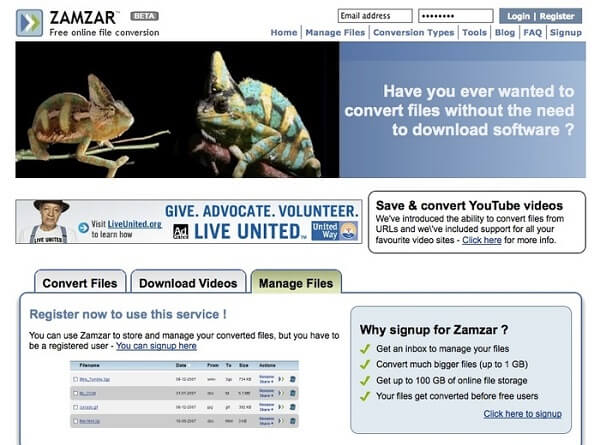
Step 1 Upload the files you want to convert, you can either select the files or enter the URL to the online converter.
Step 2 Choose MP4 format from the dropdown list to convert to. And then enter the email address to receive the result.
Step 3 Click "Convert" button to convert MKV to MP4 online, and then the result will send to your email.
This online converter can convert from over 50 source formats and works in a high quality. No software installation is needed. The steps on how to use online-convert.com to convert MKV to MP4 online are as below.
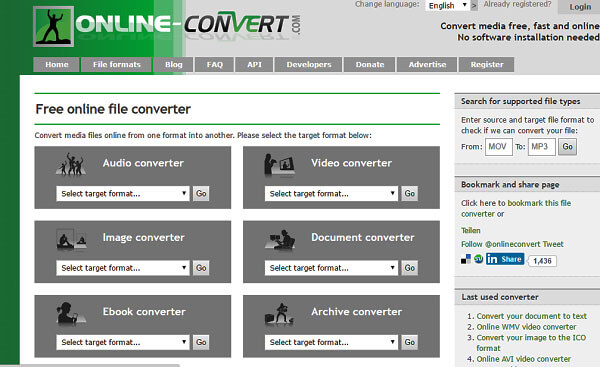
Step 1 Choose the Video Converter, and then choose the "Convert to MP4" option.
Step 2 Upload the video you want to convert, you can choose the video format from Dropbox, Google Drive or enter the URL.
Step 3 Choose about some optional settings, such as the screen size, video bitrate, audio quality and more.
Step 4 Start to convert MKV to MP4 with the "Convert file" button after you agree to the terms.
It supports the conversion between more than 200 different video, document, e-book, archive, image, spreadsheet and presentation formats. Here are steps on how to use CloudConvert to convert MKV to MP4.
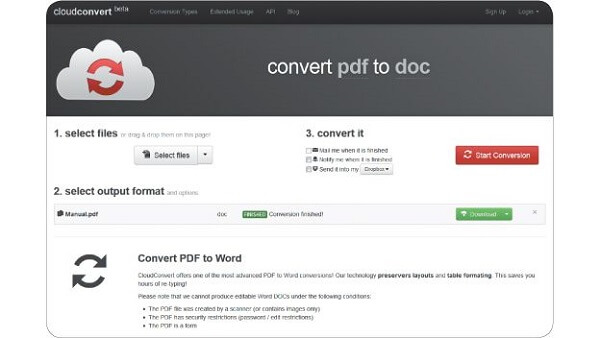
Step 1 Open your browser and input the cloudconvert.com address.
Step 2 Click the "Select Files"to upload files from computer, URL, Dropbox and more other channels.
Step 3 Start to convert by clicking the "Start Conversion" to turn MKV to MP4 files.
Convertfiles.com is an online converter, which can make you convert MKV to MP4 with ease and convenience. After converting, you can download the converted files immediately or send it to your mailbox.
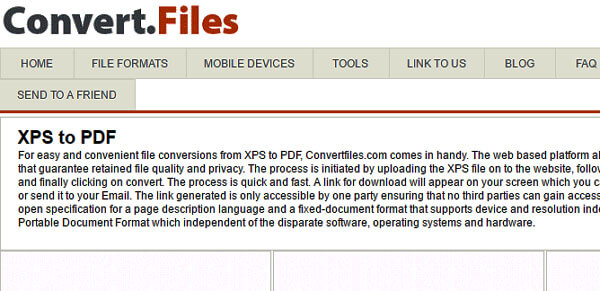
Step 1 Choose a local folder by clicking the "Browse…" button, or enter the URL to download it online.
Step 2Or upload the file you want to convert to the website. And then choose the Input format as MKV and select MP4 as target format.
Step 3 Click "Convert" to convert MKV to MP4 format, the program will send the converted MP4 files within few seconds.