
The Notes app on your iPhone can keep your personal information, like credit card details, bank details, financial details, medical information, website login or any other personal data. More conveniently, you can add a lock to your notes with password for keeping your personal data private and safe.
If you have an iPhone that supports Touch ID, you can use your fingerprint to open your locked notes. You can also use Face ID on supported devices. In this post, we're going to show you how to lock notes on your iPhone. Besides, the ways to open a locked note, remove the password for notes and change or reset the password of notes are also provided. Read on to get the details.
Before locking your notes, you can add a lock password that you can use it to lock the Notes app in Settings. You can follow the steps below to create a password for your Notes app.
1. Go to Settings > Notes.
2. Tap Password. If you have multiple accounts, tap the account you want to create a password for before you set up the password.
3. Enter a password, then make sure to give yourself a password hint. If your device supports it, enable Touch ID or Face ID.
4. Tap Done.
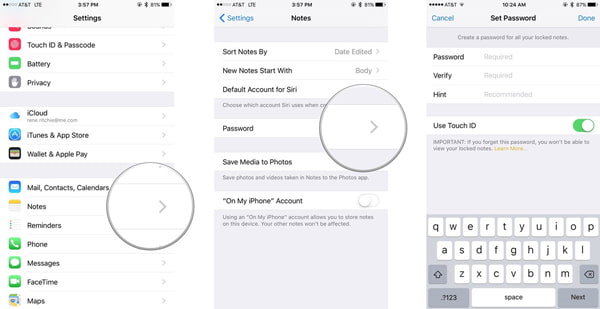
The Notes App also lets you lock any single note that you want to keep private from anyone else that might use your iPhone or iPad.
1. Open a note that you want to lock.
2. Tap the Share option at the top-right corner, then tap Lock Note from the pop-up section.
3. Enter a password, then make sure to give yourself a password hint. If your device supports it, enable Touch ID or Face ID.
4. Tap Done.
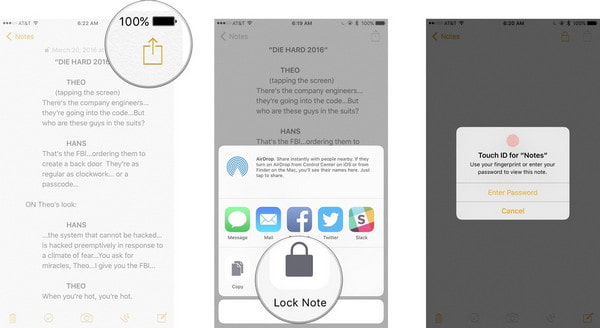
After you lock a note, it's protected with your password on all of your devices automatically. If you want to use Touch ID or Face ID to unlock notes on your other devices, you must enter your password and then turn on Touch ID or Face ID on the device you're using.
When you need to open the locked note, the password, Touch ID or Face ID is required to unlock the note. Here's how to do it.
1. Open Notes app on your iOS devices.
2. Find and tap the locked note.
3. Tap View Note.
4. Use Touch ID or Face ID, or enter your password.
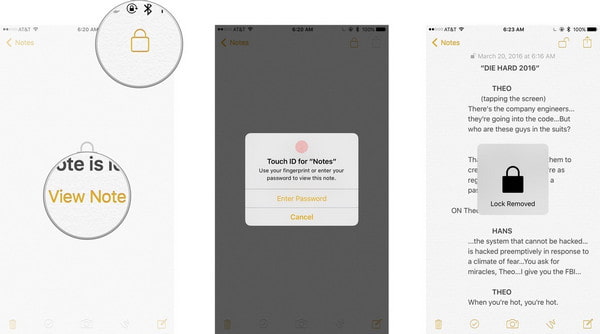
Sometimes, it's not convenient for you to check a locked note on iPhone or iPad. But it's available to delete the lock password easily. For removing a lock from the locked note, you can check the steps below.
1. Go to Notes app on your iPhone or iPad.
2. Find and tap the locked note.
3. Enter your password, use Touch ID or Face ID.
4. Tap the Share icon on the top right corner of the screen.
5. Choose Remove Lock option to remove the lock.
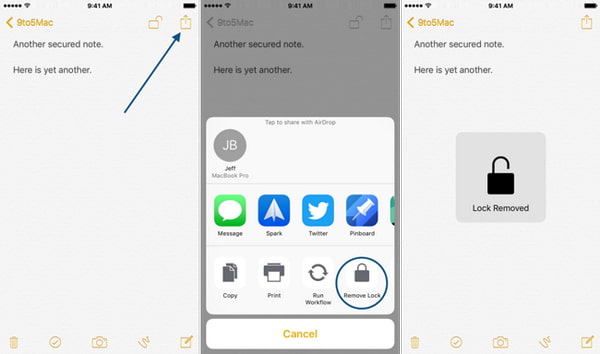
If you don't want to use the current Notes password, then you can change it right away from the iPhone settings.
1. Open the Settings app.
2. Tap Notes.
3. Select Password > Change Password.
4. Enter Old Password and New Password. Then, verify New Password.
5. Add hint if you want to.
6. Tap Done.
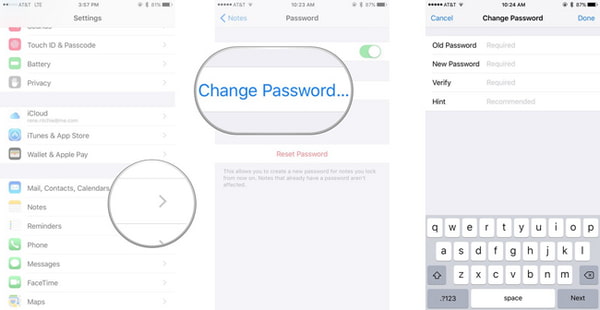
If you forgot the Notes password on iPhone, then you can follow the steps below to reset your note password.
1. Open the Settings app.
2. Find and tap Notes.
3. Tap the Reset Password option.
4. Enter your Apple ID password in the pop-up window.
5. Tap Reset Password again to confirm the operation that you want to reset the password.
6. In the end, create a new password of notes.
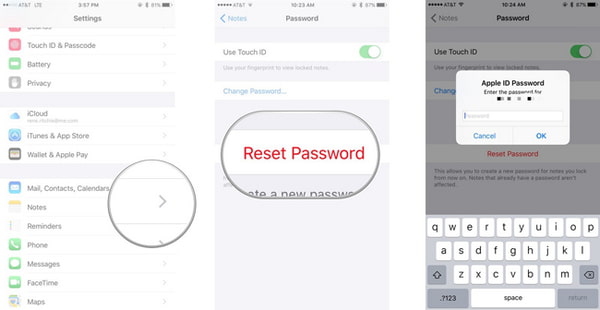
This post mainly shows the ways to lock notes on your iPhone. Besides, we also introduce the methods to open locked notes, and change/remove notes lock password. If you find that your important notes lost or deleted, iOS Data Recovery will help you find disappeared notes on iPhone in a fuss-free way.