6 Best Screen Recorders for Mac to Capture Screen Video with Audio Files on macOS
Is there a screen recorder for Mac to capture screen videos for free? You should get oceans of free screen recorder for PC, what are the best choices for a MacBook? Is there a default screen recorder for Mac to capture system audio with ease? The article shares 6 best screen recorders for Mac, whether you need to capture the screen videos online, or use a freeware to get some recording with high quality, you can learn more details about the program and choose the desired one according to your requirement.
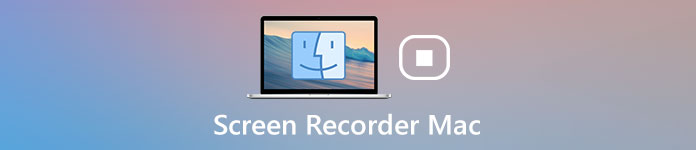 Screen Recorder Mac
Screen Recorder Mac
Part 1: 6 Best Free Screen Recorders for Mac
Top 1: 4Videosoft Screen Capture
4Videosoft Screen Capture is an easy-to-use screen recorder for Mac to capture all onscreen activities, including the screen video, microphone voice, system audio and snapshot. It enables you to tweak the video and audio settings, schedule the video recording, and even edit the recording files on your MacBook within few clicks.
- Record all onscreen activities, such as videos, audio files and snapshots.
- Tweak the frame rate, video bitrate, sample rate, and even audio settings.
- Add annotations, watermarks, callouts, lines, arrows and more elements.
- Preview and edit the Mac screen recordings with the built-in media player.
Step 1Download and install the screen recorder for Mac, you can launch the program on your computer. Then choose the Video Recorder menu to record screen video. You can also customize options related to output, hotkeys and more on the Preferences dialog with a Gear icon.
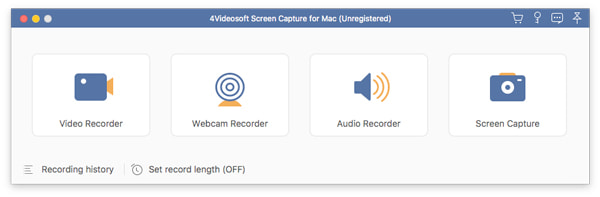
Step 2Enable the Display option and set the recording area based on your need. It can capture full screen, a window or a custom region. To record Mac screen with audio, turn on the System Sound option and adjust the volume. If you need to add commentary, you can enable the Webcam option.
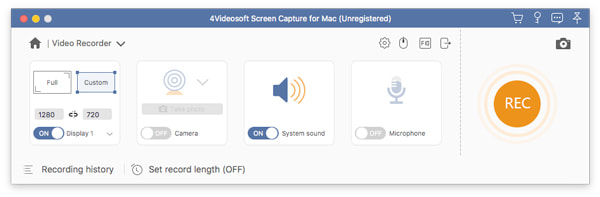
Step 3Click the REC button to start recording your Mac screen after the countdown. Click the Edit icon on the toolbar to add text, shapes, callouts or paintings on the recording. The Camera icon is used to take screenshots at the important moment on your MacBook.
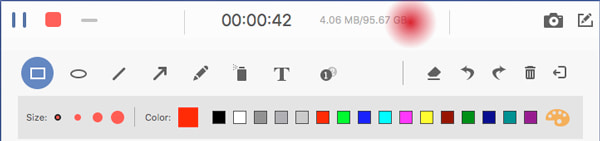
Step 4When Mac screen recording is done, click the Stop button on the toolbar. Here you can view the screen recording by clicking the Play button. If it contains unwanted frames, remove them with the Clip feature. Then click on the Save button to export the screen recording to your hard disk.
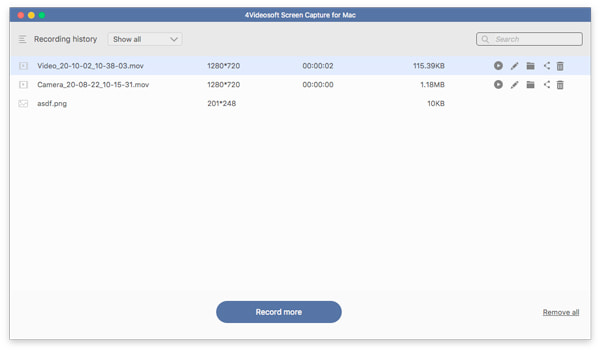
Top 2: QuickTime Player
QuickTime Player is more than a pre-installed media player, but also a screen recorder for Mac. It enables you to capture online streaming videos and other activities on your desktop. Moreover, you can also share the recording to social media websites with ease.
- Record screen on Mac for free.
- No requirement of installing or payment.
- Won't add watermark to screen recordings.
- Allow you to decide the audio source and quality.
- This Mac screen recorder cannot edit videos.
- It can only save recordings in MOV format.
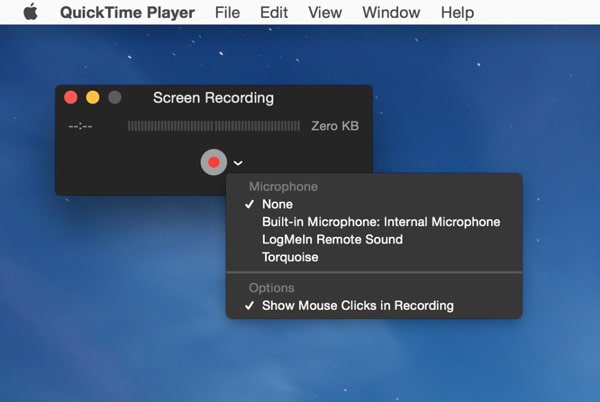
Top 3: OBS Studio for Mac
OBS Studio is an open-source screen recorder for Mac, which enables you to capture all onscreen activities without paying a penny. In addition to screen recording, it also has the capacity to live stream your screen recording to YouTube and Twitch.
- Record screen along with audio.
- Support multiple recording sources.
- Stream screen to YouTube or Twitch.
- Capture screen up to 60FPS.
- It does not provide any video editing.
- Only save recordings in MP4 and FLV.
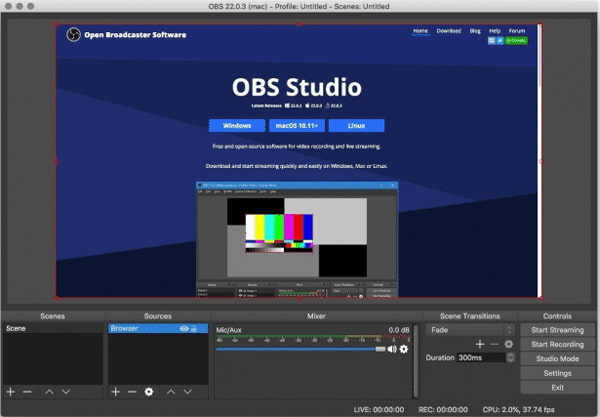
Top 4: VLC Media Player
VLC Media Player is more than an open-source media player for Windows and Mac, which available to almost all popular video formats without extra codec. Moreover, you can take advantage of Mac screen-recording feature hiding into the menu to get the desired recording.
- Record your desktop for Mac.
- Preview screen recording directly.
- Cut recordings on the timeline.
- Save screen recordings as MP4 files.
- The record feature is hidden deeply.
- The output quality is not very good.

With VLC Media player, you can also convert MKV to MP4 with ease.
Top 5: Screencast-o-Matic
If you do not want to install software on your computer, Screencast-o-Matic is a nice option of screen recorder for Mac. It is a versatile and free web-based screen recorder to capture screen video and audio files without installing any software on your MacBook with ease.
- Record Mac screen activities online.
- Support internal and external microphone.
- Save screen recordings in MP4.
- Add annotation and watermark.
- It only allows you to record up to 15 minutes.
- You still need to download the launcher.
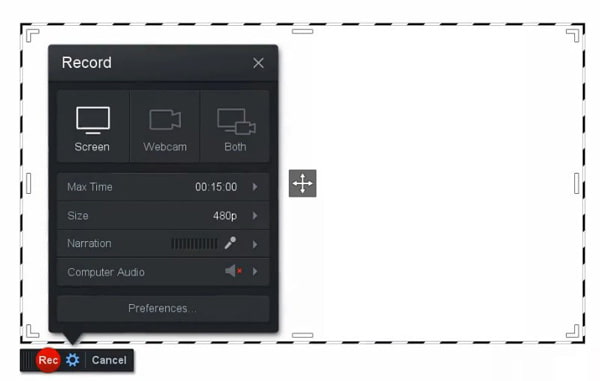
Top 6: 4videosoft Free Online Screen Capture
Is there a method to capture onscreen activities without limitation online? 4Videosoft Free Online Screen Capture is a versatile online screen recorder for Mac to customize the recording area, capture webcam in PIP, record video without limitation, and even share the recording to social media.
- Offer the flexible settings for hotkeys, output and more.
- Download the recording video to computer automatically.
- There is no watermark, time or size restriction.
- Add annotation, shapes, callouts and watermark.
- Need to upgrade to Pro version for time scheduling feature.
- Have to download the launcher for Mac screen recording.
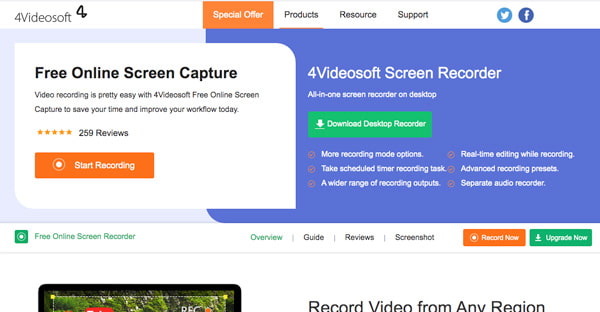
Part 2: FAQs about Recording Software for Mac
-
1. How to Record Full Screen on Mac with QuickTime?
If you want to use QuickTime to record screen on a Mac, it lets you to set the recording area manually, which you can select entire screen. When it comes to Mojave Screen Recorder for Mac, you can find a Full Screen icon on the toolbar directly.
-
2. Does MacBook Pro Have An Audio Input?
Yes, on the MacBook Pro, you have a dedicated line in and line out. You can find two jacks on the sides of your device. One has a headphone icon and the other something else. The latter is your audio input. Just connect the device to the jacks to record screen with audio on your Mac.
-
3. Is It Legal to Record Mac Screen?
It depends on what you want to record on your MacBook. If you just record your activities, such as the video tutorial, gameplay videos and conference videos, it is legal. But if you want to record copyright protected videos, such as the online streaming videos, you'd better get the permission.
Here are 5 best methods to record screen on Mac for free. It helps you capture gameplay, screen, video playback and more on your Mac screen. 4Videosoft Screen Capture, for example, is able to produce high quality screen recordings on your Mac computer within clicks.



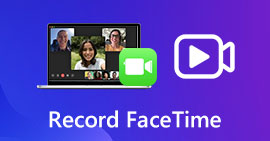 Record FaceTime – Here are 2 Efficient Methods to Capture FaceTime Calls on iPhone and MacBook
Record FaceTime – Here are 2 Efficient Methods to Capture FaceTime Calls on iPhone and MacBook 5 Best Voice Recorders for PC/Mac to Capture Audio Files with Microphone
5 Best Voice Recorders for PC/Mac to Capture Audio Files with Microphone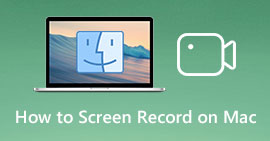 How to Screen Record on Mac – Here are 3 Most Efficient Methods You Should Know
How to Screen Record on Mac – Here are 3 Most Efficient Methods You Should Know




