5 Best Screen Recorders to Capture Your Screen without Lag on Windows and Mac
Whether you need to record an important videoconference, or a large tutorial video, a screen recorder without lag should be the only choice. The lag issue is a big problem for your audience, especially for business purposes. Why a screen recorder becomes lag? When a screen recorder captures your desktop to reproduce a video, it takes a lot of sources and slows down your computer. The article identifies the 5 best screen recorders without lag. What you need is to read this review carefully and make the best decision.
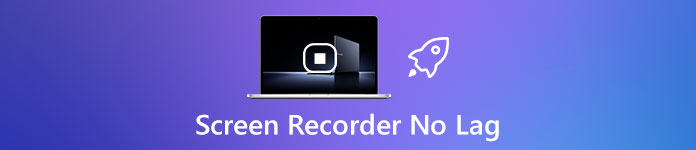 Screen Recorder No Lag
Screen Recorder No Lag
Part 1: 5 Best Screen Recorders without Lag
Top 1: 4Videosoft Screen Recorder
4Videosoft Screen Recorder is an easy to use screen recorder that utilizes hardware acceleration to improve the screen recording performance. It won't become lag even though you have a computer with low configuration. The screen recorder no lag also enables to tweak the video/audio settings, add annotation/watermark/mouse cursor, edit the recording and even manage the video files with ease.
- Record all onscreen activities, including screen video, audio and snapshot.
- Advanced hardware acceleration to capture the screen video without lag.
- Support webcam and microphone capture as the commentary for a video.
- Edit, preview and even manage the screen recordings in real time.
How to Record Your Screen without Lag
Step 1Download and install the screen recorder without lag, you can launch the program on your computer. Then choose the Video Recorder option from the home interface. By default, the screen recorder without lag will present them based on your hardware and software.
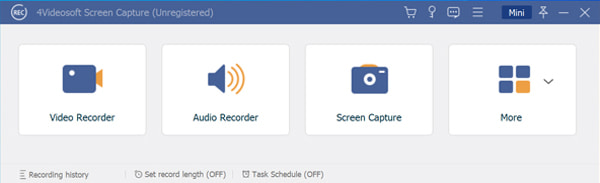
Step 2You can customize options on the Preferences dialog by hitting the Gear icon. If you just need to capture the video without lag, you can adjust the frame rate, video/audio codec and more other settings in order to capture video with a relatively small size.
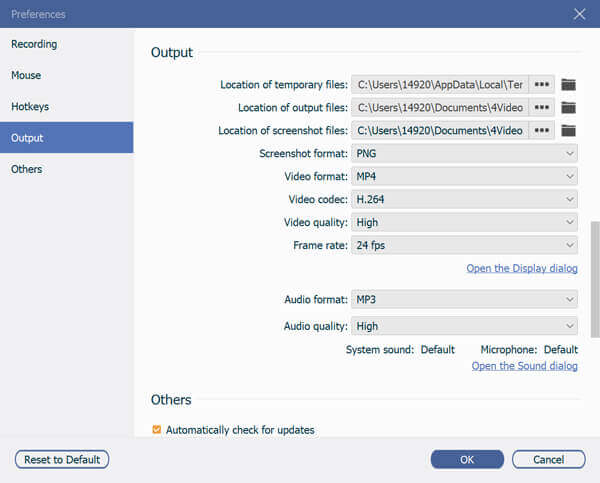
Step 3Back to the Video Recorder window and set the recording area in the Display section, like Full screen or Custom region. Then decide whether to add your face to the screen recording or not by setting the Webcam option. Choose the audio source from System Sound and Microphone.
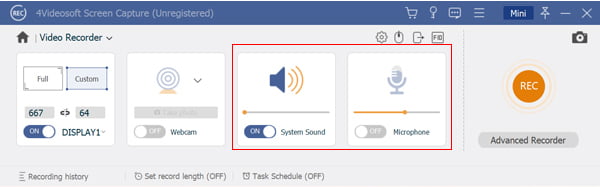
Step 4If you are ready, click the REC button to start recording screen without lag. When you want to stop screen recording, click on the Stop button. After video rendering, the preview window will pop up. If you are satisfied with it, click the Save button to export the recording.
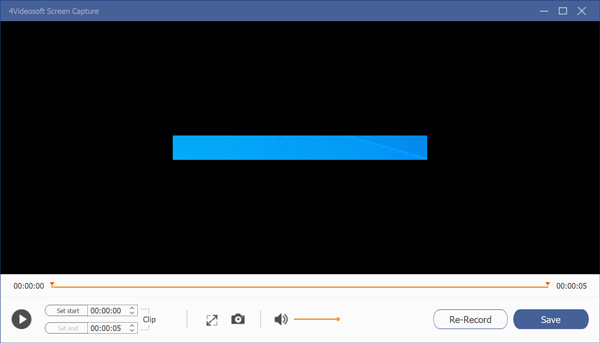
Top 2: ScreenFlow
ScreenFlow is a screen recorder without lag for Mac. If you have a MacBook and need an all-in-one solution, it is a good choice. Moreover, the lightweight design lets you record screen smoothly. (See how to record video on Mac )
- Record screen without lag on MacBook and iMac.
- Edit screen recordings on the time line.
- Support multiple video and audio tracks.
- The output quality is very good.
- The update is too frequent.
- Some functions were not completely obvious.
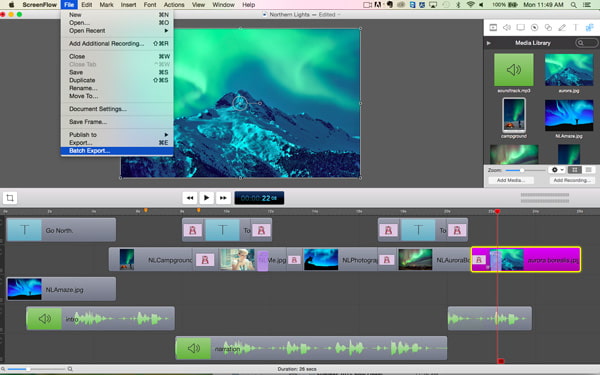
Top 3: Bandicam
Bandicam should be a nice screen recorder without lag for game players. It integrates a game mode and use as a less-source as possible when recording your gameplay. Moreover, it provides a free version with some limitations.
- Record gameplay, screen and external devices smoothly.
- Include a wide range of custom options.
- Capture gameplay up to 60 FPS without lag.
- Lightweight and easy to use.
- It is only compatible with a PC without video editing tool.
- It will add watermark to recordings in free version.
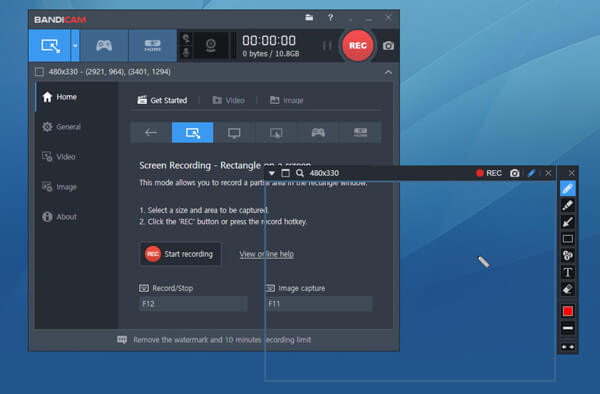
Top 4: Camtasia
Camtasia is another versatile screen recorder without lag. After recording screen, it will put contents to the timeline for previewing and editing further. Moreover, it integrates a full version of video editor.
- Record screen and edit the recording fast.
- Organize multimedia contents on the timeline.
- Support a variety of output formats.
- Import and export recordings in Google Drive.
- This screen recorder is not very friendly to beginners.
- The output file sizes are pretty large.
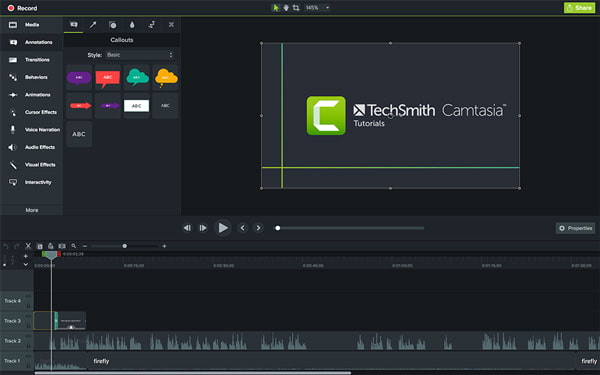
Top 5: ShareX
ShareX is an open-source screen recorder without lag. Though it is free to use, it is as powerful as some professional tools. In addition to screen record, it provides extensive bonus features.
- Record any area of your screen.
- Share screen recordings directly.
- Have a screen editor.
- Convert screen recordings to GIFs.
- The video editor is rather simplistic.
- It is too complicated to learn.
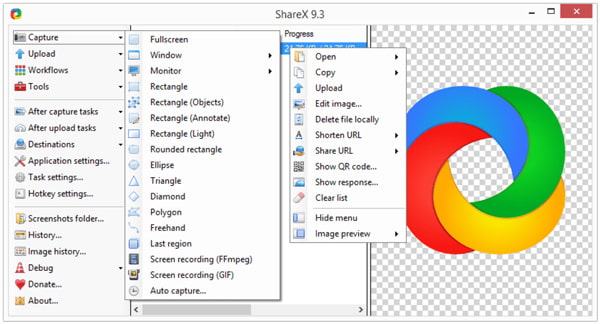
Part 2: The Detailed No Lag Screen Recorder Comparison
| 4Videosoft Screen Recorder | ScreenFlow | Bandicam | Camtasia | ShareX | |
| Price | $29.95 | $129 | $39 | $249.99 | Free |
| Record screen with audio | YES | YES | YES | YES | YES |
| Instant sharing | YES | NO | NO | YES | YES |
| Video editor | YES | YES | NO | YES | YES |
Part 3: FAQs about Screen Recorder No Lag
-
1. What Screen Recorder without Lag Should I Choose?
The answer depends on your situation. If you have a limited budget, for example, you can use an open-source screen recorder. Anyway, the screen recorders without lag should be a good option.
-
2. Is There A Free Screen Recorder without Watermark?
Yes, there are several open-source screen recorders let you use without any limit, like OBS and ShareX. The pre-installed screen recorders, such as the QuickTime, are free to use without watermark.
-
3. Does Windows 11/10 Have A Screen Recorder without Lag?
Microsoft has introduced the Game DVR to Windows 11/10, which was the game recorder on Xbox One. It means that you can use it as screen recorder on computers running Windows 11/10. (Find Microsoft screen recorder here)
You should learn the details about the top 5 best screen recorders without lag. They all have unique benefits and advantages. 4Videosoft Screen Recorder, for example, is not only easy to use, but also lightweight and able to capture everything on your desktop smoothly.



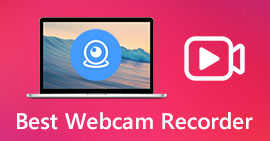 Top 10 Best Webcam Recorders for Windows, Mac, Linux and Online
Top 10 Best Webcam Recorders for Windows, Mac, Linux and Online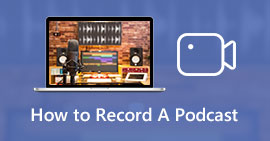 How to Record A Podcast with Ease – 2 Efficient Methods You Should Know
How to Record A Podcast with Ease – 2 Efficient Methods You Should Know How to Convert MKV to 3GP
How to Convert MKV to 3GP




