Screen Record on iPhone with Sound (All iPhone and iOS Versions)
By recording iPhone screen, you can save a lot of time on describing and explaining problems. For example, you can report bugs, demonstrate processes, give feedbacks, teach how-to guides and do many other things. A short video can convey more information than long paragraphs. Thanks to the iOS 11 screen recording function, you can screen record on iPhone directly. If you use iOS 10/9 and earlier versions, or the default screen recording not working, you can also get solutions and alternatives here. Just read and see how to screen record on iPhone 17/16/15/14/13/12/11 and more.
 Screen Record on iPhone
Screen Record on iPhone
Part 1: How to Screen Record on iPhone
This section mainly talks about the direct ways to screen record on iPhone with sound. There is no need to install third-party screen recorder app to your iPhone. So you can feel free to record your screen with volume safely.
How to Screen Record on iOS 11/12/13/14/15/16/17
The default iOS screen recording feature is inactivated. You need to find and activate it manually. After that, you can capture screen and record audio on iPhone.
Step 1Open the Settings app. Tap Control Center and then choose Customize Controls. Find and tap + next to Screen Recording. Later, you can see this iPhone screen recording function displays under Include.
Step 2Swipe up from the bottom edge of your iPhone to access the Control Center menu. If you use iPhone X or newer versions, you can swipe from the upper-right corner of the iPhone screen instead.
Step 3Tap the Start Record icon. Turn on Microphone to screen record on iPhone and talk. If you want to record iPhone screen with video sound only, you can turn off Microphone. Volume up the ringer to make sure the iPhone video and audio recording.
Step 4Now you can tap Start Recording to record screen video on iPhone with sound. After a 3-second countdown, iPhone will start recording automatically.
Step 5If you want to stop recording on iPhone, you can open Control Center and tap the Stop Record icon. Or you can tap the red status bar on the top screen and choose Stop to end up iPhone screen recording as well.
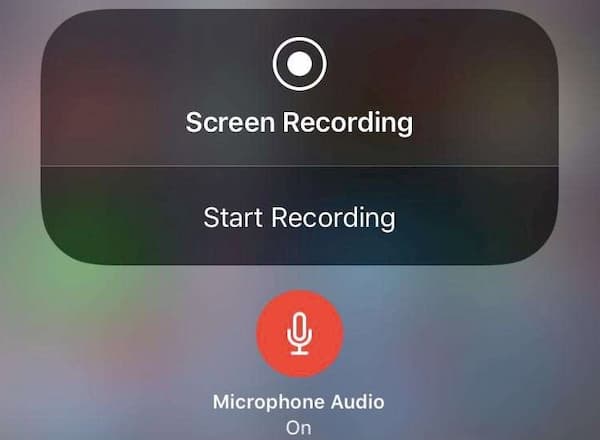
How to Screen Record on iOS 10 and Earlier
iOS 10 doesn't have screen recording. There is no direct way to record iPhone running iOS 10/9/8 and earlier versions. Therefore, you need to use a screen recorder app to record on iOS 10 and older versions. Or you can screen record on iPhone using QuickTime Player. Use a lightning USB cable to plug your iPhone into your computer. Later, you can use QuickTime to record iPhone screen video and audio.
Step 1Open QuickTime Player. Connect iPhone to Mac using a USB cable.
Step 2Choose New Movie Recording from the File drop-down list.
Step 3Unfold the down-arrow list. Choose iPhone under Camera and Microphone. Then select the video quality.
Step 4Click Record to start and stop recording iOS 10 screen video with QuickTime.
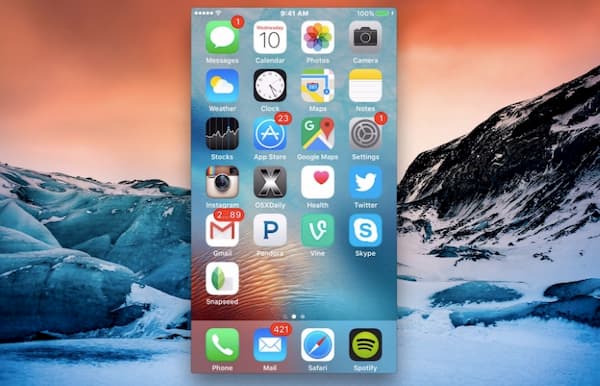
Part 2: How to Record Protected Video and Video on iPhone
Not all on-screen activities can be captured by iOS 11 screen recording. During this time, you can use 4Videosoft Screen Capture to do the left jobs. You can record streaming videos, game videos, songs, and other protected media files. Moreover, you can get much more storage space. Thus, you can record iPhone screen for multiple hours or even days. The schedule recording tasks and real-time drawing tools are also good for iPhone screen recording.
- Screen record iPhone video with internal and external sound.
- Set a scheduled task to record playlists and long media files automatically.
- Add annotations and webcams into the iPhone screen recording video.
- Adjust the output video format, quality, frame rate, bitrate, output path, and more.
- Get the excellent video quality with a smooth recording experience.
Step 1Free download, install and launch 4Videosoft Screen Capture. Choose Video Recorder in the main interface.
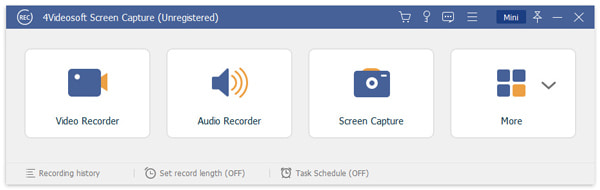
Step 2Set the screen capture area as full screen or custom size. To record iPhone video with audio, turn on System Sound and Microphone based on your need.
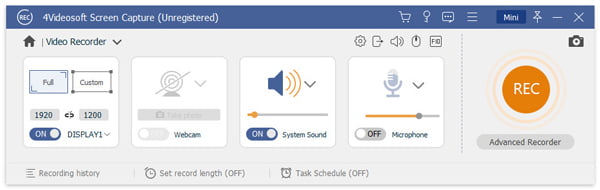
Step 3You can click the Settings icon to adjust output settings and other preferences. In the Preferences window, you can also customize the mouse effects, hotkey controls and other more details. Click OK to confirm and save changes.
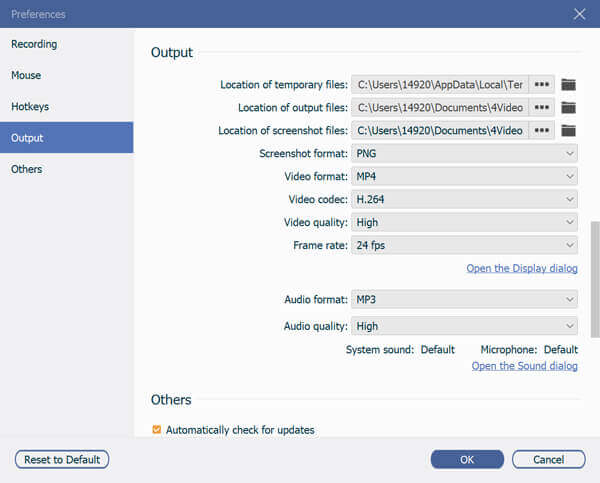
Step 4Click REC to start screen video and audio recording. Click Stop to end up screen recording whenever you want. In the Preview window, you can preview and delete unwanted clips. At last, click Save to download into MP4 or WMV format. You can use iCloud, Google Drive, or even USB connection to transfer the recorded video to iPhone.
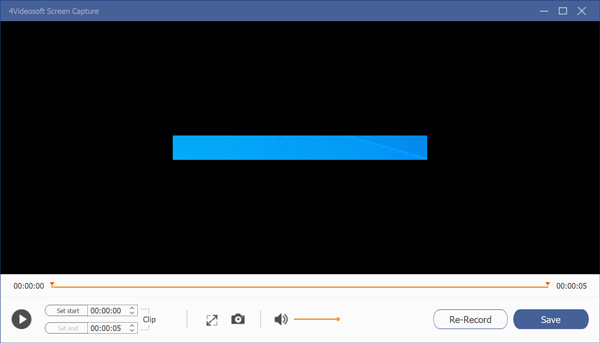
You may also be interested in: How to record voice on mac.
Part 3: FAQs of Recording iPhone Screen
- Where is the recorded screen video save?
You can go to the Photos app to get all iPhone screen recording videos.
- How long can you screen record on iPhone?
There is no maximum time limit for recording iPhone screen video and audio. You can screen record on iPhone for hours. Just make sure there are enough storage space and battery power.
- Why does the iOS screen recording fail?
Some apps don't allow users to record audio on iPhone. Once you start the iOS screen recording feature, it can detect and stop playing immediately. Moreover, it is not supported to use screen mirroring and screen recording on iPhone at the same time.
- Why can't I screen record iOS 14?
If your iPhone runs out of storage space, the iOS 14 screen recording will be limited. Open the Settings app. Go to General and iPhone Storage to check the available storage space. Free up your iPhone to have a try. Actually, this is also a main cause for iOS 11/12/13 screen recording not working.
- How to prevent popping-up notifications while recording on iPhone?
In the Control Center, you can tap the Do Not Disturb icon to stop receiving calls and notifications temporarily. This icon looks like a crescent moon.
- How to record a phone call on iPhone?
If you want to record phone conversations on iPhone, you need a third-party call recorder app. You can use Rev Call Recorder, TapeACall Pro, iRec Call Recorder and more to record a phone call without the other person knowing. if you want to record calls on iPhone without an app, Google Voice is a good choice. However, others need to dial your Google Voice number.
That's all to screen record on iPhone running iOS 14/13/12/11/10 and earlier without jailbreak. You can record any video and audio on iPhone. The free trial allows users to record iPhone video up to 3 minutes. Or you can start with 4Videosoft Free Online Screen Capture first. There is no time limit or hidden purchase. You can safely record screen video for iPhone playback as long as possible.




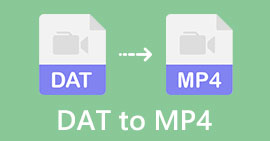 DAT to MP4 – 4 Steps to Convert DAT to MP4
DAT to MP4 – 4 Steps to Convert DAT to MP4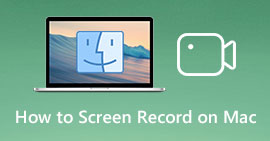 How to Screen Record on Mac – Here are 3 Most Efficient Methods You Should Know
How to Screen Record on Mac – Here are 3 Most Efficient Methods You Should Know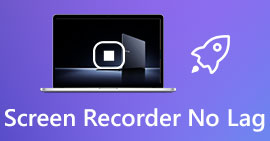 5 Best Screen Recorders to Capture Your Screen without Lag on Windows and Mac
5 Best Screen Recorders to Capture Your Screen without Lag on Windows and Mac




