Best MP4 Screen Recorder for Windows, Mac and Online – Free & Paid
By using a screen video recorder, you can save a lot of time on explaining and repeating. Just make a screen recording on your computer or phone. Later, you can send the recorded MP4 video to anyone directly. You may wonder why you need a MP4 screen recorder. Well, it is because the MP4 format can compatible with almost all video players and editors. Different like AVI, MOV, MKV and other video formats, you can save the recorded video as MP4 in small file size and quite good video quality. That's why MP4 recorders are so popular.
 MP4 Screen Recorder
MP4 Screen Recorder
Have no idea which MP4 video recorder to choose? You can get some useful suggestions here. This article recommends some highly-reviewed free and paid MP4 screen recorder software. You can check the following MP4 screen recorder review before making the decision.
Part 1: Professional MP4 Screen Recorder Software
If you are worrying whether screen recording will slow down your computer, you can run 4Videosoft Screen Capture to bypass this problem. With the advanced hardware acceleration, you can record screen video and audio on high-end and low-end computers without lag. The MP4 screen recording software will not crash or freeze when you record gameplay and streaming videos. So you can feel free to record any area on your Windows and Mac computer. Here're the main features of the MP4 screen recorder for PC and Mac.
- Record full screen, specific window and any portion area into MP4 video.
- Screen capture MP4 video with internal and external audio.
- Add webcam overlay and all kinds of annotations.
- Schedule MP4 screen recording tasks to auto record and save MP4 screen video.
- Customize hotkeys, output settings, mouse effects and other preferences before export.
- Preview and trim your recorded MP4 video with any video length.
Step 1Free download, install and launch 4Videosoft Screen Capture. Choose Video Recorder to activate its MP4 screen video recorder.
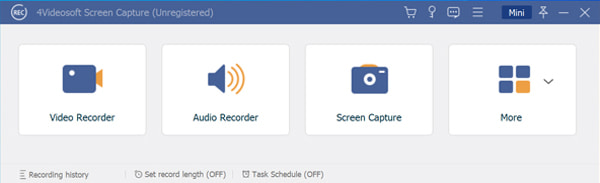
Step 2Turn on System Sound, Microphone and Webcam based on your need.
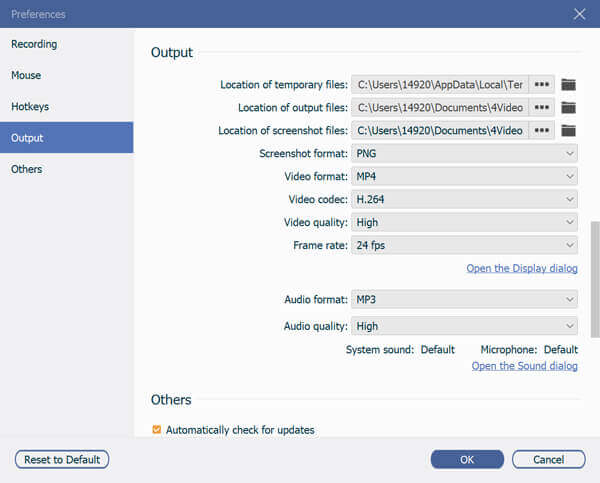
Step 3Click the Settings icon and locate its Preferences window. In the Output section, you can adjust video codec, video quality, frame rate, output folder and other details. Thus, you can control the output MP4 video size. Click OK to confirm.
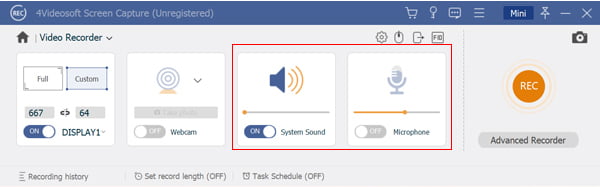
Step 4Click REC to start recording with the MP4 screen recorder software. You can pause and resume screen video and audio recording without time limit.
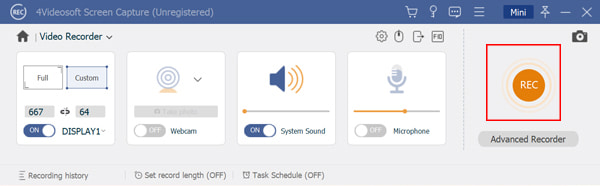
Step 5When you click Stop, you will be in the Preview window. Click Play to have a check. Moreover, you can trim unwanted video clips here. At last, click Save to download the recorded MP4 video.
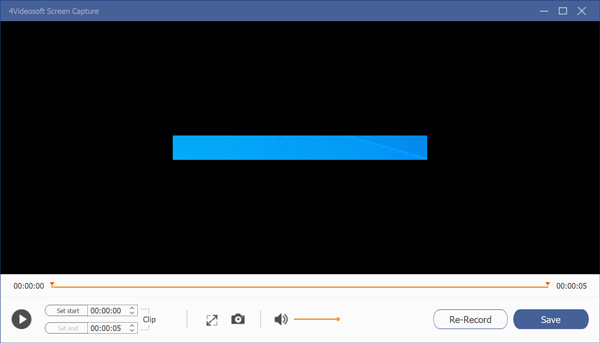
Part 2: Top 3 Free MP4 Screen Recorders
Then how about MP4 screen recorder freeware? If you don't require much about screen recording, you can take a look at the following free screen recorders. You can record screen video and save as MP4 for free.
Top 1: 4Videosoft Free Online Screen Capture
4Videosoft Free Online Screen Capture is 100% free and safe to use. You can run the free MP4 screen recorder to screen capture online for free. Just install its launcher on your computer. Later, you can record screen video with any region into MP4 format directly.
- Record video and audio from any program or window.
- Save the recorded video to MP4 automatically.
- No on-screen ads or popups.
- Lack basic video editing tools.
- Cannot adjust video output settings.
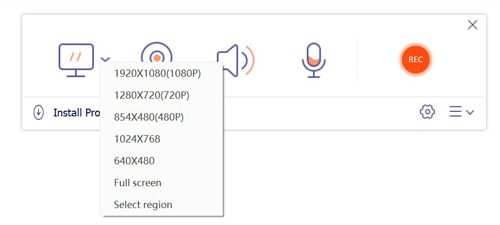
Top 2: Screencast-O-Matic
Screencast-O-Matic is also an online MP4 screen recorder that is based on browsers. You can record short videos no more than 15 minutes for free. Once you exceed its time limit, you need to subscribe to its plan. By the way, there will be a watermark in your output video. Well, you can find free screen recorder without watermark here.
- Record desktop video and webcam at the same time.
- Highlight mouse clicks and effects while recording.
- The maximum recording limit is 15 minutes.
- Contain watermark.
- Fail to screen record video with computer audio with Screencast-O-Matic free.
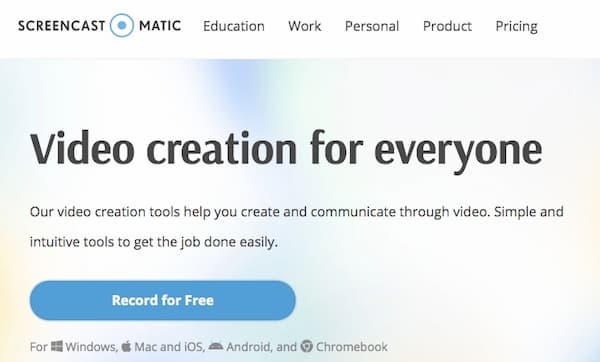
Top 3: Ezvid
Ezvid is a popular free screen recorder for . You can record screen video with narration and webcam for free. There is no time limit for scree recording. Though its default output format is WMV.
- Record and trim desktop screen video.
- Draw while recording on Windows PC.
- There is no Ezvid for Mac version.
- Ezvid may slow down your computer.
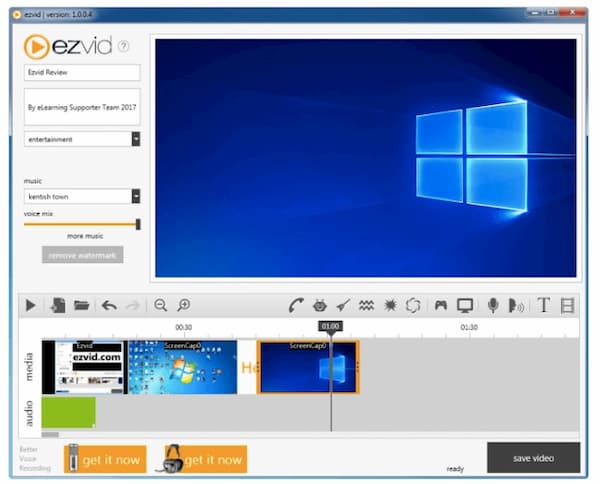
Part 3: FAQs of MP4 Screen Recorders
- Any good MP4 screen recorder Chrome extension?
If you use Google Chrome, you can get many MP4 screen recorder extensions, such as Erich Behrens Screen Recorder, Screencastify, Awesome Screenshot & Screen Recorder, Storyxpress Screen Recorder. These MP4 recorder extensions are tested with over 10,000 users.
- Is there any portable MP4 screen recorder?
As for MP4 screen recorder apps, you can try AZ Screen Recorder, Record it!, Mobizen Screen Recorder, Control Center iOS 13- Screen Recorder, DU Recorder, etc. Some screen video recorder apps may not use MP4 as the default video format. Don't worry about that. You can double-click on its name and change the file extension to .mp4 manually.
- Can you copy video from YouTube as MP4?
Yes. You can record YouTube video and playlist to MP4 to get offline playback. But don't send, share or even sell YouTube copies to others.
These are all well-performed MP4 screen recorder software for Windows and Mac. You can record your screen in MP4 format for editing or playback. Which is your best MP4 recorder? You can share with us in the comments below.



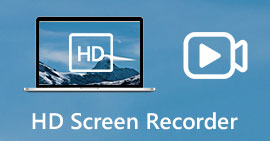 9 Best HD Screen Recorders to Capture HD Screen Video and Audio
9 Best HD Screen Recorders to Capture HD Screen Video and Audio 5 Best 4K Screen Recorders to Record Screen Videos with High Quality
5 Best 4K Screen Recorders to Record Screen Videos with High Quality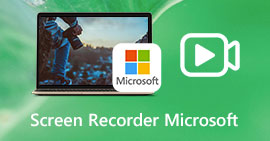 3 Best Microsoft Screen Recorders to Capture Screen Videos with Ease
3 Best Microsoft Screen Recorders to Capture Screen Videos with Ease




