
Can you imagine that your Apple ID is logged in on other devices by others that you do not know?
Wow, it sounds terrible.
Yes. However, no worry, two-factor authentication can help you remove avoid those vulnerability.
What is Apple two-factor authentication?
How to use it to secure your Apple account log-in on new devices?
Continue reading and access all the details you need to know to protect your account.
Two-factor authentication is an extra layer of security of your Apple ID, which can make sure you are the only person that can access your account, even if others know your password.
When you want to sign in to a new device with your Apple account for the first time, you will need to provide both your Apple password and the six-digit verification code. The verification will be automatically sent to your trusted devices. Only entering the code, can you log in the Apple account on the new device successfully.
A trusted device can be an iPhone, iPad, or iPod touch with iOS 9 and later, or Mac with OS X El Capitan and later that you've already signed in to using two-factor authentication.
The trusted device can be used to verify your identity by showing a verification code from Apple.
Different from two-step verification, two-factor authentication is a newer security method, which is available to users who don't have Apple devices, can't update their devices, or are ineligible for two-factor authentication. Besides, the two-step verification works separately for users who are already enrolled.
Two-factor authentication is not enabled by default, and you need to make settings to use it. For using it, you will need to provide a trusted number to receive the verification code by text messages or the phone call.
Follow the steps below to turn on two-factor authentication.
Step 1 Turn on two-factor authentication
iOS users running in iOS 10.3 or later
Go to Settings, hit [your name] and find Password & Security. Then turn on Two-Factor Authentication, tap Continue.
iOS users running in iOS 10.2 or earlier:
Go to Settings, hit iCloud, tap your Apple ID and select Password & Security. Then turn on Two-Factor Authentication, and tap Continue.
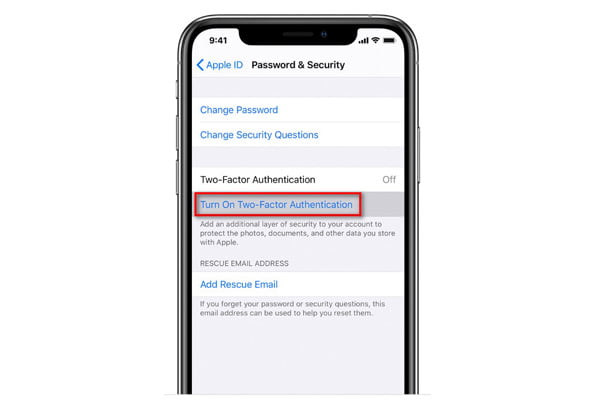
Step 2 Enter trusted phone number
Enter your phone number which you use to receive the verification code. Besides, you can choose to receive the codes by text messages or phone call. Hit Next, then Apple will send a verification code to the phone number you added. Enter the verification code to verify and turn on two-factor authentication successfully.
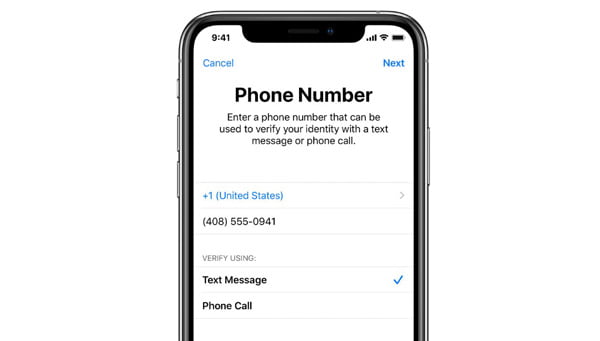
Two-authentication can be enabled on Mac computer.
Users who are running in macOS Catalina and above:
Choose Apple menu, click System Preferences, then click Apple ID. Click Password & Security under your name. Then, click Turn On Two-Factor Authentication.
Users who are running in macOS Tahoe 26 or earlier:
Choose Apple menu, select System Preferences, then click iCloud, and select Account Details. Click Security to select Turn On Two-Factor Authentication.
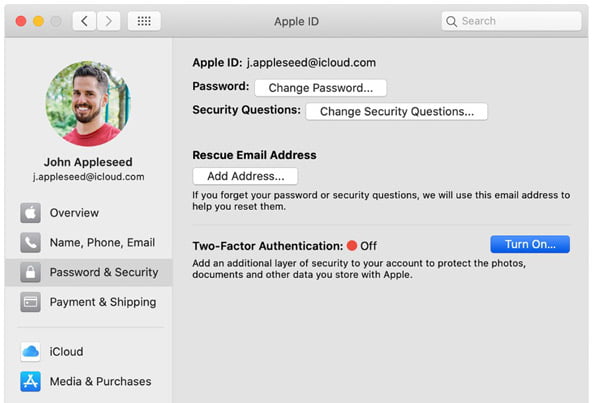
Note: Apple ID created in iOS 10.3 or macOS 10.12.4 and later is protected with two-factor authentication by default. If you do not need two-factor authentication, just turn it off on the next part.
Although many users benefit from two-factor authentication, the users like you may find it troublesome when you use the third-party software like iOS Toolkit to recover deleted data like photos, messages, contacts, etc., with signing in to iCloud with Apple ID, because it will notify you to turn off two-factor authentication.
Want to get rid of the trouble? Just turn off two-factor authentication now.
Step 1 Go to https://appleid.apple.com/, sign in with your Apple account with the Apple ID and password. Do not forget to enter the two-factor authentication verification code.

Step 2 Click Setting in the LaunchPad, scroll down to find Security section and click Edit in the column.
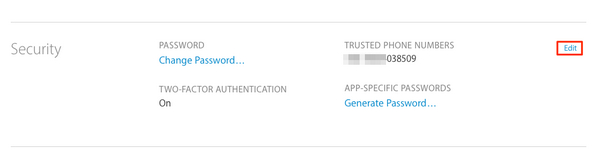
Step 3 Navigate the Two-Factor Authentication section and click the link of Turn Off Two-Factor Authentication at the bottom.
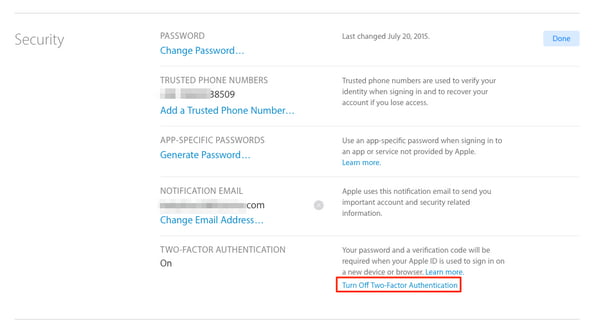
Step 4 Select your security questions and answers, and click Continue. After that, you will successfully turn off two-factor authentication for Apple ID successfully.
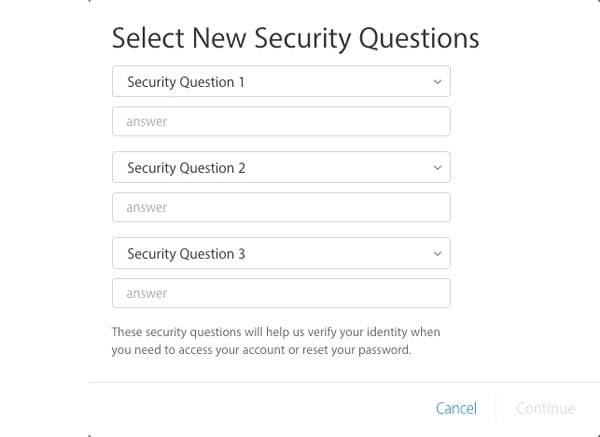
After that, you can use iPhone data recovery software to retrieve the deleted data easily.
Two-factor authentication is the secured way to help you use your Apple account on more devices to access iCloud data. This post shares all the information about two-factor authentication. You can decide to turn on or turn off it to protect your Apple account.