QuickTime Recording Review – Record Video and Audio with QuickTime
QuickTime is pre-installed on all Apple Mac computers. If you want to screen record on Mac, you can use QuickTime as your free screen recorder for Mac. QuickTime screen recording is free and safe for most Mac users. There is also a QuickTime for Windows version you can use. It seems that you can record with QuickTime in all situations, is it true? Just check this QuickTime Player review.
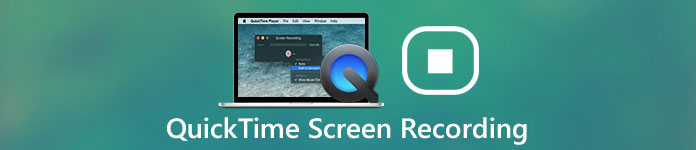 QuickTime Screen Recording
QuickTime Screen Recording
Part 1: QuickTime Screen Recording Review
Instead of long paragraphs, this section organizes some questions about QuickTime video and audio recording. You can know whether QuickTime is your best free screen recorder or not.
1. What format does QuickTime save in?
QuickTime record and save videos into MOV using the H.264 or HEVC codec. If you record audio with QuickTime, you can get MPEG4 audio files after recording. QuickTime cannot record MP4. But you can convert QuickTime MOV to MP4 with online free converters.
2. Can you record yourself on QuickTime?
Yes. You can use QuickTime new movie recording to record webcam video. It is supported to record with internal and external webcam using QuickTime.
3. Can you record internal audio with QuickTime on Mac?
Yes. But you need to download Soundflower to record computer audio with QuickTime. There is no default internal audio recording support in QuickTime.
4. Does Apple still support QuickTime?
No. Apple ceased the QuickTime for Windows support in 2016. As for the QuickTime Mac support, it was ceased by Apple in 2018. The latest version is QuickTime 7. You can still use QuickTime for video recording and playing. But there is no technical support offered by the Apple team.
5. How to fix QuickTime not recording computer audio?
Check if you install Soundflower into QuickTime or not. Make sure you select the correct input audio source. If QuickTime cannot record screen audio, you can use 4Videosoft Free Online Screen Captureor 4Videosoft Free Online Audio Capture to record video and audio for free online.
6. What to do to fix QuickTime crashes when screen recording or audio recording?
Sometimes QuickTime screen recording freezes without knowing why. During this time, you can force quit QuickTime to remove glitches. Moreover, you can reboot your computer. If the QuickTime not working problem still exist, you had better use a reliable screen recorder instead.
Part 2: Best Screen Recorder Alternative to QuickTime
Though QuickTime is free for screen video and audio recording, there are still many potential problems. QuickTime for Windows does not function as good as the Mac version. The QuickTime screen recording support was ceased for years. QuickTime freezes during or after recording. To get rid of QuickTime not recording issues, you can use 4Videosoft Screen Capture instead. With the lifelong technical support and update, you can always record screen video and audio without lag. Here're the main features of the QuickTime alternative for Windowsand Mac.
- 1. Record digital, streaming, online and screen video into MP4 and WMV formats.
- 2. Record audio from your computer and microphone without losing quality directly.
- 3. Optimize video and audio recording settings in many aspects.
- 4. Add annotations and edit recordings in real time without delay.
- 5. 100% clean, safe and bug-free to download.
- 6. Superfast customer service.
Step 1 Free download and install 4Videosoft Screen Capture. Compared with QuickTime screen recording, you can activate the video or audio recorder directly. Choose Video Recorder to make a screen recording.
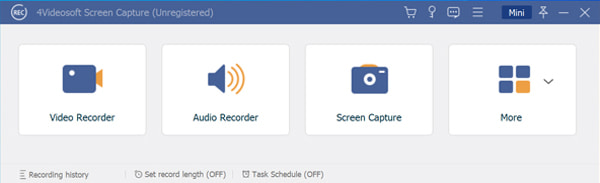
Step 2You can set full screen, browser window or selected region as the screen capture area. Different from QuickTime screen recording, you can record not only system audio, but also microphone voice. Just set the input audio source and volume based on your need.
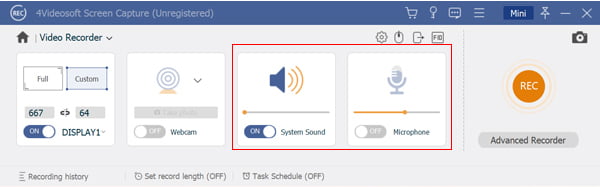
Step 3To manage the output video settings, click the gear Settings icon. Go to the Output section, change the video format, codec, quality, frame rate and other settings. Moreover, you can customize hotkey and mouse preferences. Click OK to save changes.
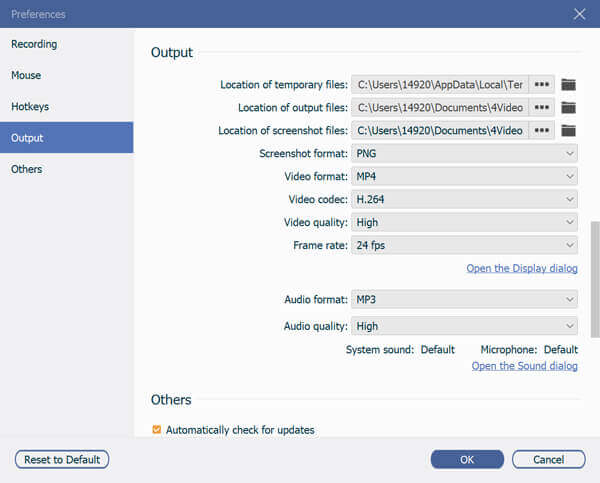
Step 4Click REC to start recording with the QuickTime alternative software. You can pause, resume and stop recording without time limit. At last, click Save to download the recorded screen video as MP4 format.
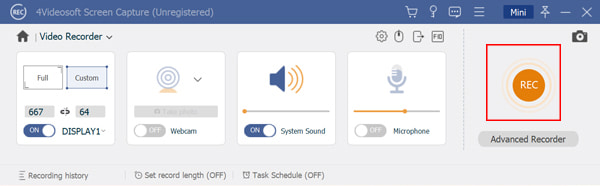
Part 3: FAQs of QuickTime Screen Recording
-
How to record screen and audio at the same time on Mac with QuickTime?
You can record external audio with QuickTime on Mac directly. However, there is no option for recording computer audio. You need to download Soundflower to activate the QuickTime audio recording function. Later, you can record screen with audio with QuickTime New Screen Recording.
-
Can you use QuickTime to record on iPhone and iPad?
Yes. Connect iPhone or iPad to your computer with a USB cable. Run QuickTime Player. Choose New Screen Recording from the File drop-down list. Click the down-arrow icon. Select your iPhone under the Camera and Microphone category. Later, click the Record icon to start record iPhone screen video with QuickTime.
-
Does QuickTime have maximum screen recording time limit?
No. You can record with QuickTime for hours or even days. Just make sure there is enough storage space and battery power.
QuickTime screen recording is a free screen recorder on Mac and Windows. However, this free screen recorder is limited. The unstable QuickTime recording filters may ruin your long-time work. If you want to record online meetings, gameplay and other important videos, you had better screen record with 4Videosoft Screen Capture. Just free download the program and start the free trial right now.



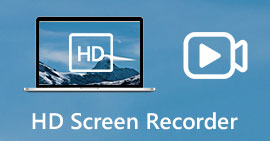 HD Screen Recorder – 9 Best Methods to Capture HD Screen Video and Audio Files
HD Screen Recorder – 9 Best Methods to Capture HD Screen Video and Audio Files Desktop Recorder – 5 Best Screen Recorder to Capture Screen Videos on PC and Mac
Desktop Recorder – 5 Best Screen Recorder to Capture Screen Videos on PC and Mac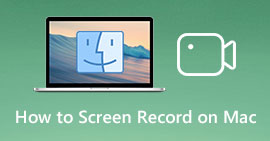 How to Screen Record on Mac – Here are 3 Most Efficient Methods You Should Know
How to Screen Record on Mac – Here are 3 Most Efficient Methods You Should Know




