Tutorial – How to Screen Record on HP Laptop ()
There are many situations that you need to record screen video. For example, you can record live video, streaming gameplay, online courses and more. If you own a HP laptop and don't know how to screen record on HP laptop, you just come to the right place. This article shows 3 easy ways to record screen with audio on all HP laptop models. You can choose any one as your best HP screen recorder. Then you can record video on laptop of HP and other brands with ease.
 Screen Record on HP Laptop
Screen Record on HP Laptop
Part 1: How to Record Screen Video and Audio on HP Laptop without Delay
If you want to screen record on HP laptop without lag or delay, 4Videosoft Screen Capture can help you. With the minimized GPU, GPU and RAW usages, you can record while playing without any bad influences. Your computer will not slow down or overheat due to screen recording. Moreover, you can add annotations and narrations into your HP screen recording video. There are also many other advanced recording features you can use.
- Record HP screen with audio from laptop and microphone.
- Edit while recording with text, arrow, line, callout, highlighter and other shapes.
- Set hotkeys, mouse effects and scheduled tasks for HP video and audio recording.
- Adjust the output video format, quality, frame rate codec and other settings before recording.
- Preview and trim your recording video.
- Save or share your recorded video with multiple options.
Step 1Free download and install 4Videosoft Screen Capture. Launch the screen recorder for HP. Choose Video Recorder to screen record on Windows HP laptop.
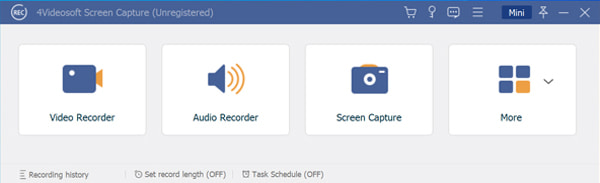
Step 2Set the screen capture as full screen or selected area. Then specify the input audio source. You can also turn on Webcam to add a webcam overlay.
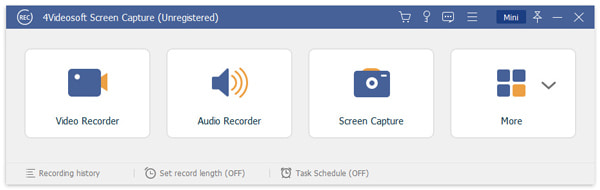
Step 3You can click Settings to change screen recording preferences. In the Output section, you can manage video and audio settings. Or you can go to other sections to improve HP recording details. Click OK to save changes.
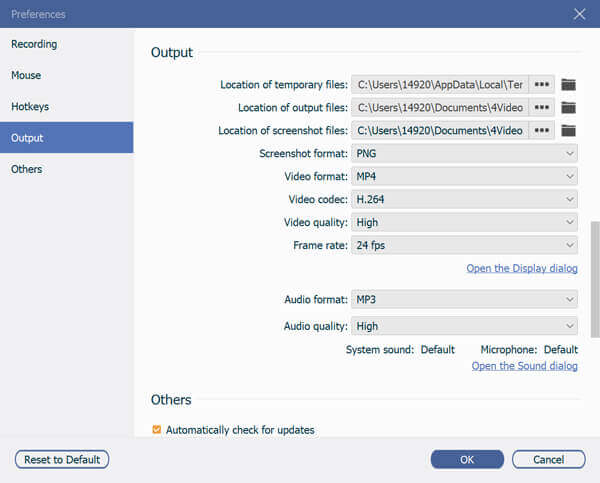
Step 4Now you can click REC to start recording screen video on your HP laptop. You can click the Stop button to end up HP screen video recording whenever you want.
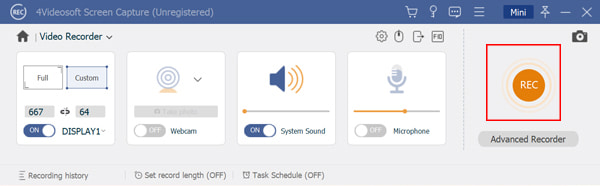
Step 5In the Preview window, click Play to have a check. You can cut out unwanted video clips within its video trimmer. At last, click Save to export your HP recording video with audio. You can share and manage it in the Recording History window.
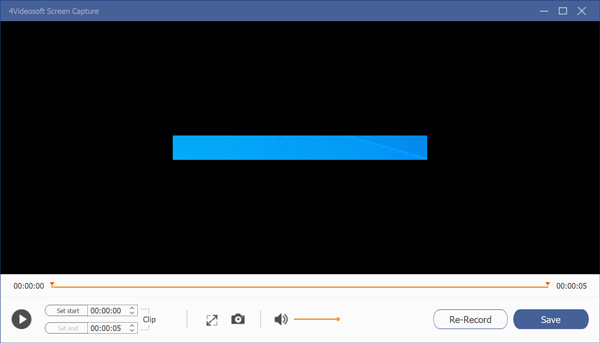
Part 2: How to Record HP Laptop Screen Online for Free
What if you just want to record a quick screen video on your HP laptop? If you don't need those screen recording and editing tools, you can use 4Videosoft Free Online Screen Capture to record HP screen video into MP4 directly. No extra tools or advanced recording algorithm. All you get is a pure free screen recorder online.
Step 1Open the online screen video recorder. Choose Start Recording and install its launcher quickly.
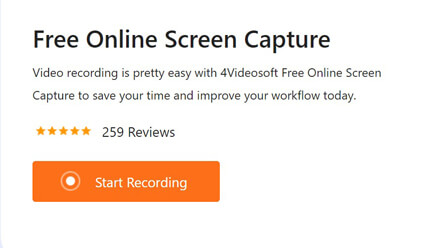
Step 2Set the HP recording video and audio sources.
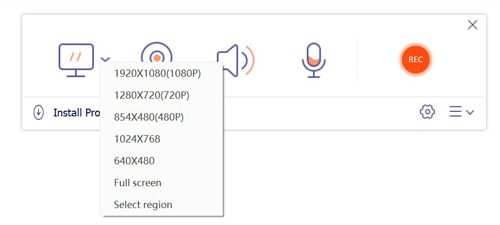
Step 3Click REC to screen record on HP laptop online for free. You can pause, resume and stop recording on HP with the on-screen options.
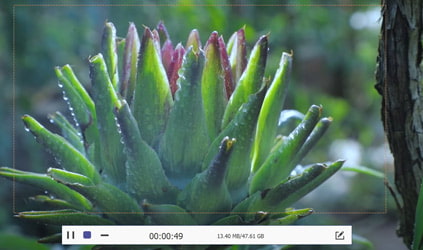
Step 4Stop recording and save your HP laptop video as MP4 format. You can unfold the three-line Recording History list to find it.
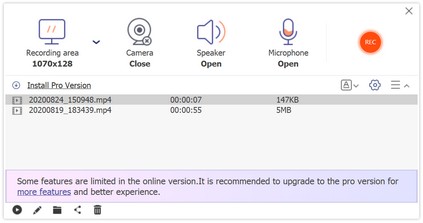
Part 3: How to Record Video on HP Laptop with Default Screen Recorder
There is a default screen recorder on your HP laptop. It is free to screen record video on HP. But it is not your good choice. Because the default HP screen recorder software lags after recording about 15 minutes or so. If you want to take a quick video on HP, you can do as the followings show.
Step 1Download, install and run HP screen recorder.
Step 2You can click Start, All Programs, HP Software, HP Screen Recorder and MSR Recorder to activate HP screen recording first.
Step 3Find ad click the Recorder tray icon. Click Quick Record to screen record on Windows HP laptop.
Step 4Click Stop and save your HP recording video as AVI or WMV format.
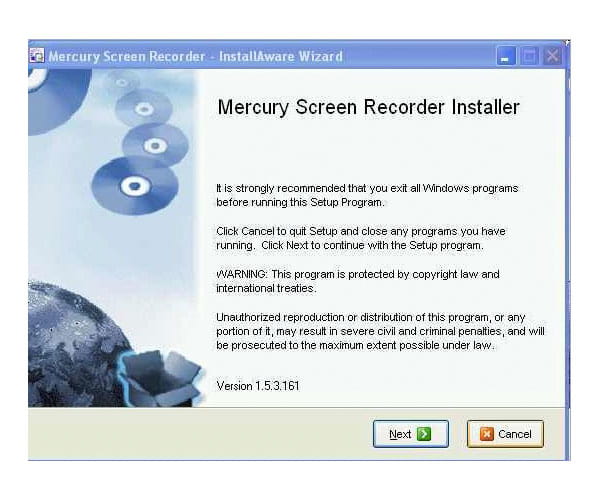
There are still more ways to record your screen. For example, you can learn how to capture video on PC using the Xbox app on Windows 11/10 and higher or alternative software.
Part 4: FAQs of Screen Recording on HP Laptop
-
Can you use Game Bar to record your screen on Windows 11/10?
Yes. Game Bar is the default free screen recorder for Windows 11/10 users. You can record gameplay on Windows 11/10 for free. Press Windows and G keys at the same time. Confirm with Yes, this is a game. Set the audio input details based on your need. Click Record to record your screen on Windows 11/10.
-
How many hours can you record on HP laptop?
Unlimited. There is no maximum recording time limit. You can screen record on HP laptop for hours freely. Just make sure there is enough storage space on your computer.
-
Any other good free screen recorder software for HP laptops?
You can record PC screen with audio by using OBS Studio, Screencastify, Free Cam, ShareX, CamStudio, Ezvid, TinyTake and more.
You can screen record on HP laptop with all methods mentioned above. If you want to record a screen video over 15 minutes, definitely 4Videosoft Screen Capture can be your first choice. You can record any on-screen activity without delay. And it also supports recording podcasts, capturing audio from Chrome, and more. The powerful on-screen drawing tools are also easy to use. Just free download it and have a try here.



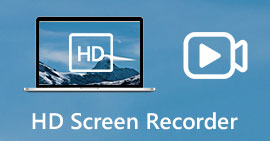 HD Screen Recorder – 9 Best Methods to Capture HD Screen Video and Audio Files
HD Screen Recorder – 9 Best Methods to Capture HD Screen Video and Audio Files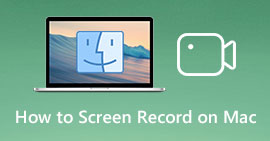 How to Screen Record on Mac – Here are 3 Most Efficient Methods You Should Know
How to Screen Record on Mac – Here are 3 Most Efficient Methods You Should Know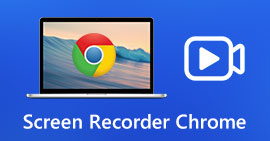 Top 8 Chrome Screen Recorder Extensions to Record Screen on Chrome
Top 8 Chrome Screen Recorder Extensions to Record Screen on Chrome




