
PDF is a file format developed by Adobe. It contains text, image, table, chart, etc. And the PDF files are normally can't be edited and reused. For solve the problem, many free online programs are provided. However, they couldn't convert and transfer the PDF to other formats correctly.
If you want to convert the PDF to PNG and other image formats, you can download PDF to Image Converter. It is the professional PDF to Image Converter, which can convert PDF to PNG with the original layout, text, image and quality. You can free download the PDF to Image Converter to have an experience.
After you have downloaded PDF to Image Converter, please install and launch this program on your computer.
Step 1 Load PDF files
Click "Add File(s)" button to add PDF files or the folder containing several PDF files to PDF to PNG Image Converter. Also you can click "File" tag to finish the PDF file loading process.
You can preview the imported PDF file at the preview window. While previewing, you can click to open the PDF with PDF Reader or set the current page as output page.
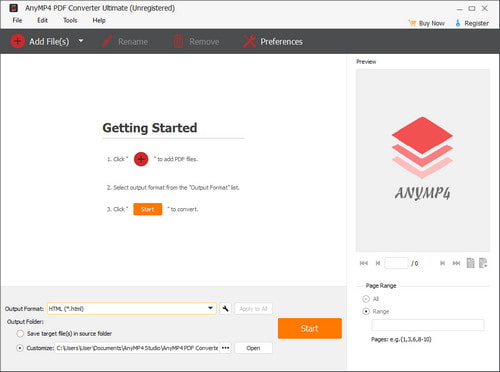
Step 2 Customize output settings
Click the "Settings" icon in line with the "Output Format" button to preset the size, color, etc. for the output PNG file.
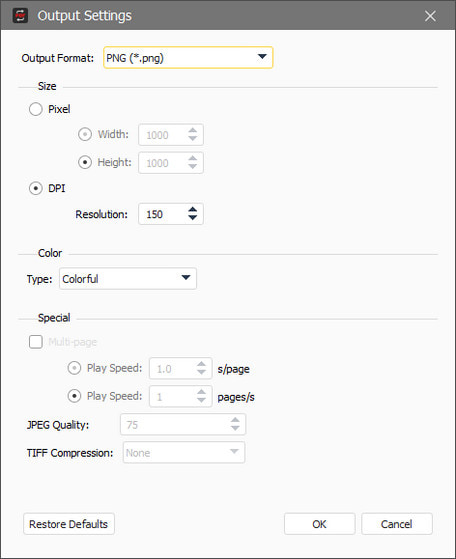
Step 3 Convert PDF to PNG
Click "Convert" icon Convert PDF files to finish the PDF to PNG conversion with perfect output quality.
After conversion, you can freely enjoy the PDF as png format with your player.