
Galaxy Note 2 is the latest released smartphone from Samsung, which gives users another option to splurge on in the market of smartphone. This new device has a bigger size than other smartphones so as to be seen as a mixture of phone and a tablet. It has a 5.55-inch HD Super AMOLED screen (1,280x720 pixels), which is a best device to watch movies. The Galaxy Note 2 can play video with the formats of MPEG4, H.263, H.264, VC-1, DivX, WMV7, WMV8, WMV9, VP8, 3GP(MP4), WMV(ASF), AVI, FLV, MKV, WebM and Full HD(1080p) Playback & Recording. And the MP4 format is most popular one.
If you are a movie fan, please think about your DVD discs at home. How about converting DVD files to your Galaxy Note 2 for watching? Of course! Then we will tell you how to convert the DVD movies to Samsung Galaxy Note 2.

We recommend this DVD to Galaxy Note 2 Converter for you. It is a professional DVD to Galaxy Note 2 converting software, which can convert all DVD, including DVD disc, DVD folder and ISO image files released from different regions to Galaxy Note 2 supported video formats. This guide will show you how to convert DVD to Galaxy Note 2 MP4 step by step.
Let's take the windows version as an example (Mac version can operate in the same way) as follows:
Step 1 Load DVD
After installing and opening this DVD to Galaxy Note 2 Converter, then click "Load DVD" drop-down button on the top left to load the DVD files you want to rip and convert. You can choose "Load DVD Rom" "Load DVD Folder" or "Load IFO File" for your preference.
Step 2 Choose output video format
Click "Profile" drop-down button on the bottom of the main interface to select the output Galaxy Note 2 video MP4. You can choose "Mobile Phone > Samsung MPEG-4 Video (*.mp4)" as the output video format. Also you can "General > MPEG-4 Video (*.mp4)" or "HD Video > HD MPEG-4 Video (*.mp4)" for the Galaxy Note 2.
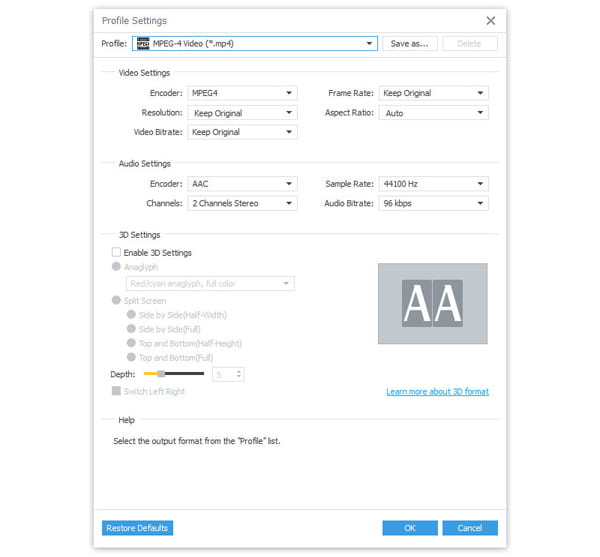
Step 3 Edit the DVD before converting to Galaxy Note 2 MP4
click "Effect" "Trim" or "Crop" button in line with the "Load DVD" button to open the editing window, then click the corresponding tags of "Effect" "Trim" "Crop" and "Watermark" to edit the DVD as you like. It is easy for you to adjust video brightness, contrast, saturation, volume, time-length, play screen and add special text or image watermark. Also you can click the "Clip" option on the top of the main interface to choose the editing options from the drop-down list to finish the operations.
Step 4 Rip and convert DVD to Galaxy Note 2 MP4
When you finish the whole above operations, then click the "Convert" button on the right bottom of the main interface to convert DVD to MP4 video format. After conversion, you can directly transfer and import the converted MP4 video to your Galaxy Note 2 for enjoying.
If you want get the detailed DVD editing operation, please visit: https://www.4videosoft.com/how-to-edit-crop-trim-dvd-clips.html