
All kinds of Mobile floods around us, including Samsung Galaxy S2/S3, Galaxy Note 2, Nokia Lumia 920, other Android phones, etc. But do you know how to put DVD on those Mobile? The following guide is the step by step description on how to convert/rip DVD to Mobile supported 3GP, MP4, AVI, WMV, MP3, etc. with the help of DVD to Mobile Converter so that you can fully enjoy the DVD movies on your mobile phone.
Step 1 Load a DVD to rip
Double click this DVD to Mobile Converter, then you will see the following screen.
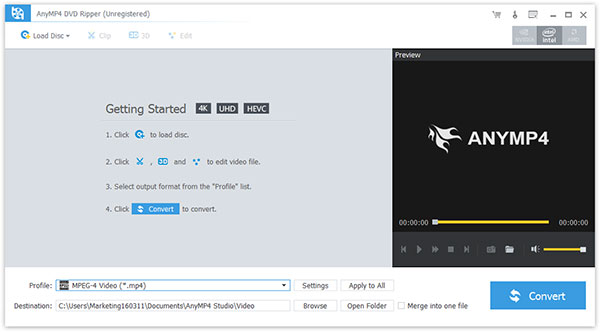
Click load DVD button to add the DVD you want to convert. You can choose add DVD disc, DVD folder and IFO file from the drop-down list.
After loading the DVD movie, you can get the following screenshot:
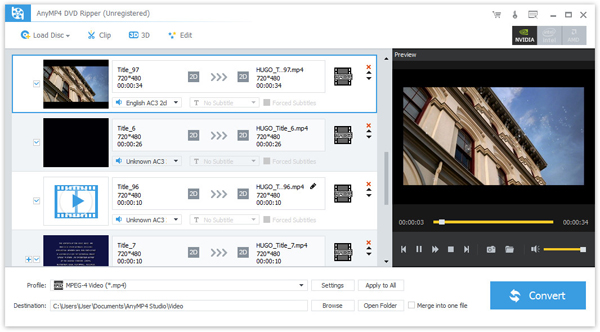
Step 2 Choose profile
Click the drop-down button to choose one video format like H.264/MPEG-4 AVC, H.264, MPEG-4, MP4, M4V, MOV, WebM, AAC, AIFF, M4A, MP3, WAV, etc. supported by your mobile phone.

You can choose the audio track and subtitle from the source DVD file for the output video (either a title or a chapter).
You can click "Browse" button to choose a folder to store the output video. Clicking "Open Folder" can directly open the folder containing the converted video.
In order to optimize the output video or audio, you can specifying the video/audio settings by clicking "Settings" to open the settings window as follow:
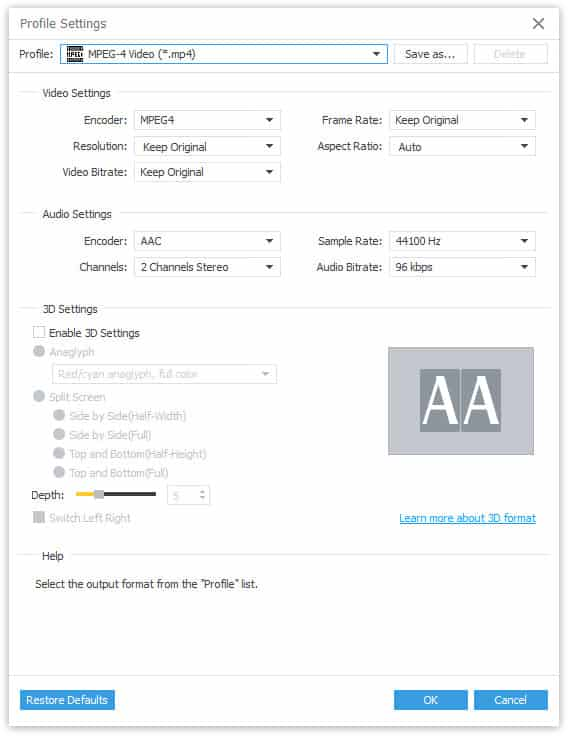
Of course you can also put several files into one. What you need to do is just click" Merge" button under the file list area on the main interface.
Step 3 Begin to convert
Click the Convert DVD button to rip DVD to mobile video.
If you want to edit your DVD video, including trim DVD video, crop DVD video, capture the picture, please visit the next part: How to edit, crop, trim DVD clips take picture?